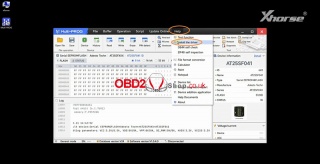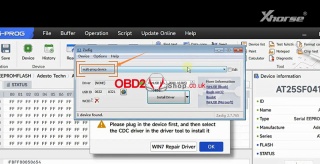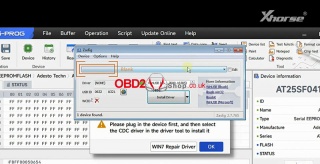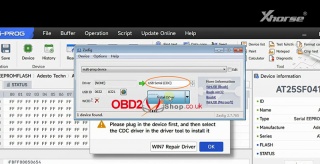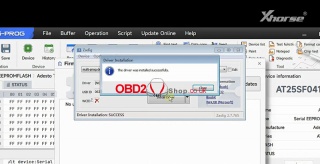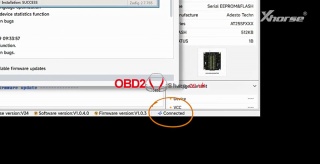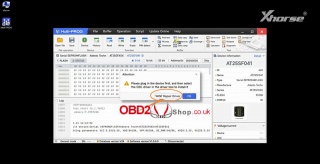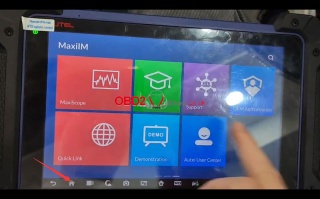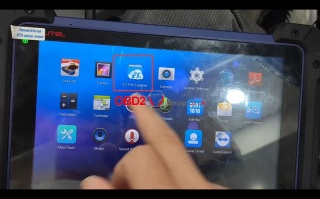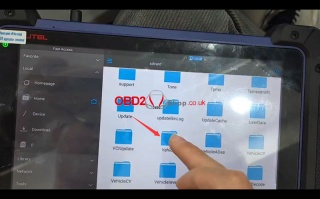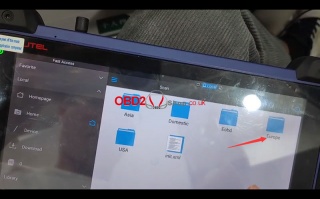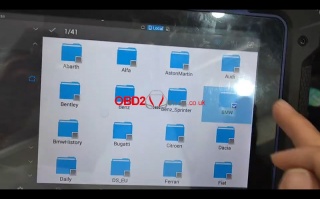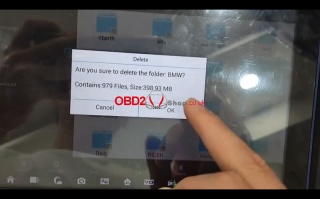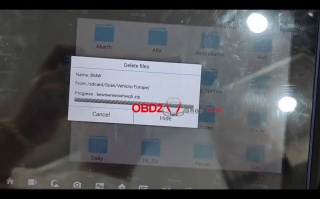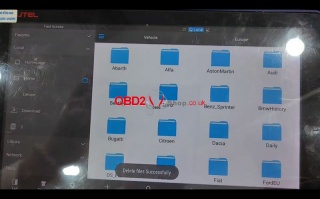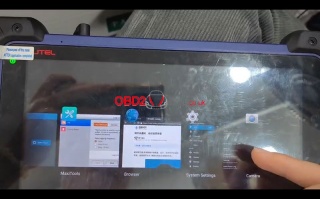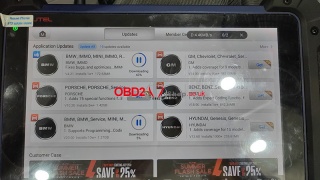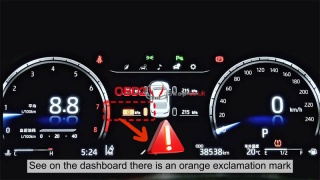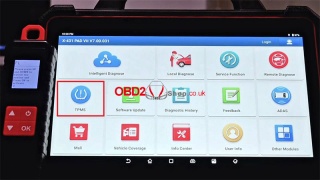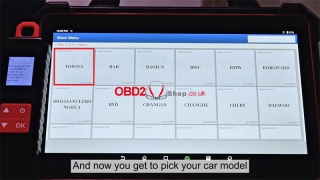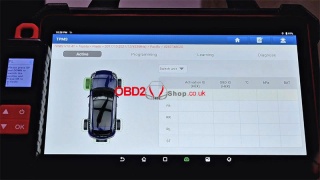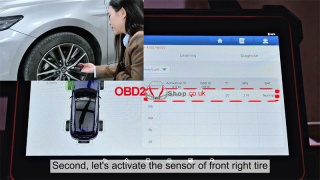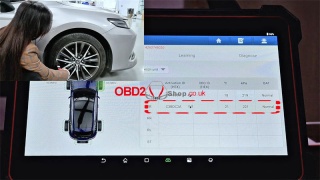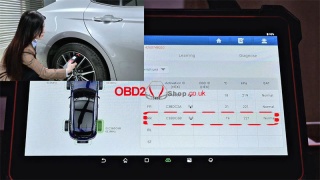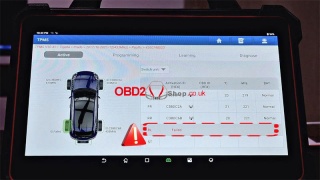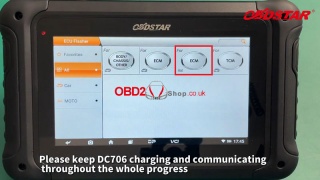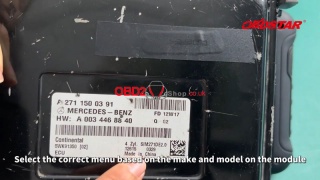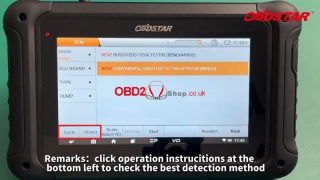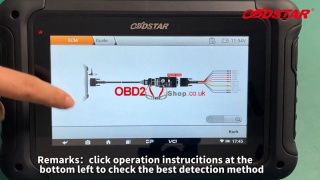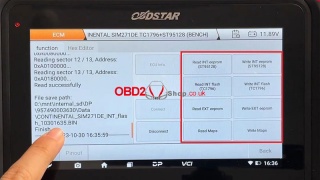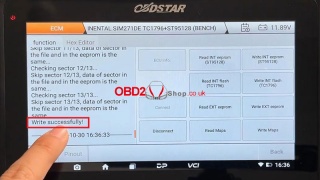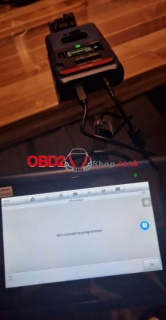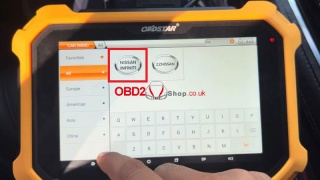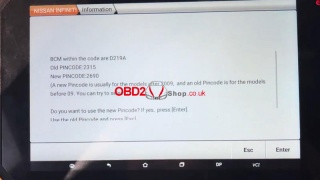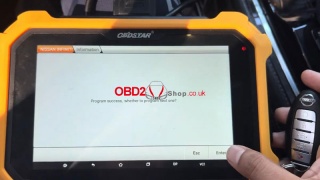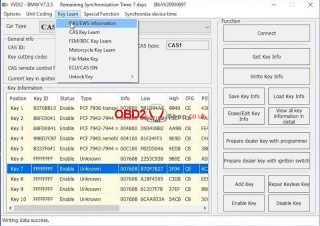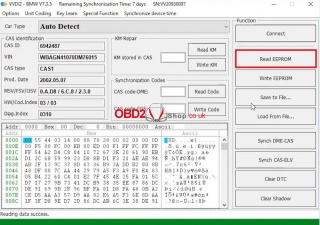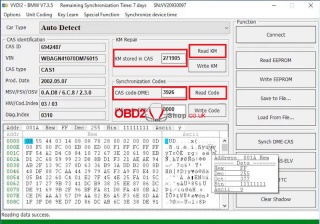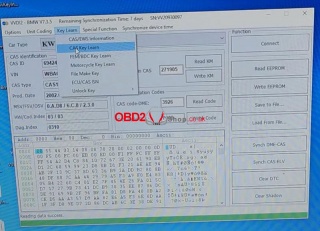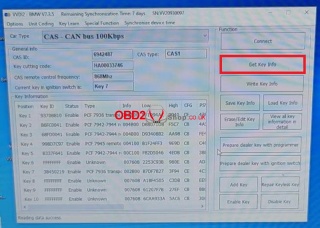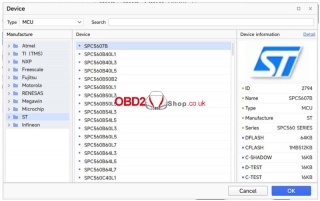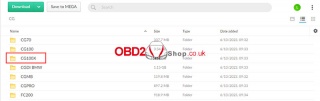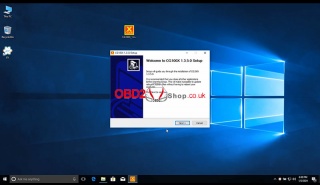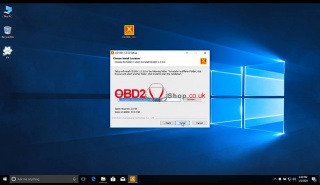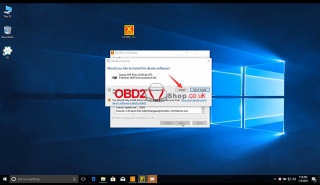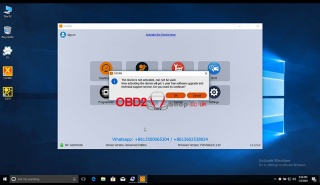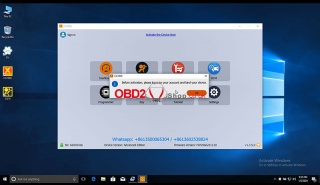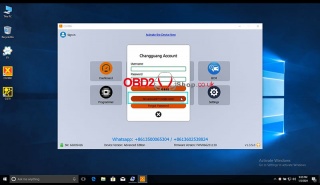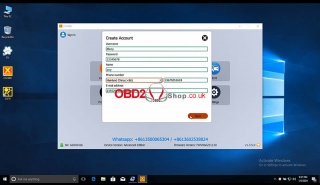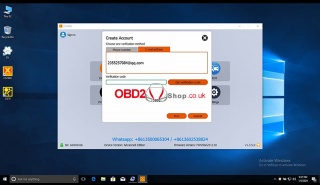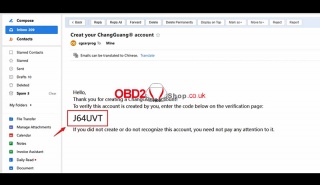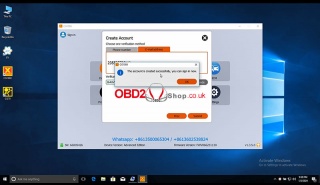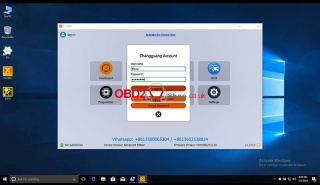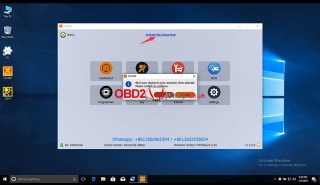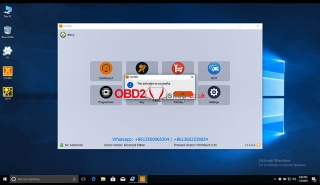OBD2 tools on OBD2shop.co.uk https://blog.dnevnik.hr/obd2shop
ponedjeljak, 29.01.2024.
How to install Xhorse Multi-prog Driver on WIN7
In the previous article, we briefly introduced the Xhorse Multi-prog Programmer. Today, we will guide you on how to install the driver for your Multi-prog device upon receiving it, so you can successfully utilize it.
If you have received the Multi-prog but find that there is no response when connecting to the computer, and the software shows that the device is not connected, don't worry.
This is not a problem with the device. Likely, you haven't installed the driver yet.
If your computer is a WIN10 system, the driver will be installed automatically, so you don't have to worry about it.
However, if your computer is a WIN7 system, we need to install the driver manually.
So today I will show you how to install the driver for Multi-prog manually.
First, connect the device to the computer, then click [Help] on the top of the software interface.
Choose [Install the driver] and there will be a popup.
The device name will be automatically identified here.
If it is blank, it means that the device is not recognized and we need to re-plug the device or change the port until a multi-prog device appears here.
Then click the small arrow to find the CDC driver.
Start the installation.
Okay, we can see that the device status becomes "connected".
Please note that if the installation fails, we need to click [WIN7 Repair Driver] first, and then install the driver again.
If you encounter any problems during the installation process, please contact technical support on Xhose APP or you can contact us.
For more technical services, please pay attention to http://blog.obd2shop.co.uk/
Oznake: xhorse multi-prog programmer
petak, 26.01.2024.
Troubleshooting Guide: BMW Software Disappeared in Autel IM608
An Autel IM608 customer encountered an issue where the BMW diagnostic software disappeared after purchasing a new authorization. This guide provides a step-by-step solution to resolve the problem.
Problem Description:
This customer reported that after acquiring a new authorization, the BMW diagnostic software vanished. Attempts to uninstall the software and restore factory settings did not rectify the issue.
Solution:
Follow these steps to resolve the problem:
1. Select the icon at the bottom of the screen as the picture shows, and then choose "ES File Explorer."
2. Navigate to the path /scan/Vehicle/Europe/BMW.
3. Long-press the "BMW" folder to delete it, then click "OK" to confirm.
4. After successful deletion, close the background processes by swiping up, similar to operating on a mobile phone. Next, access "Update" to update the BMW software.
This troubleshooting guide aims to assist Autel IM608 users in resolving the specific issue of missing BMW diagnostic software after a new authorization purchase.
For more technical support please visit
http://blog.obd2shop.co.uk/
Oznake: Autel IM608
četvrtak, 25.01.2024.
How to Activate Tire Sensors with Launch i-TPMS Tool?
Launch i-TPMS Service Tool provides professional and comprehensive services for repair shops to develop their TPMS business. It can program Launch TR-RF Sensors for unlimited times to replace OE sensors.
The sensor data can be read accurately and instantly. Including sensor ID, tire temperature, tire pressure, battery status, etc.
Launch i-TPMS Features
l98% vehicle coverage with a TPMS-equipped system.
l314/433 MHz sensors 100% activated.
lUnlimited programming for Launch sensors.
How to Activate Sensors for Troubleshooting?
Start the engine, we can find an orange exclamation mark on the dashboard which means there's a fault code. By activating tire pressure sensors in turn, we can find out the faulted one.
1. Connect the i-TPMS Handheld Tool to the diagnostic tool, and turn both devices on.
2. X-431 PAD VII APP >> TPMS >> OK >> Overseas China >> Car Model: TOYOTA >> 2017/10-2021/12(433MHz)
3. The data sheet is empty, so we'll have to activate the tires one by one.
1) Activate the sensor of the front left tire.
2) Activate the sensor of the front right tire.
3) Activate the sensor of the rear right tire.
4) Activate the rear left sensor.
We notice that the sensor of the rear left tire has a problem. Thus, we just need to re-program the rear left sensor to fix it.
www.obd2shop.co.uk
Oznake: launch x431 tpms tool
ponedjeljak, 22.01.2024.
OBDSTAR DC706 Clone Benz Continental SIM271DE ECM on Bench
This is a guide on how to clone Mercedes-Benz CONTINENTAL SIM271DE ECM with OBDSTAR DC706 ECU Tool by bench. Besides, DC706 also supports to read and write SIEMENS/CONTINENTAL SIM271KE, SIEMENS/VDO MSM, BOSCH EDC15C6 KLINE and EDC17C60 ECM.
Tools Required
OBDSTAR DC706
Main cable
P004 ECU Clone Jumper + Adapter
BENZ SIM271DE ECM
Make sure DC706 is in charge and communicates during the whole process.
ECU Flasher >> ECM >> Latest version >> Brand >> BENZ >> BENZ CONTINENTAL SIM271DE TC1796+ST95128(BENCH)
Follow the "Guide&Pinout" to connect modules.
Here you can check the best detection method and wiring diagram.
After a successful connection, turn on the P004 ignition.
Click "Start >> OK >> Connect".
Switch the ignition off.
Switch the ignition on.
Now we can start to read and write INT EEPROM(ST95128), INT FLASH(TC1796), EXT EEPROM, and Maps.
*On the left side of the screen, we can see the saved path of data files.
When completing all operations, don't forget to disconnect.
www.obd2shop.co.uk
Oznake: obdstar dc706
petak, 19.01.2024.
Connecting XP400 Pro to IM508 gives error "No connect to programmer"
Customer Problem: I wanted to use XP400 Pro to add a key to an EWS3. When it is connected to the IM508 tablet it is not recognized and always 0 volts while the a2 Volt is connected to the XP400.
Solution:
Please do the below action. (need xp400pro)
1. Enter the BMW EWS3 path of the programmer to try to read and write;
2. Check whether the adapter board pins correspond to the EWS3 slots accurately;
3. Operate in strict accordance with the operating instructions.
Step 1: Connect the matching board and EWS3 module first.
Step 2: Connect the board and XP400 PRO.
Step 3: USB connect XP400 PRO and tablet.
Step 4: Connect the 12V power supply to the XP400 PRO; note that the power of the IM508 must be more than 30%.
Step 5: Open the menu and execute the read function.
Step 6: If the 12V is not connected, and the function is executed directly, the USB port will hang up and cannot be used. In this case, please restart the tablet, the USB port is enabled, and communication can be performed normally.
www.obd2shop.co.uk
Oznake: autel xp400 pro
četvrtak, 18.01.2024.
Autel KM100 + Obdstar X300 DP Plus Program 2023 Nissan Patrol Key
Today I'm working on a 2020 Nissan Petrol, it's likely that 2012-2023 are the same remotes. So I'm gonna program a new Universal Smart Key for this car with Autel MaxiIM KM100 & OBDSTAR X300 DP PLUS via OBD.
1. Generate Key with Autel KM100
Universal key >> Nissan >> Patrol >> Nissan PATROL 2010-2022
Put the new key into the Autel KM100 key slot.
Generate universal key >> Success
2. Program Key with Key Master DP Plus
Car IMMO >> NISSAN INFINITI >> Latest version >> Manual select model >> NISSAN >> PATROL >> AUSTRALIA >> 2013- >> PROXIMITY >> Program smart keys
This function will erase all keys, press ENTER to continue.
Take all smart keys out of the car and press the start button.
Press ENTER to continue.
Open the driver's door, then close the door.
BCM within the code are: D219A
Old pincode: 2315
New pincode: 2690
(a new pin code is usually for the models after 2009, and an old pin code is for the models before 2009. You can try to select.)
Press ENTER to use the new PIN code.
Put the back of the smart key to be programmed on the start button, press the start button, wait for the security light extinguished, and press ENTER to continue.
Switch the ignition off.
Program success.
Press ENTER to program the next key, otherwise press Esc.
Attach the back of the programmed proximity key to the start button to start the vehicle.
(If the vehicle cannot be started according to operation prompts, please re-execute this function and try another starting method: depress the brake and press the start button twice with the programmed proximity key to start the vehicle.)
Switch the ignition off.
Open the driver's door, then close the door.
Press the Unlock button of the key.
Programming complete.
Test the new key, all can work normally.
Done.
www.obd2shop.co.uk
Oznake: obdstar x300 dp plus, autel km100
srijeda, 10.01.2024.
VVDI2 + GODIAG Mech-Key Test Platform Read BMW CAS1
GODIAG BMW Mech-Key Test Platform is used for BMW CAS1/CAS2 mechanical key matching, reading, writing, and synchronization without welding. Compatible with most key programmers like Xhorse VVDI2, Key Tool Plus, etc. To program BMW semi-smart keys, we should use the GODIAG Semi Smart Test Platform.
Following we'll show how to read CAS1 data with VVDI2 + GODIAG.
1. Connect GODIAG, VVDI2 & CAS1 module.
2. Press the GODIAG START button to power it on.
3. Connect VVDI2 to the computer.
Open VVDI2 software,
Key Learn >> CAS/EWS information >> Connect >> Read EEPROM >> OK
Reading data success.
Save the EEPROM file.
Read KM >> OK
The kilometer stored in CAS is 271905km.
Read Code >> OK
CAS code-DME: 3926
All reading success.
Insert the key into the ignition for a test.
The key is NOT ejected, which means key info is synchronized.
Key Learn >> CAS Key Learn >> Connect >> Get key info >> Add key >> OK
We can see the key has occupied the Key7 position.
Save the original key file.
Done.
www.obd2shop.co.uk
Oznake: Xhorse VVDI2
ponedjeljak, 08.01.2024.
Xhorse Multi-Prog Read/Write Microcontroller Operation Guide
This is an operation guide on how to read & write Microcontroller via Xhrose Multi-Prog Programmer. Read this article carefully to learn.
Why to read & write Microcontroller?
The microcontroller function is mainly used for data reading and writing of various automotive electronic modules and automotive computer modules. It is especially suitable for automobile circuit module repair. Before using this function, you need to understand some principles and common knowledge of microcontrollers.
Multi-PROG supports reading, writing, and programming various common brands of microcontrollers. Before data reading and writing, you should make the correct wiring connections according to the software wiring diagram corresponding to the brand, model, and microcontroller series. For some models, the microcontroller requires a soldering minimum system circuit before reading.
How to distinguish Microcontroller manufacturers?
Xhorse Multi Prog device supports reading and writing microcontrollers from multiple manufacturers. Among common automotive electronic modules, the microcontroller manufacturers used include Atmel, Motorola, Freescale, Infineon, Renesas, STMicroelectronics, etc. As shown in below pic.
What's the Microcontroller memory area division?
Microcontroller usually has three storage spaces: program area, data area, and configuration area. The program area stores the program data of the microcontroller. The data area stores the information data of the microcontroller. The configuration area stores the corresponding configuration data of the microcontroller, such as the encryption byte option, the startup byte option, and so on. When reading and writing microcontroller data, it is necessary to distinguish by different areas. In software, names such as FLASH, CFLASH, CODE, and ROM are usually used to represent the program area. The names such as DFLASH, EEPROM, DATA, INF, etc. represent the data area. The names such as Config represent the configuration area. Please note that the configuration area may be unreadable for encrypted chips.
How to read & write Microcontroller?
The microcontroller option provides wiring diagrams for the basic read/write of the corresponding microcontroller. During the actual read/write process, a multimeter is necessary to find the connection diagram for the specific board, as shown in the below pic.
1)Optional(must be low): When reading this microcontroller, you must make sure that this pin of the board is low before you can read it. If it is not low, you can connect a 1K pull-down resistor to GND on this pin.
2)Pull-up resistor: This pin needs to be connected to a pull-up resistor to VCC when reading.
3)If the crystal frequency is not 4 megahertz, please connect pin 1 of the chip to the CLK output of the programmer: When reading, this pin needs to be checked whether it is necessary to connect an external clock pin for reading.
www.obd2shop.co.uk
Oznake: xhorse multi-prog programmer
petak, 05.01.2024.
CG100X Software Download, installation and activation
This post will guide you on how to download, install, and activate the software of the CGDI CG100X programmer.
CG100X Software Download:
https://mega.nz/folder/3CIXXDJC#jJ4CdJ9T-eEYhkBYi6Z65A
Click the link above to open the CG100X folder and download it to your computer.
CG100X Software installation and activation:
Connect CG100X to the computer with a USB cable, and then open the software installed on the computer.
Follow the prompts and select "Install" to complete the software installation.
Open "CG100X, it "prompts"
"The device is not active, can not be used."
"Before activation, please log in to your account and bind your device."
Click "OK" to continue.
It comes to the current interface and selects "No account? Create one!"
Fill in the following information and click "Next".
Choose one of the following two methods for verification. Here we use email verification.
Click "Get verification code".
Log in to your email to get the verification code, and click "Submit" to continue.
The account has been created successfully, you can sign in now.
After successful registration, click "Activate the Device Now".
Bind your device to your account, then activate it. Please confirm to continue.
The activation is successful.
Video guides:
https://youtu.be/ZIo5nIK2FOM
www.obd2shop.co.uk
Oznake: cgdi cg100x
srijeda, 03.01.2024.
Lonsdor K518 Audi/VW/Porsche/Bently/Lamborghini MLB Update
Lonsdor K518 PRO/ K518 series has released a super update: MLB programming for Audi, VW, Porsche, Bently & Lamborghini. Required to use with KYDZ specific MLB key reading/ writing tool.
K518 MLB Support List
Audi
Audi A4L 2017-
Audi A5 2017-
Audi A6L 2019-
Audi A6L EV 2019-
Audi Q5L 2018-
Audi 07 2016-
Audi 08 2017-
Audi RS4 2019-
Audi RS5 2019-
Audi RS6 2019-
Audi RS7 2021-
Audi RS 08 2021-
Audi A4 2016-
Audi A5 2017-
Audi S4 2016-
Audi S5 2017-
Audi A6 2020-
Audi S6 2020-
Audi A7 2019-
Audi S7 2020-
Audi A8 2018-
Audi A8 EV 2021-
Audi S8 2021
Audi 07 EV 2017-
Porsche
Porsche Taycan 2019-
Porsche Panamera 2017-
Porsche Panamera EV 2017-
Porsche Cayenne 2018-
Porsche Cayenne EV 2019-
Porsche 911 2019-
VW
VW Touareg 2019-
Lamborghini
Lamborghini Urus 2018-
Bently
Bently Flying Spur 2020-
Bently Flying Spur PHEV 2022-
Bently Bentayga 2016-
Bently Bentayga PHEV 2019-
Bently Continental 2016-
www.obd2shop.co.uk
Oznake: lonsdor k518 pro
| < | siječanj, 2024 | > | ||||
| P | U | S | Č | P | S | N |
| 1 | 2 | 3 | 4 | 5 | 6 | 7 |
| 8 | 9 | 10 | 11 | 12 | 13 | 14 |
| 15 | 16 | 17 | 18 | 19 | 20 | 21 |
| 22 | 23 | 24 | 25 | 26 | 27 | 28 |
| 29 | 30 | 31 | ||||
Svibanj 2026 (1)
Siječanj 2026 (7)
Prosinac 2025 (22)
Studeni 2025 (21)
Listopad 2025 (20)
Rujan 2025 (21)
Kolovoz 2025 (5)
Srpanj 2025 (13)
Lipanj 2025 (8)
Svibanj 2025 (12)
Travanj 2025 (10)
Ožujak 2025 (12)
Veljača 2025 (14)
Siječanj 2025 (8)
Prosinac 2024 (6)
Studeni 2024 (6)
Listopad 2024 (4)
Rujan 2024 (7)
Kolovoz 2024 (14)
Srpanj 2024 (12)
Lipanj 2024 (10)
Svibanj 2024 (13)
Travanj 2024 (12)
Ožujak 2024 (11)
Veljača 2024 (2)
Siječanj 2024 (10)
Prosinac 2023 (8)
Studeni 2023 (6)
Listopad 2023 (7)
Rujan 2023 (9)
Kolovoz 2023 (6)
Srpanj 2023 (10)
Lipanj 2023 (4)
Veljača 2023 (8)
Siječanj 2023 (14)
Prosinac 2022 (13)
Studeni 2022 (14)
Listopad 2022 (18)
Rujan 2022 (9)
Kolovoz 2022 (16)
Srpanj 2022 (11)
Lipanj 2022 (14)
Svibanj 2022 (13)
Travanj 2022 (12)
Ožujak 2022 (12)
Veljača 2022 (13)
Siječanj 2022 (10)
Srpanj 2021 (1)
Dnevnik.hr
Gol.hr
Zadovoljna.hr
Novaplus.hr
NovaTV.hr
DomaTV.hr
Mojamini.tv