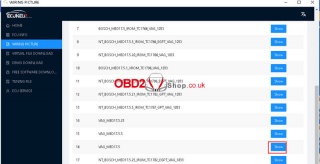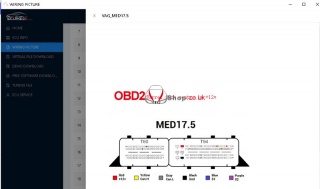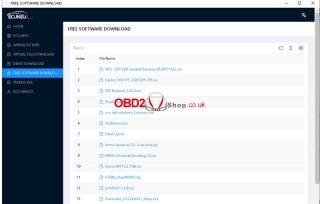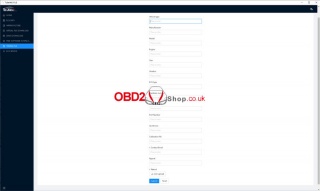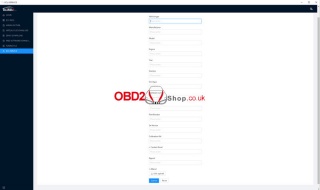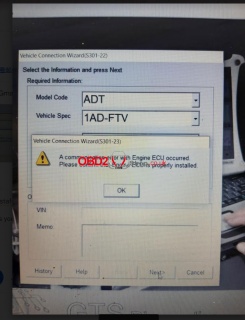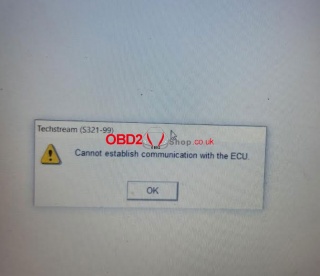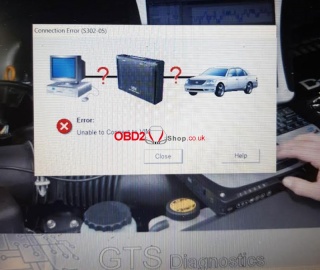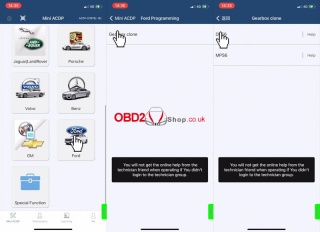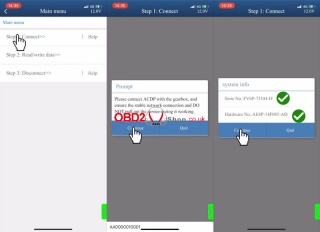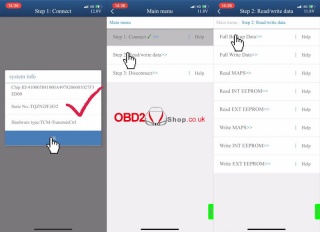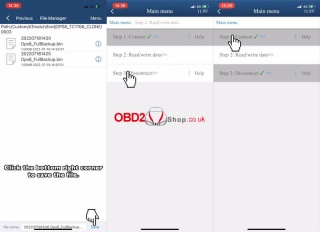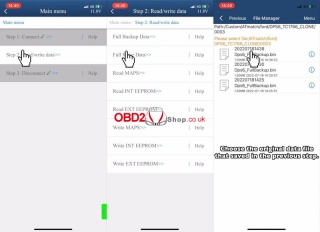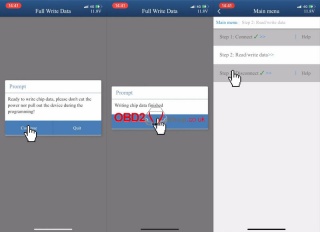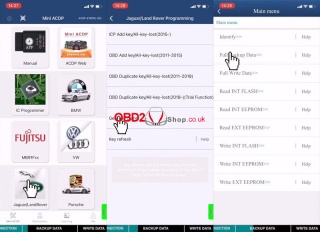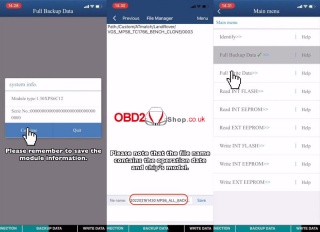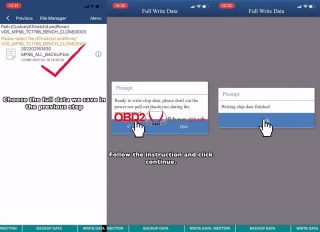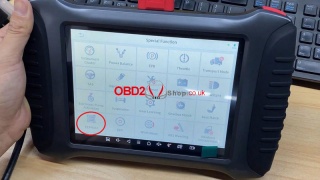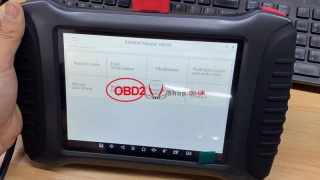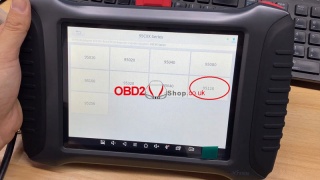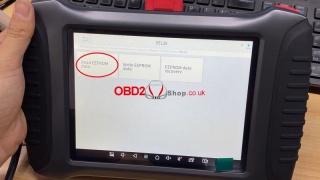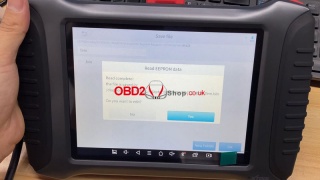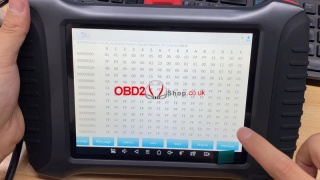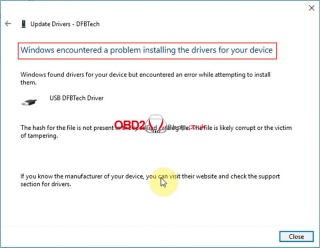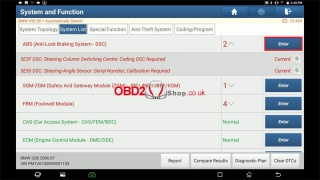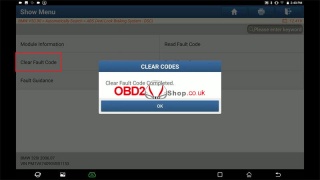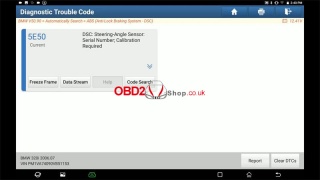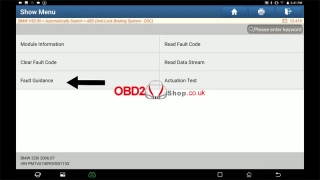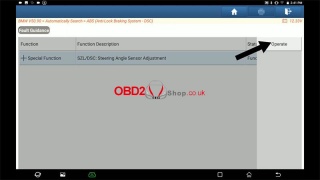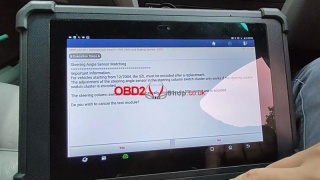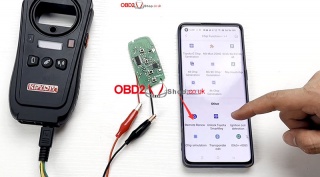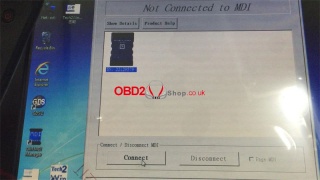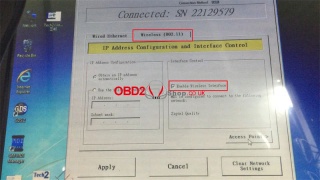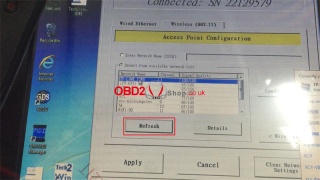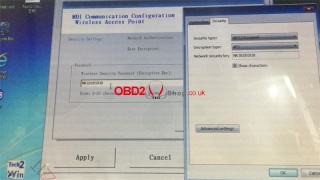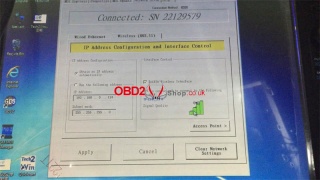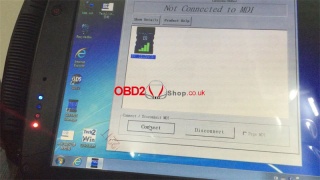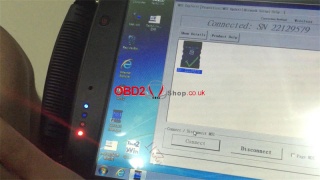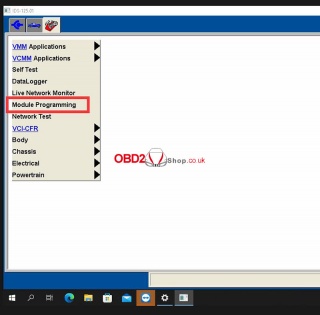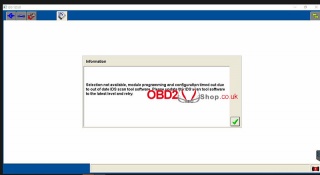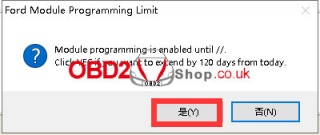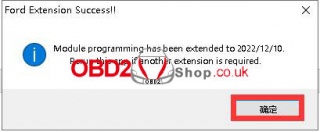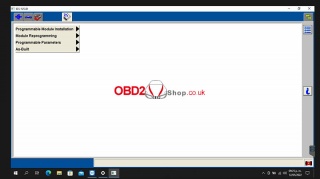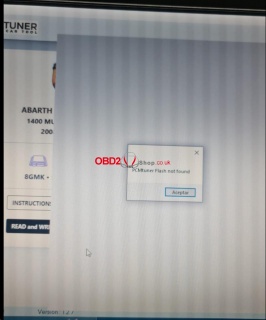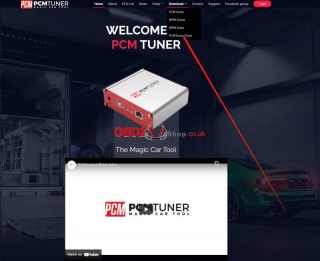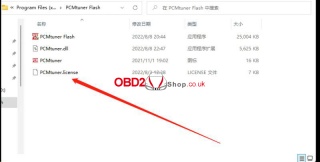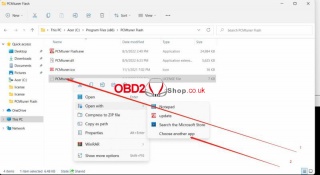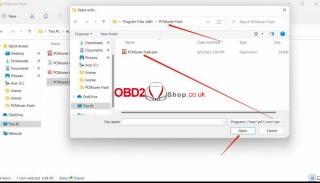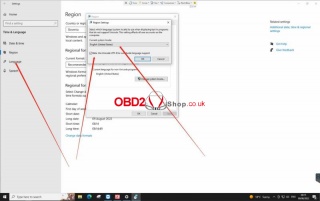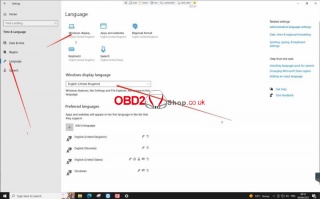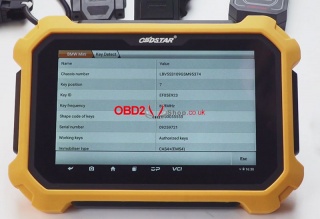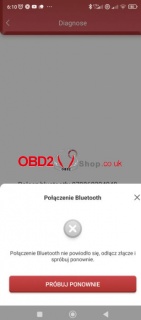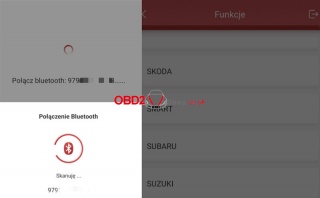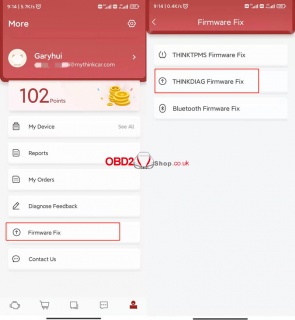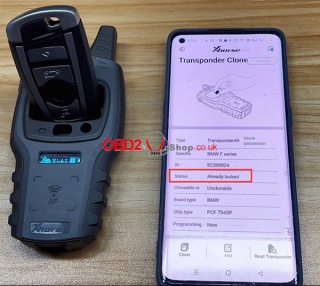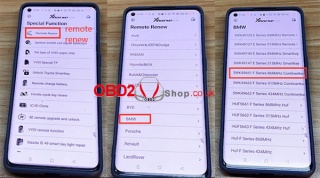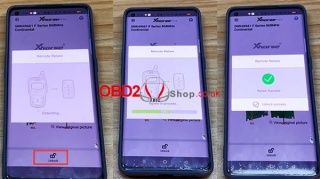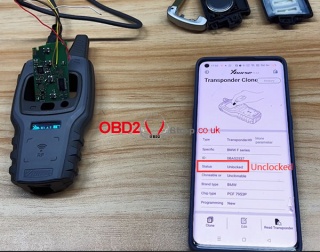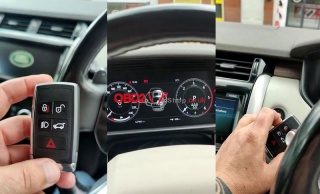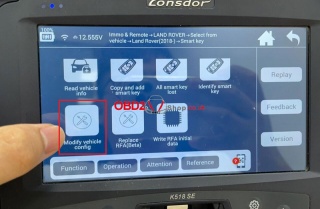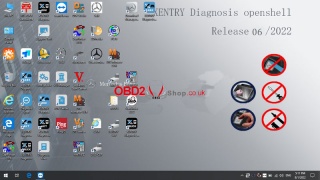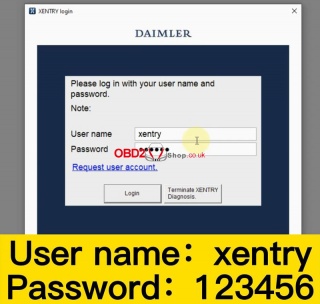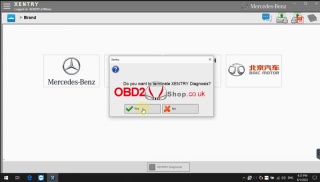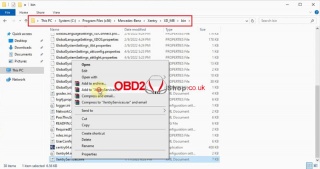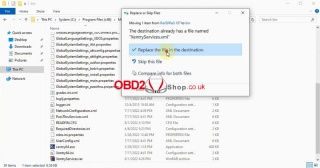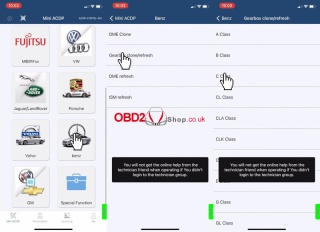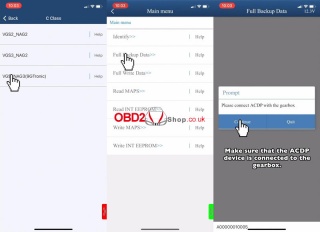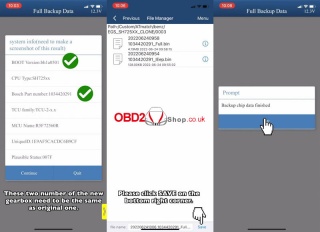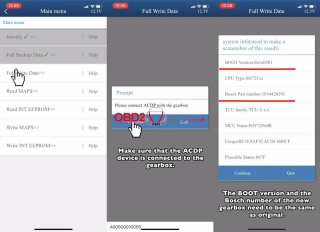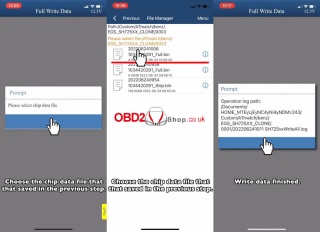OBD2 tools on OBD2shop.co.uk https://blog.dnevnik.hr/obd2shop
ponedjeljak, 29.08.2022.
Free Download ECUHELP ECU Bench Tool 3.0.0 & FAQs
Here www.obd2shop.co.uk provide ECUHELP ECU Bench Tool 3.0.0 free download link, 100% work, rest assured download. ECU Bench Tool is a universal bench service tool for reading & writing ECU.
Where to free download ECU Bench Tool:
https://www.mediafire.com/file/vfg2jx5whgtfg9f/Ecuhelp_Setup_3.0.0.zip/file
File name: Ecuhelp setup.3.0.0
Size: 72.47MB
Q: How to get ECU info in software?
A: Input ECU model for search.
eg. BOSCH 0281011982
Q: How to get ECU wiring diagram?
A: Input ECU model for search.
Eg. MED17.5
Q: What's the free download software?
A: ECU Bench Tool allows to free download pcmflash1.20, immo off, kt200, etc.
Q: Can ECU Bench Tool download VR file?
A: Yes, it can support.
Q: How to do powertrain adjustment?
A: Users can upload ECU flash files directly after paying. Need to fill in correct model, engine, year, gearbox, ECU type, etc.
Q: What's ECU service? How to use?
A: ECU service includes DTC delete, dpf/egr remove, immo off, etc. Users can upload ecu flash files directly after paying. Need to fill in correct vehicle type, manufacturer, model, engine, year, gearbox, ECU type, etc.
www.obd2shop.co.uk
Oznake: ecuhelp bench tool
četvrtak, 25.08.2022.
Free Download Techstream Patch to Fix VXDIAG Toyota Connection Error
Problem: VXDIAG VCX NANO for Toyota is unable to connect while programming 1AD-FTV, ADT vehicle. It gives attention: "A communication error with Engine ECU occurred. Please confirm that Engine ECU is properly installed."
The Techstream "Cannot establish communication with the ECU."
"Error: Unable to connect to VIM."
Any advice?
Solution
The reason is because of patch missing.
Download the Techstream Patch, problem can be solved.
Free download link:
https://disk.yandex.com/d/gYz7ExYLfcH_eA
Thanks to www.obd2shop.co.uk, problem was fixed!
Oznake: vxdiag vcx nano toyota
srijeda, 24.08.2022.
Ford DPS6/MPS6 Gearbox Clone with Yanhua Mini ACDP
This is a tutorial on how to clone Ford DPS6 & MPS6 gearbox module with Yanhua Mini ACDP step by step. The MPS6 gearbox clone procedure also applies to Volvo, Land Rover, Chrysler, Dodge, etc.
How to Clone Ford DPS6 Gearbox?
Tip: Click "Help" to view the connection diagram before operation.
Accessories Required:
Ford DPS6 gearbox module
20PIN cable
OBP+ICP adapter
ACDP host
Module 26 Ford DPS6 interface board
Connection
1. Install the interface board.
2. Short the jumper cap on the OBP+ICP adapter to the "CAN-R" JOIN side.
3. Connect to ACDP together
Operation
Step1. Backup Original Data
Mini ACDP >> Ford >> Gearbox clone >> DPS6 >> Connect >> OK
Please ensure a stable network connection.
DO NOT pull out the device during working.
Click "Continue".
Check system info,
Continue >> OK >> OK >> OK
Read/write data >> Full backup data >> OK >> Continue
Save chip data.
Reading chip data finished.
Return back to the previous page.
Disconnect >> OK >> Continue
Disconnect finished.
Step2. Write to New Gearbox
Connect the new DPS6 gearbox module & prepare to write the original data.
Connect >> OK >> Continue >> Continue >> OK
Connect system finished.
Read/write data >> Full write data >> OK >> Continue >> Load original data file
Ready to write chip data, please don't cut the power nor pull out the device during the programming!
Click "Continue".
Writing chip data finished.
Return back to the previous page.
Disconnect >> OK >> Continue
Disconnect finished.
Completed!
How to Clone MPS6 Gearbox?
Tip: Click "Help" to view the connection diagram before operation.
Accessories Required:
MPS6 module
OBP+ICP adapter
ACDP host
20PIN cable
Module 14 MPS6 interface board
Connection
1. Install the MPS6 interface board.
2. Short circuit the CAN resistor on the OBD+ICP adapter to the "CAN-R" JOIN side.
3. Connect ACDP, OBP+ICP adapter & MPS6 gearbox.
Operation
Step1. Backup Data
Mini ACDP >> Jaguar/Land Rover >> Gearbox clone >> Freelander >> MPS6 >> Full backup data >> Continue
Remember to save module info, click "Continue".
Save chip data file.
Backup chip data finished.
Step2. Write Data
Connect the new MPS6 gearbox & prepare to write the original data.
Full write data >> Continue >> Continue >> Load chip data file
Ready to write chip data, please don't cut the power nor pull out the device during the programming!
Writing chip data finished.
Completed.
www.obd2shop.co.uk
Oznake: yanhua mini acdp
ponedjeljak, 22.08.2022.
Xtool X100 PAD3 + Yanhua FEM/BDC Clip Read BMW 95128 No Solder
Yanhua FEM/BDC Special Programming Clip can read 95128/95256 chip without soldering. Compatible with most diagnostic tools on market such as ACDP, CGDI, VVDI, Autel, Launch X431, Xtool, etc.
Here's a quick demo on how to read 95128 with Xtool X100 PAD3.
Check full operation on Youtube:
https://www.youtube.com/watch?v=LeJ1GTKCdEQ
1.Install Yanhua FEM/BDC Clip.
How to install Yanhua FEM/BDC Clip?
2.Connect to EEPROM Adapter & X100 PAD3.
Special function >> EEPROM >> EEPROM Adapter
Please make sure to connect to VCI & turn on the ignition switch...
Read/write EEPROM >> EEPROM adapter
Make sure the adapter is connected and powered on, the status light is tuned on.
95CXX series >> 95128 >> Read EEPROM data >> Save file
Read complete!
This is how to read BMW 95128 chip with Yanhua FEM/BDC Clip without disassembly.
www.obd2shop.co.uk
Oznake: xtool x100 pad3
(Fixed) KT200 ECU Programmer can't install the driver
Problem: KT200 ECU programmer can't install the driver, it prompts "Windows encountered a problem installing the drivers for your device", how to solve it?
Solution: You need to disable driver signature enforcement, refer to the video for details.
https://youtu.be/l8_I9HcBDRY
Oznake: kt200 ecu programmer
srijeda, 17.08.2022.
Launch X-431 Calibrate BMW DSC Steering Angle Sensor
How to use Launch- x431 Diagnostic Scanners to calibrate BMW DSC steering angle sensor? This is taking X-431 PAD 7 to work on 2006 BMW E90 as an example, follow the procedure to learn how to do.
DTCs
There's 2 fault codes in ABS module of BMW:
5E3F DSC: steering column switching centre: coding DSC required.
5E50 DSC: steering-angle sensor: serial number; calibration required.
Enter ABS >> Continue >> Clear fault code
The 5E50 fault code is still exited.
DSC Steering Angle Sensor Calibration
Fault guidance >> SZL/DSC: steering angle sensor adjustment >> Operate
The steering angle must be calibrated after following jobs:
Replacement of steering column switch cluster.
Encoding of DSC control unit
Replacement of DSC control unit
Adjustment work on steering geometry
Working on steering and/or front Axle
Press "Continue".
The run flat indicator must be additionally initialised after adjusting the steering angle sensor on completion of the following work:
Encoding of DSC control unit
Replacement of DSC control unit
Press "Continue".
Important info:
For vehicle starting from 12/2004, the SZL must be encoded after a replacement.
The adjustment of the steering angle sensor in the steering column switch cluster only works if the steering column switch cluster is encoded.
The steering column switch cluster is automatically encoded as the DSC control unit is encoded.
Do you wish to cancel the test module? No.
Exactly set front wheels to straight-ahead position. The steering wheel must be positioned horizontally(approximate setting sufficient).
Press "Continue".
The steering wheel must be positioned horizontally!
Otherwise this may cause problems during vehicle operation(zero point of steering angle is detected as faulty)!!!
Press "Continue".
Adjustment in progress...
Please wait.
At this time, warnings on dashboard have all gone.
Adjustment of the steering angle was successful.
Visually align the steering wheel in horizontal position to check the zero position of the steering angle(wheels in straight ahead position)
Press "Continue".
With the steering wheel in horizontal position, does the displayed steering angle = 0 degree(Tolerance +/-2 degree)? Yes
Adjustment of the steering angle was carried out correctly.
Initialise Run Flat Indicator if necessary.
The test module is ended in the next test step.
Press "Continue".
Service function finished.
Go to read fault code.
There's not DTC any more.
Done.
This is using Launch X-431 PAD VII to successfully solve BMW DSC steering angle sensor calibration problems.
www.obd2shop.co.uk
Oznake: launch x431 pad 7
utorak, 16.08.2022.
Use Keydiy KD-X2 renew BMW 868MHz remote successfully
This article will guide you on how to use Keydiy KD-X2 to renew the BMW 868MHz remote.
The tools we need:
Keydiy KD-X2 Unit
Remote Data Cable
BMW Remote
Mobile phone loaded with Keydiy APP
Insert the BMW remote into the slot of the Keydiy KD-X2, click "Chip Function" ’ "Automation Detection Clone" ’ "Start Identification".
The status shows "Blocked".
After the Remote identification is successful, return to the "Chip Clone" interface.
Connect Keydiy KD-X2 Unit and BMW Remote with Remote Data Cable.
Select "Remote renew" ’ "BMW" ’ "5WK49661 F Series 868 MHz Continental".
Make the correct connections according to the connection diagram.
Generate successfully!
Click to return, re-insert the BMW remote into the Keydiy KD-X2 slot for identification, and now the status shows "Unlocked".
The whole operating process is very simple.
Click the video below to see a more complete operation:
https://youtu.be/A_r9c6dDJEE
Hope this helps!
Oznake: keydiy kd x2
ponedjeljak, 15.08.2022.
How to Configure GM MDI 2 Wireless Connection Settings?
This is a guide on how to configure GM MDI 2 Multiple Diagnostic Interface wireless connection settings. 4 steps to easy finish.
1. Connect GM MDI 2 to a PC, and wait until the 2 orange lights were on.
2. Connect PC to WIFI.
3. Open GM MDI Manager >> Connect >> Network setup >> Wireless(802.11) >> Enable wireless interface >> Access point >> Refresh >> Select same WIFI as PC >> Input wireless security password >> Next >>> Yes
You can see there's a signal quality icon.
4. Go back MDI Explorer to disconnect, and unplug the connection cable. Click "Connect" when it's showing a signal icon.
Once it shows with a tick, and 2 green lights are fast blinking, the setup works.
Completed!
www.obd2shop.co.uk
Oznake: gm mdi2
(Fixed) SVCI J2534 Enter module programming can not work
Customer Problem: When using my SVCI J2534 by accessing the programming menu, the software displays a prompt as shown below, what should I do?
Solution:
1. Change the computer date to 2022.05.12
2. Run the "FordExtendProgr" patch
FordExtendProgr download link
https://mega.nz/file/CV4TBK6B#Dbkq0Ow5JXyCO_IAJx5w0Zj6sM-_iqybxmAeweWFI-U
After the repair, open the ids to enter the programming menu and it can be used normally.
Note: After the software is repaired, the computer date can be changed back to the current one without affecting the use.
For more technical services, please pay attention to http://blog.obd2shop.co.uk/
Oznake: svci j2534
petak, 12.08.2022.
Common problems and solutions of PCMtuner version 1.27
This article has collected several common problems and solutions for customers using PCMtuner Ecu programmer version 1.27.
Problem 1:
My computer starts reading and writing after updating pcmtuner 1.2.7, and it prompts that the PCMtuner Flash cannot be found (as the picture shows below). What should I do?
Solution:
Please go to the official website(Tuner-box.com) to download PCMtuner Flash.
For detailed installation steps, please refer to the following video:
https://youtu.be/EN_cneR85ZY
Problem 2:
My digital certificate has been obtained and placed in the corresponding directory. When I open the software, it keeps prompting me to send the machine code to the tuner box mailbox.
Solution:
Set the default opening mode of the PCMtuner license to PCMtuner Flash as shown below.
Note: Make sure the certificate file name has not been changed by you.
Problem 3:
After opening the PCMtuner flash, my computer is not responding and the software is not responding.
Solution:
Set your "Region" to English as shown in the image below and check the Beta version of Unicode.
If the problem persists, set the display language to English as shown in the image below.
If you are unable to open PCMtuner flash normally after all the above steps, it means that there is something wrong with your computer.
Replace the computer or replace the computer system. If you do not want to operate, you can continue to use the PCMflash software as working software.
For further technical support of the PCMtuner Ecu programmer, follow https://www.obd2shop.co.uk/
Oznake: pcmtuner, pcmtuner ecu programmer
četvrtak, 11.08.2022.
OBDSTAR X300 DP Plus successfully renews BMW 868MHz remote
The successful renewal of the BMW 868 MHz remote with OBDSTAR X300 DP Plus has been proven.
How to do it? Let's take a look.
The following tools are required:
X300 DP Plus Pad
X300 DP Plus Main Wire
C001 interface board
W001 cable
P001 Programmer
GODIAG Test Platform for BMW CAS4/CAS4+
BMW 868 MHz remote
Step 1. Insert the BMW remote into the GODIAG test platform card slot, click "CAR IMMO", select the model "BMW" ’ "CAS4 / CAS4 +", and select "Key Detect", then you can see the relevant information of the remote.
Step 2. Click "Esc" to return to the main interface, select "RFID" ’ "Renew Key" ’ "BMW" ’ "F Chassis" ’ "868 MHz" ’ "IN-Circuit HUF5661".
Please connect the wire correctly according to the wiring.
When the connection is complete, click "Enter" to continue.
Writing data, please wait...
Data scrubbing is successful!
For more detailed steps, please refer to the video below:
https://youtu.be/eY88SQKiid0
Oznake: obdstar x300 dp plus
srijeda, 10.08.2022.
Solved: THINKCAR ThinkDiag Bluetooth Connection Failed
Problem: My THINKCAR ThinkDiag is unable to connect Bluetooth and download software. It says: "Polaczenie Bluetooth nie powiodto sie, odtacz zlacze i sprobuj ponownie. PROBUJ PONOWNIE(Bluetooth connection failed. Please close the connector and try again. TRY AGAIN)"
Solution
1.Fix firmware: More >> Firmware Fix >> THINKDIAG Firmware Fix
2.Re-plugged THINKCAR OBD2 Scanner, and re-log in account.
3.Make sure ThinkDiag app is latest version.
Thanks to Obd2shop.co.uk, problem was solved!
I can normally connect Bluetooth to download software now.
www.obd2shop.co.uk
Oznake: thinkcar thinkdiag
utorak, 09.08.2022.
Renew BMW F series 868MHz Remote via VVDI Mini Key Tool
This post will show you how to use Xhorse vvdi mini key tool to renew your BMW F series 868MHz remote.
Tools you need:
VVDI Mini Key Tool
BMW F series 868MHz remote
Xhorse Remote Renew Cable
Smartphone
Step 1. Insert the remote into the mini key tool slot, select "Transponder Clone " and click "Read transponder" in the lower right corner.
You can see that the current status of the remote is "Already locked".
Step 2. Disassemble the BMW remote and connect it to the mini key tool via the Xhorse remote renew cable.
Select "Special function" ’ "Remote Renew" ’ "BMW" ’ "SWK49661 F Series 868MHz Continental"
Click "Unlock"
Renew in the process...
Renew Success.
Step 3. Go back to the original interface and repeat step 1.
At this point, you can see that the current status of the remote is "Unlocked".
Video guides:
https://youtu.be/PYC0dqY_zOQ
Oznake: vvdi mini key tool
ponedjeljak, 08.08.2022.
Solved: Lonsdor K518ISE Adds JLR Key Keyless Not Working
Solved: Lonsdor K518ISE Adds JLR Key Keyless Not Working
Problem: I added new Lonsdor JLR Key to a Land Rover Discovery 2018 with K518ISE Key Programmer. All buttons open, close & boot work fine. But Keyless not working on your keys. Only I can start the car if I put the key to the emergency point on the car.
What's the problem? Please advice.
Solution
In case remote & emergency work fine but without keyless function, it needs to close the UWB function.
How to close UWB in Lonsdor K518?
Immo & Remote >> Land Rover >> Select from vehicle >> Land Rover(2018-) >> Smart Key >> Modify vehicle cofig >> Close UWB
Note:
Please be sure to open Lonsdor JLR License before programming add key & all keys lost for 2015-2020 Jaguar/ Land Rover.
Feedback:
Thanks to Obd2shop.co.uk, the problem was solved!
Hope this is helpful.
Oznake: lonsdor k518ise
srijeda, 03.08.2022.
SD/HDD V2022.06 Upgrade & Free Download Replace File
Latest V2022.06 SSD Software/ HDD Software has updated, compatible with MB SD C4 Plus, SD Connect C5, Super MB PRO M6 diagnostic tool. Users can run Xentry in either of the following ways: login account or replace file.
New Features
1.Fixed garbled problem after changing language by DAS.
2.Upgraded WIS & StarFinder
3.EWA web password changed to "12345".
4.EPC needs to be accessed through EWA and WIS from the desktop shortcut.
5.Users should log in offline account when starting Xentry each time, and close from the top right corner directly.
6.If do not want to log in, follow the steps below to replace file. After successful replacement, user should run "Diagnosis Stop" to close Xentry.
How to use Xentry via login account?
1.Run "XENTRY Diagnosis Cars-offline" software.
2.Enter user name: xentry, password: 123456.
3.To exit Xentry, click close button on right top corner.
How to use Xentry via replacing file?
Free download replace file:
https://mega.nz/folder/5tchia4b#gXt9kvWltn9P_SczyYgmPg
1.Locate "XentryServices.xml" file: System(C:)/Program Files/ Mercedes-Benz/ Xentry/ XD_MB/ bin/;
2.Add the file to rar format, replace downloaded file into the folder.
3.Locate "XentryServices.xml" file: System(C:)/Program Files/ Mercedes-Benz/ Xentry/ XD_DT/ bin/;
4.Add the file to rar format, replace downloaded file into the folder.
5.Now you can start XENTRY Diagnosis Cars-offline/ Trucks-offline directly, but should exit by running "Diagnosis Stop"
www.obd2shop.co.uk
Oznake: mb sd c4 software
ponedjeljak, 01.08.2022.
Benz VGS-NAG3 9GTronic Gearbox Clone via Yanhua Mini ACDP
How to clone Mercedes Benz VGS-NAG3 9GTronic gearbox with Yanhua Mini ACDP + Module 16? Follow this guide to learn how to do it.
Note: click "Help" to check the connection diagram.
Tools Required
VGS-NAG3(9 Tronic) gearbox
PTCU cable
DB15-LAN adapter
SH725XX interface board
ACDP host
Installation
1. Install the interface board.
2. Short circuit the CAN resistor on the DB15-LAN adapter to the "CAN-R" side.
Operation
Mini ACDP >> Benz >> Gearbox clone/refresh >> C class >> VGS-NAG3(9GTronic) >> Full backup data
Connect ACDP with the gearbox.
Remember the BOOT version & Bosch number. These 2 numbers of new gearbox should be same as original one.
Save chip data file.
Connect the new VGS-NAG3(9Tronic) gearbox.
Full write data >> Continue >> Check BOOT version & Bosch number, continue.
Select chip data file to write.
Write data finished.
Completed!
Read also:
Mercedes Benz VGS2-NAG2 Gearbox Refresh with Yanhua Mini ACDP
Oznake: yanhua mini acdp
| < | kolovoz, 2022 | > | ||||
| P | U | S | Č | P | S | N |
| 1 | 2 | 3 | 4 | 5 | 6 | 7 |
| 8 | 9 | 10 | 11 | 12 | 13 | 14 |
| 15 | 16 | 17 | 18 | 19 | 20 | 21 |
| 22 | 23 | 24 | 25 | 26 | 27 | 28 |
| 29 | 30 | 31 | ||||
Svibanj 2026 (1)
Siječanj 2026 (9)
Prosinac 2025 (22)
Studeni 2025 (21)
Listopad 2025 (20)
Rujan 2025 (21)
Kolovoz 2025 (5)
Srpanj 2025 (13)
Lipanj 2025 (8)
Svibanj 2025 (12)
Travanj 2025 (10)
Ožujak 2025 (12)
Veljača 2025 (14)
Siječanj 2025 (8)
Prosinac 2024 (6)
Studeni 2024 (6)
Listopad 2024 (4)
Rujan 2024 (7)
Kolovoz 2024 (14)
Srpanj 2024 (12)
Lipanj 2024 (10)
Svibanj 2024 (13)
Travanj 2024 (12)
Ožujak 2024 (11)
Veljača 2024 (2)
Siječanj 2024 (10)
Prosinac 2023 (8)
Studeni 2023 (6)
Listopad 2023 (7)
Rujan 2023 (9)
Kolovoz 2023 (6)
Srpanj 2023 (10)
Lipanj 2023 (4)
Veljača 2023 (8)
Siječanj 2023 (14)
Prosinac 2022 (13)
Studeni 2022 (14)
Listopad 2022 (18)
Rujan 2022 (9)
Kolovoz 2022 (16)
Srpanj 2022 (11)
Lipanj 2022 (14)
Svibanj 2022 (13)
Travanj 2022 (12)
Ožujak 2022 (12)
Veljača 2022 (13)
Siječanj 2022 (10)
Srpanj 2021 (1)
Dnevnik.hr
Gol.hr
Zadovoljna.hr
Novaplus.hr
NovaTV.hr
DomaTV.hr
Mojamini.tv