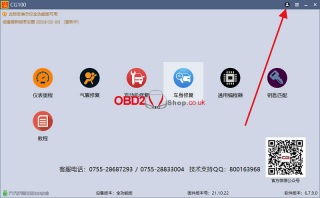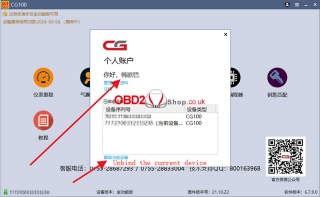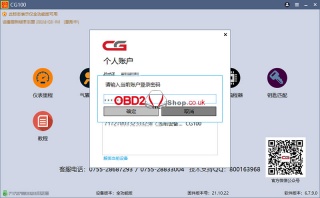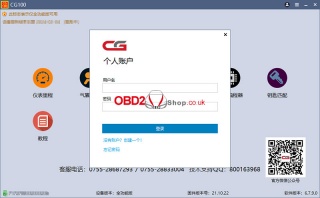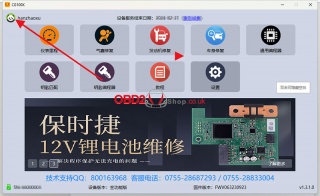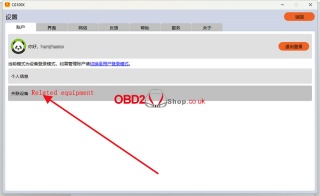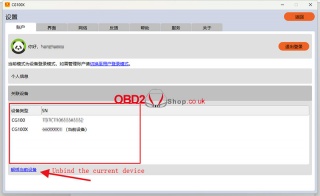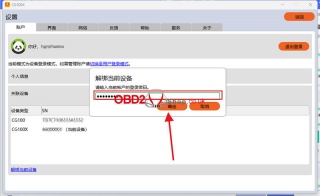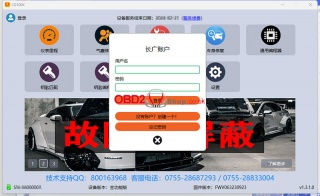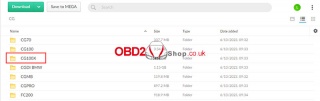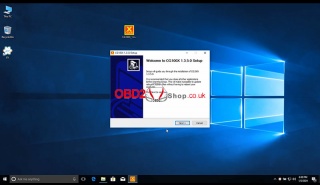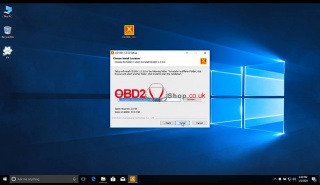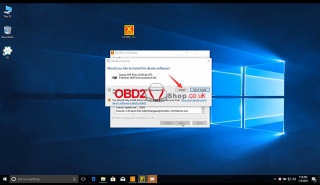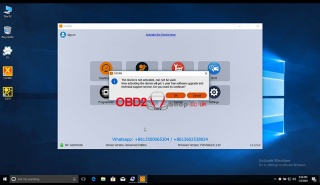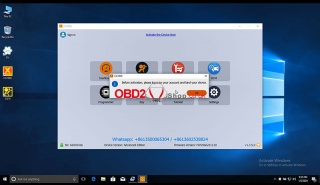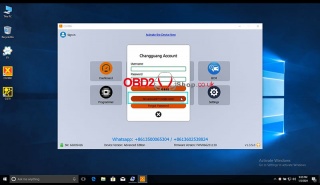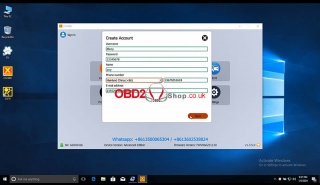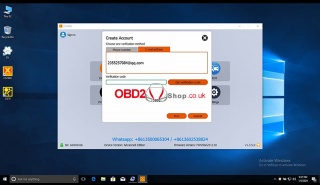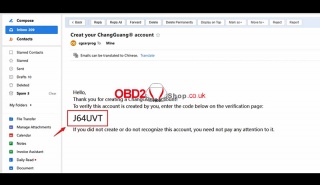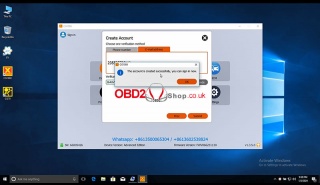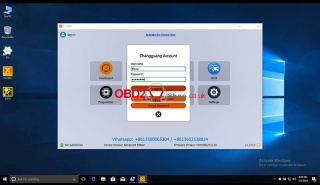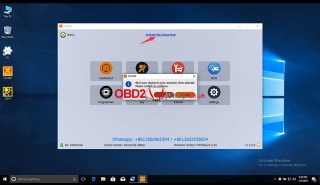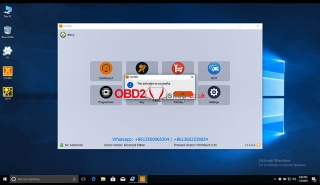OBD2 tools on OBD2shop.co.uk https://blog.dnevnik.hr/obd2shop
srijeda, 31.07.2024.
How to Unbind CG100 and CG100X Accounts
This guide will walk you through the process of unbinding your CG100 and CG100X accounts.
1. CG100 Account Unbinding Instructions
` Access Device Association
Click on the icon shown below. This will display your account binding information. Select "Unbind Current Device" in the bottom left corner.
a Confirm Unbinding
A dialog box will appear. Enter your account password and click "Confirm." The device will be successfully unbound.
b Restart the Software
This is a crucial step. Make sure to exit the software and reopen it. At this point, you should see that no account information is present.
2. CG100X Account Unbinding Instructions
` Access Device Association
Click on the icon shown below and select "Associated Devices." You will see your account binding information. Then click on "Unbind Current Device."
a Confirm Unbinding
Enter your account password and click "Confirm." The device will be successfully unbound.
b Restart the Software
Ensure you exit the software and reopen it. You should then see that no account information is present.
For more technical support, please visit: www.obd2shop.co.uk
Oznake: cgdi cg100x
petak, 05.01.2024.
CG100X Software Download, installation and activation
This post will guide you on how to download, install, and activate the software of the CGDI CG100X programmer.
CG100X Software Download:
https://mega.nz/folder/3CIXXDJC#jJ4CdJ9T-eEYhkBYi6Z65A
Click the link above to open the CG100X folder and download it to your computer.
CG100X Software installation and activation:
Connect CG100X to the computer with a USB cable, and then open the software installed on the computer.
Follow the prompts and select "Install" to complete the software installation.
Open "CG100X, it "prompts"
"The device is not active, can not be used."
"Before activation, please log in to your account and bind your device."
Click "OK" to continue.
It comes to the current interface and selects "No account? Create one!"
Fill in the following information and click "Next".
Choose one of the following two methods for verification. Here we use email verification.
Click "Get verification code".
Log in to your email to get the verification code, and click "Submit" to continue.
The account has been created successfully, you can sign in now.
After successful registration, click "Activate the Device Now".
Bind your device to your account, then activate it. Please confirm to continue.
The activation is successful.
Video guides:
https://youtu.be/ZIo5nIK2FOM
www.obd2shop.co.uk
Oznake: cgdi cg100x
| < | prosinac, 2025 | |||||
| P | U | S | Č | P | S | N |
| 1 | 2 | 3 | 4 | 5 | 6 | 7 |
| 8 | 9 | 10 | 11 | 12 | 13 | 14 |
| 15 | 16 | 17 | 18 | 19 | 20 | 21 |
| 22 | 23 | 24 | 25 | 26 | 27 | 28 |
| 29 | 30 | 31 | ||||
Prosinac 2025 (22)
Studeni 2025 (21)
Listopad 2025 (20)
Rujan 2025 (21)
Kolovoz 2025 (5)
Srpanj 2025 (13)
Lipanj 2025 (8)
Svibanj 2025 (8)
Travanj 2025 (10)
Ožujak 2025 (12)
Veljača 2025 (14)
Siječanj 2025 (8)
Prosinac 2024 (6)
Studeni 2024 (6)
Listopad 2024 (4)
Rujan 2024 (7)
Kolovoz 2024 (14)
Srpanj 2024 (12)
Lipanj 2024 (10)
Svibanj 2024 (13)
Travanj 2024 (12)
Ožujak 2024 (11)
Veljača 2024 (2)
Siječanj 2024 (10)
Prosinac 2023 (8)
Studeni 2023 (6)
Listopad 2023 (7)
Rujan 2023 (9)
Kolovoz 2023 (6)
Srpanj 2023 (10)
Lipanj 2023 (4)
Veljača 2023 (8)
Siječanj 2023 (14)
Prosinac 2022 (13)
Studeni 2022 (14)
Listopad 2022 (18)
Rujan 2022 (9)
Kolovoz 2022 (16)
Srpanj 2022 (11)
Lipanj 2022 (14)
Svibanj 2022 (13)
Travanj 2022 (12)
Ožujak 2022 (12)
Veljača 2022 (13)
Siječanj 2022 (10)
Srpanj 2021 (1)
Studeni 2020 (1)
Ožujak 2018 (1)
Dnevnik.hr
Gol.hr
Zadovoljna.hr
Novaplus.hr
NovaTV.hr
DomaTV.hr
Mojamini.tv