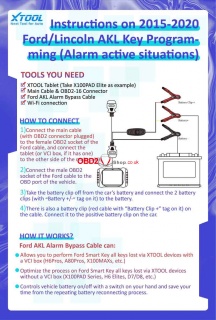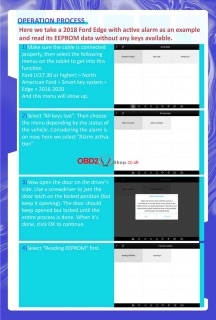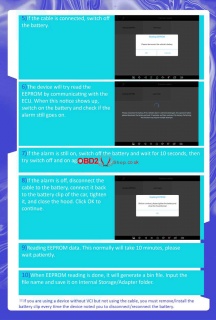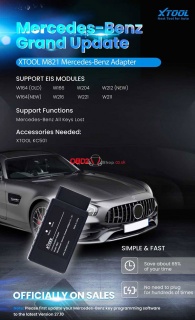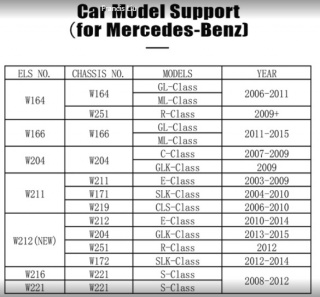OBD2 tools on OBD2shop.co.uk https://blog.dnevnik.hr/obd2shop
ponedjeljak, 21.02.2022.
XTOOL X100 PAD3 Program 2015-2020 Ford Lincoln AKL Instructions
This is an instruction on how to program 2015-2020 Ford Lincoln all keys lost alarm active situations with XTOOL X100 PAD3.
Tools You Need
XTOOL X100 PAD3(X100 PAD ELITE)
Main cable & OBD2-16 connector
Ford AKL Alarm Bypass Cable
Wi-Fi connection
How to Connect?
1. Connect the main cable (with OBD2 connector plugged) to the female OBD2 socket of the Ford cable, and connect the tablet(or VCI box, if it has one) to the other side of the main cable.
2. Connect the male OBD2 socket of the Ford cable to the OBD port of the vehicle.
3. Take the battery clip off from the car’s battery and connect the 2 battery clips(with the “Battery +/-” tag on it) to the battery.
4. There is also a battery clip(red cable with “Battery Clip +” tag on it) on the cable. Connect it to the positive battery clip on the car.
How It Works?
Ford AKL Alarm Bypass Cable can:
1. Allows you to perform Ford smart key all keys lost via XTOOL devices with a VCI box(H6Pros, A80Pros, X100MAXs, etc.)
2. Optimize the process on Ford smart key all keys lost via XTOOL devices without a VCI box(X100 PAD series, H6 Elites, D7/D8, etc.)
3. Controls vehicle battery on/off with a switch on your hand and saves your time from the repeating battery reconnecting process.
Operation Process
Here we take a 2018 Ford Edge with an active alarm as an example and read its EEPROM data without any keys available.
1. Make sure the cable is connected properly, then select the following menus on the tablet to get into this function.
Ford (V27.30 or higher) > North American Ford > Smart key system > Edge > 2016-2020
And this menu will show up.
2. Select “All keys lost”. Then choose the menu depending by the status of the vehicle. Considering the alarm is on now, here we select “Alarm activation”.
3. Now open the door on the driver’s side. Use a screwdriver to jam the door latch on the locked position(but keep it opening). The door should keep opened but locked until the entire process is done. When it’s done, click “OK” to continue.
4. Select “Reading EEPROM” first.
5. If the cable is connected, switch off the battery.
6. The device will try read the EEPROM by communicating with the ECU. When this notice shows up, switch on the battery and check it the alarm still goes on.
7. If the alarm is still on, switch off the battery and wait for 10s, then try switch off and on again.
8. If the alarm is off, disconnect the cable to the battery, connect it back to the battery clip of the car, tighten it, and close the hood. Click “OK” to continue.
9. Reading EEPROM data. This normally will take 10 minutes, please wait patiently.
10. When EEPROM reading is done, it will generate a bin file. Input the file name and save it on Internet Storage/ Adapter folder.
* if you’re using a device without VCI but not using the cable, you must remove/install the battery clip every time the device noted you to disconnect/ reconnect the battery.
More questions welcome to contact us.
www.obd2shop.co.uk
Oznake: xtool, xtool x100 pad3
ponedjeljak, 17.01.2022.
Xtool M821 Adapter: Designed for Mercedes Benz All Key Lost
Xtool M821 Adapter is newly coming soon. Designed to program Mercedes Benz all key lost. Should work with XTOOL X100 PAD3 or X100 Max &KC501 Key Programmer together. To improve 65% efficiency, no need to plug or unplug hundreds of times.
Note: Please first update your Mercedes Benz key programming software to the latest version 27.10.
Xtool M821 Mercedes-Benz Car List Supported:
What is in Xtool M821 package?
M821 Mercedes Benz AKL adapter
J1K02_BENZ_Wiring Harness
Quick Guide
How to connect M821 Communication Adapter?
1. Connect Xtool device & KC501 via USB;
2. Connect Mercedes Benz IR emulator with KC501;
3. Disconnect OBD2 connector from main cable, connect Xtool device(or VCI box) with M821 Adapter by main cable;
4. Use 12V power supply to main cable;
5. Connect EIS/EZS module with M821 Adapter by J1K02_BENZ_cable.
Note:
*Please check wiring diagram in Xtool device when connecting M821 Adapter & EIS/EZS module via J1K02_BENZ_cable.
*The Mercedes Benz IR emulator should insert into the slot of the module when operating.
*For device with a VCI box, connect 821 Adapter with VCI box by main cable, keep VCI box connected with the device via Bluetooth. More details can check in device when connection.
More questions welcome to contact us.
www.obd2shop.co.uk
Oznake: xtool m821, xtool x100 pad, xtool
| < | siječanj, 2026 | |||||
| P | U | S | Č | P | S | N |
| 1 | 2 | 3 | 4 | |||
| 5 | 6 | 7 | 8 | 9 | 10 | 11 |
| 12 | 13 | 14 | 15 | 16 | 17 | 18 |
| 19 | 20 | 21 | 22 | 23 | 24 | 25 |
| 26 | 27 | 28 | 29 | 30 | 31 | |
Svibanj 2026 (1)
Siječanj 2026 (7)
Prosinac 2025 (22)
Studeni 2025 (21)
Listopad 2025 (20)
Rujan 2025 (21)
Kolovoz 2025 (5)
Srpanj 2025 (13)
Lipanj 2025 (8)
Svibanj 2025 (12)
Travanj 2025 (10)
Ožujak 2025 (12)
Veljača 2025 (14)
Siječanj 2025 (8)
Prosinac 2024 (6)
Studeni 2024 (6)
Listopad 2024 (4)
Rujan 2024 (7)
Kolovoz 2024 (14)
Srpanj 2024 (12)
Lipanj 2024 (10)
Svibanj 2024 (13)
Travanj 2024 (12)
Ožujak 2024 (11)
Veljača 2024 (2)
Siječanj 2024 (10)
Prosinac 2023 (8)
Studeni 2023 (6)
Listopad 2023 (7)
Rujan 2023 (9)
Kolovoz 2023 (6)
Srpanj 2023 (10)
Lipanj 2023 (4)
Veljača 2023 (8)
Siječanj 2023 (14)
Prosinac 2022 (13)
Studeni 2022 (14)
Listopad 2022 (18)
Rujan 2022 (9)
Kolovoz 2022 (16)
Srpanj 2022 (11)
Lipanj 2022 (14)
Svibanj 2022 (13)
Travanj 2022 (12)
Ožujak 2022 (12)
Veljača 2022 (13)
Siječanj 2022 (10)
Srpanj 2021 (1)
Dnevnik.hr
Gol.hr
Zadovoljna.hr
Novaplus.hr
NovaTV.hr
DomaTV.hr
Mojamini.tv