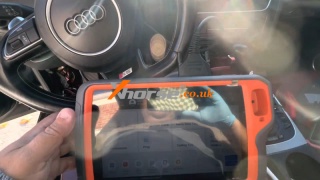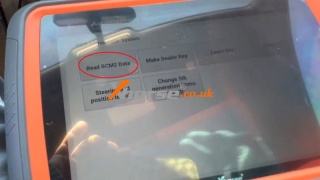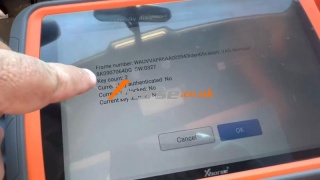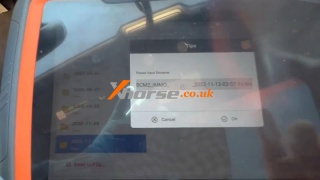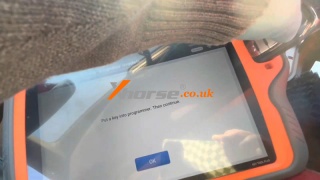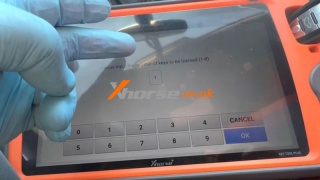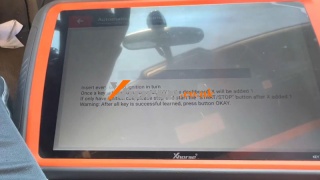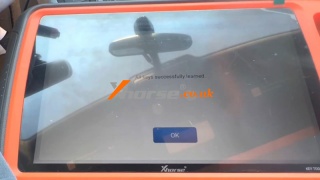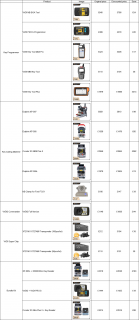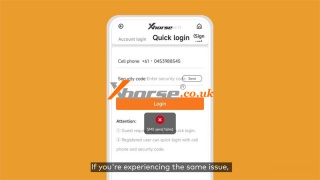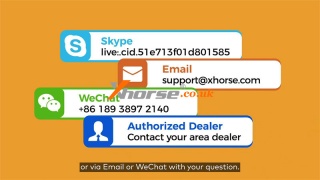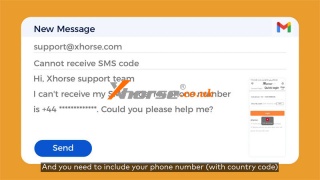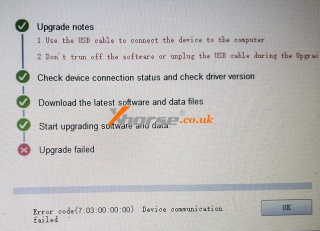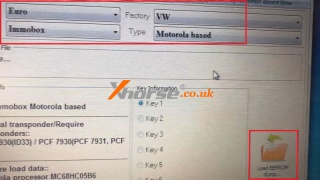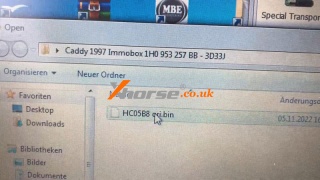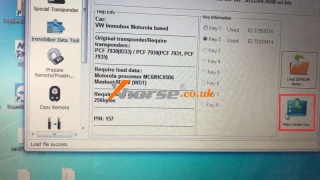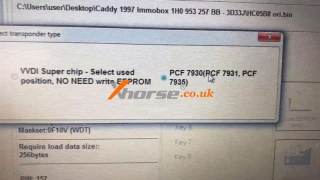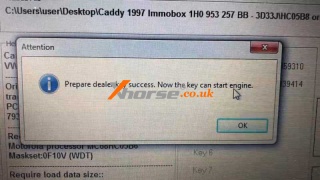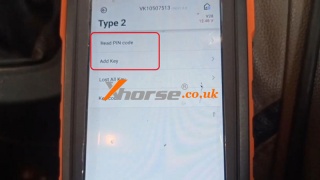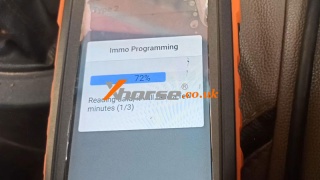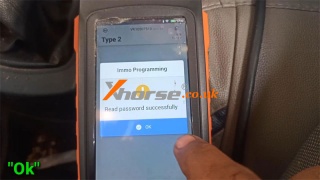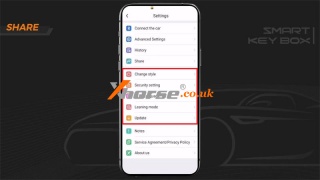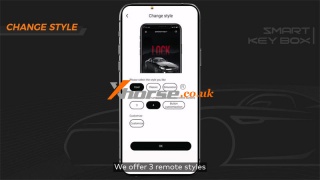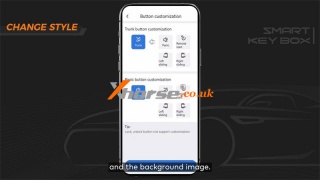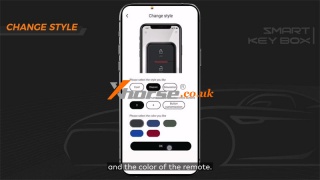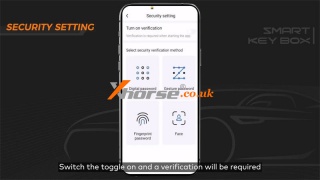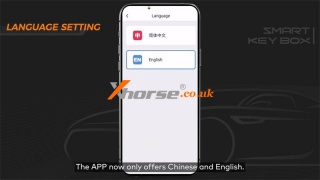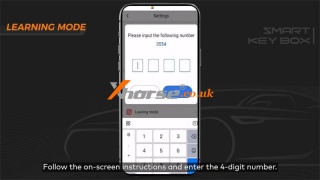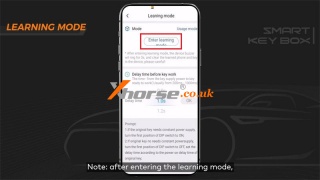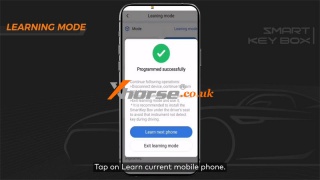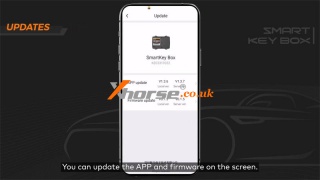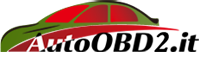Xhorse VVDI Key Tool Plus Program 2010 Audi S5 AKL by OBD
29.11.2022.Hello guys, today I'm gonna show how to program 2010 Audi S5 all keys lost by OBD with Xhorse VVDI Key Tool Plus. The procedure should read & save BCM2 data at first, then use it to make a dealer key & learn key.
1. Read & Save BCM2 Data
Immo programming >> BMW >> Audi >> Automatically diagnose models >> Start programming
Identified the Volkswagen/Audi 5th immo system, click "OK".
Read BCM2 data >> OBD identity BCM2 type
Please connect the device to the vehicle OBD!
If you have the car key, please insert the ignition switch or close to the induction coil!
If the key is lost, please turn on the double flash, press the brake a few times and release it!
Read BCM2 info successfully.
Read by OBDII >> Read BCM2 Data (OBDII) >> OK >> OK
Disconnect BCM module from power for 2-3s and reconnect again, click "OK".
Return back to read BCM2 with OBD function.
Save data file.
2. Make Dealer Key
Make dealer key >> Yes >> Have BCM2 data and all keys lost situation >> A4L, A5, Q5 add key or lost all key - don't need working key >> Load BCM2 data file
Put a key into VVDI Key Tool Plus programmer, click "OK".
Make dealer key success.
3. Learn Key
Learn key >> Input the number of keys to be learned: 1 >> Load BCM2 data file
Insert working key into ignition (or nearby ignition coil) and switch on before continuing.
If lost all working keys, insert dealer key into ignition (or nearby ignition coil), open the headlight, and step on the brake before continuing. Click "OK".
Insert every key into ignition in turn.
Once a key is learned successful, X/Y in the dashboard, X will be added 1.
If only have ignition coil, please stop and start the "START/STOP" button after X added 1.
Warning: After all key is successful learned, press button "OK".
All keys successfully learned.
Test the new key, it can work normally.
Done.
www.xhorse.co.uk
Oznake: vvdi key tool plus
komentiraj (0) * ispiši * #
Xhorse.co.uk Black Friday Sale for a chance to get a free Remote
23.11.2022.Xhorse.co.uk BLACK FRIDAY SALE starts today! Orders over Ł200 get a super remote!
Shop now >> https://www.xhorse.co.uk/producttags/black-friday.html
For more amazing deals & offers please check https://www.xhorse.co.uk/producttags/black-friday.html
Oznake: Black Friday
komentiraj (0) * ispiši * #
Solution: Cannot Receive SMS Verification Code from Xhorse APP
To start using Xhorse tools like VVDI Key Tool MAX Pro, MINI Key Tool or VVDI Key Tool Plus, users should log in account in Xhorse App at first. But what if users cannot receive SMS verification code from Xhorse App? It may prompt as "SMS send failed". We got this question a lot.
If you're experiencing the same issue, please follow the video or steps below:
https://youtu.be/hhTqqG0RMV0
Failure to get a login code is due to different network requirements in varied countries and areas. And the temporary code sent by Xhorse server is blocked occasionally. How to solve this problem?
1.Contact Xhorse Technical Support Team
Skype live: .cid.51e713f01d801585
Email: support@xhorse.com
Wechat: +86 18938972140
2.Contact us or other authorized dealer in your area.
NOTE:
* Need to include your phone number(with country code), and make sure you had pressed "Send".
Our support team will send it off to you once they receive your message. And then you're good to go.
www.xhorse.co.uk
Oznake: xhorse app
komentiraj (0) * ispiši * #
(Fixed) Xhorse Dolphin XP005 cannot be updated and stuck in bios mode
17.11.2022.Customer problem:
Trying to do an update on my Dolphin XP-005 and it keeps failing. I've done repair 1 and repair 2 still not updating and the machine says bios.
Solution:
1. Reinstall the upgrade kit
2. Switch to a new USB cable
3. Check if the network condition is good
4. If none of the above methods can solve your problem, please contact the seller
Customer feedback:
I used a new cable and it works now. Thank you.
For more technical support, please follow http://blog.xhorse.co.uk/
Oznake: xhorse dolphin xp005
komentiraj (0) * ispiši * #
Xhorse VVDI2 Program VW Caddy PCF7935 ID33 Key with XT15
15.11.2022.Xhorse VVDI2 is able to program VW Caddy PCF7935 ID33 dealer key with XT15 Transponder. This is a quick guide to show how easy it works.
Disassemble the immobox to read & save EEPROM file.
Open VVDI2 software to select options:
Area: Euro
Factory: VW
Car: Immobox
Type: Motorola based
Load EEPROM data >> Select key position: Key2
Put the VVDI XT15 chip into VVDI2 coil.
Make dealer key >> PCF7930(PCF7931, PCF7935)
Start make key, please wait...
Prepare dealer key success. Now the key can start engine.
Hold XT15chip with the key to test.
It does start the car.
Done.
www.xhorse.co.uk
Oznake: Xhorse VVDI2
komentiraj (0) * ispiši * #
Xhorse VVDI Key Tool MAX Pro Adds Ford Figo ID49 Key
08.11.2022.This is a quick demo on how to use Xhorse VVDI Key Tool MAX Pro to add Ford Figo ID49 key by OBD. By reading its password, we can easily add the key. Following is the operation procedure.
1. Read PIN Code
Connect VVDI Key Tool MAX Pro to OBD.
Immo programming >> Ford >> China market >> Select by system >> Immo system >> Type 2 >> Immo programming >> Read PIN code >> OK >> OK
It is normal for the instrument screen to go out during reading, please be patient and wait for the program to end.
Switch ignition on!
Reading data, it will take a few minutes.
Wait until 100%...
Switch ignition off and wait for 10s, then switch ignition on.
Press "OK" to continue.
Read password successfully.
2. Add Key
Add key >> OK
Switch ignition on!
Please insert the new Ford Remote Key, then turn on ignition switch!
Key programmed successfully!
Test the new key. It can totally work well.
Done.
www.xhorse.co.uk
Oznake: vvdi key tool max pro
komentiraj (0) * ispiši * #
Xhorse XDSKE0EN Smart Key Box APP Settings Guide
02.11.2022.This is guide to setup Xhorse XDSKE0EN Smart Key Box APP on smart phone for first time use. Learning how to change style, set security & language, perform learning mode & updates.
Change Style
Xhorse offers 3 remote styles, users can select the style according to preference.
1.Cool: users can customize the button number & the background image.
2.Classic: users can select the button number & the color of the remote.
3.Simulation: users can only customize the button number.
Security Setting
Switch the toggle on and a verification will be required when starting the Smart Key Box APP. Xhorse offers 4 verification methods, including digital password, gesture password, fingerprint password and face identification.
Here's a demonstration of how to enable digital password verification.
Press the digital password icon, enter password: 123456. Then a password is required every time when opening the APP.
Language Settings
Smart Key Box APP now only offers Chinese & English.
Learning Mode
Follow the on-screen instructions to enter the 4-digit number >> Press Enter learning mode >> Tap on Learn current mobile phone
Operations please check:
https://www.youtube.com/watch?v=sMjbmOoJ7IE
After entering learning mode, it requires to learn a smartphone successfully in 10ins. Otherwise, users can't enter learning mode from the APP.
It's also allowed to customize the key power on delay time. The delay time is the amount of time for the device to function after pressing the button. If the original key does not need constant power supply, simply switch if off. Users can set the delay time based on the delay time of the original key. We usually set a 0.2s delay.
*Note: after entering the learning mode, smartphone & remotes the device has learned before will all be erased. You'll have to relearn those to get access to your vehicle.
Updates
Users can update Smart Key Box APP & firmware on the screen.
That's all about the settings on Smart Key Box APP.
If you have any questions, please let us know.
www.xhorse.co.uk
Oznake: xhorse smart key box
komentiraj (0) * ispiši * #