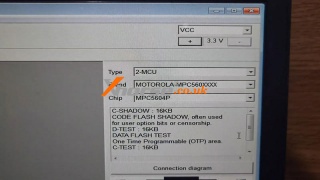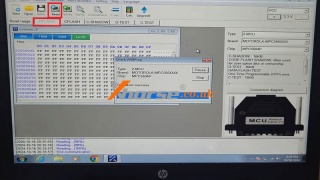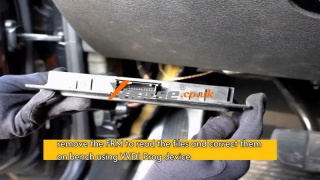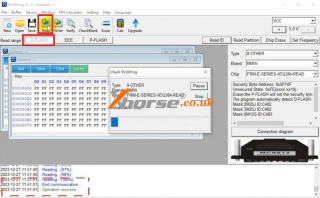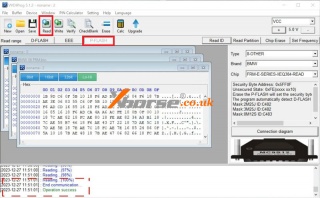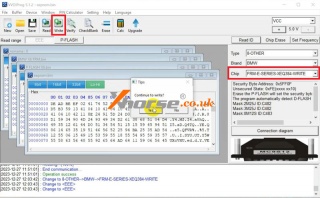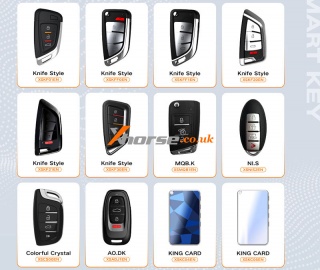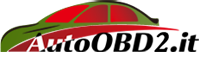Xhorse VVDI PROG Read Honda City Airbag MCU MPC5604P
22.10.2024.Today I will show how to read Honda City Airbag MCU MPC5604P data with Xhorse VVDI PROG Programmer. After successfully reading, I can reset the airbag module. Here I'm using the MCU Reflash Cable V3 to connect it.
The 1st connection pin is GND, 2nd is VCC, 3rd is green wire, 4th is purple wire, 5th is brown wire, 6th is blue wire, and the last is reset wire.
I would recommend connecting VVDI PROG with 12 volts supply.
Open VVDI PROG software.
Type: 2-MCU
Brand: MOTOROLA-MPC560XXXX
Chip: MPC5604P
Here we can also check the connection diagram.
Read DFLASH.
Wait processing until 100%...
Reading success.
www.xhorse.co.uk
Oznake: vvdi prog
komentiraj (0) * ispiši * #
Xhorse VVDI PROG Repair BMW XEQ384 FRM Module
15.10.2024.All FRM functions on the BMW are not working, so we'll use Xhorse VVDI PROG to fix them.
Step1. Remove FRM
First, we need to disassemble the FRM module from the car so that we can read the files and correct them on the bench.
Step2. Backup FRM Data
Follow the connection diagram to connect FRM &VVDI PROG.
Type: 8-OTHER
Brand: BMW
Chip: FRM-E-SERIES-XEQ384-READ
After a successful connection.
Read & save D-FLASH file.
Read & save P-FLASH file.
Clear faults, edit the D-FLASH file and then write it on the FRM.
* You can pay for this service from any third party.
Step3. Write to FRM
Select the chip to "FRM-E-SERIES-XEQ384-WRITE" option.
Open the new EEPROM file.
Click "Write".
Writing success.
Install the FRM module back to BMW.
Re-check the FRM function, all can work.
Done.
www.xhorse.co.uk
Oznake: vvdi prog
komentiraj (0) * ispiši * #
Xhorse VVDI XS/XE/XN/XK Universal Remote Family
09.10.2024.The Xhorse VVDI universal remote family has multiple support types, including XS smart key, XE super key, XN wireless key, and XK wired key. VVDI remotes work for Key Tool Plus, Key Tool Max Pro, Mini Key Tool, and other tools with greater stability and reliability.
XS Series Universal Smart Key
XM38 TOY.T XSTO01EN, TOY.T XSTO03EN, KE.LSL XSCH01EN, LU.H XSLR01EN, J.P XSJP01EN, FU.T XSFO02EN, GA08 XSGA80EN, KAI.DLK XSCD01EN
Knife Style XSKF01EN, XSKFF0EN, XSKFF1EN, XSKF20EN, XSKF21EN, XSKF30EN
MQB.K XSMQB1EN, NI.S XSNIS2EN
Colorful Crystal XSCS00EN
AO.DK XSADJ1EN
KING CARD XSKC04EN, XSKC05EN
BE KEY FBS3 XSBZ01EN, BE KEY XSTO20EN
XE Series Super Remote
Knife Style XEKF20EN, XEKF21EN
FU.T XEFO01EN
DS XEDS01EN
MQB.K XEMQB1EN
LEX.LS XELEX0EN
XN Series Wireless Remote
DS XNDS00EN
A.DI XNAU01EN, XNAU02EN
XIAN.D XNHY02EN
BIE.K XNBU01EN
Ho XNHO00EN
TOY.T XNTO00EN
FU.T XNFO01EN
LEX.LS XNLEX0EN
BE KEY XNBZ01EN, XNBZT1GL
S.ZU XNSZ01EN
XK Series Wired Remote
B5 XKB501EN, XKB502EN, XKB503EN, XKB504EN, XKB505EN, XKB506EN, XKB508EN, XKB510EN
DS XKDS00EN
Knife Style XKKF02EN, XKKF03EN, XKKF20EN, XKKF21EN
FER.R XKFEF1EN, XKFEF2EN, XKFEF5EN, XKFEF6EN
LEX.LS XKLEX0EN
XIAN.D XKHY00EN, XKHY01EN, XKHY02EN, XKHY04EN, XKHY05EN
MQB.K XKMQB1EN
TOY.T XKTO00EN, XKTO01EN, XKTO02EN, XKTO03EN, XKTO04EN, XKTO05EN, XKTO08EN
MA.ZD XKMA00EN
NI.S XKNI00EN
FU.T XKFO01EN, XKFO02EN
A.DI XKAU01EN, XKAU02EN
A6 XKA600EN
Ho XKHO00EN, XKHO01EN, XKHO02EN, XKHO03EN, XKHO04EN
LK.SS XKLKS0EN
KAI.DLK XKCD02EN
BIE.K XKBU01EN, XKBU02EN, XKBU03EN
Shell XKXH00EN, XKXH01EN, XKXH02EN
XK Series Garage Remote
Shell XKXH03EN, XKXH04EN, XKXH05EN
MASKER XKGHG1EN
MJ XKGMJ1EN
G.D XKGD10EN, XKGD12EN
www.xhorse.co.uk
Oznake: vvdi remote key
komentiraj (0) * ispiši * #
Solution to Xhorse Multi Prog Screen Display Abnormality
08.10.2024.Customer Question: I just received the Xhorse Multi Prog, and this problem occurs when I turn it on. How can I solve it?
Solution: Disassemble the screws and nuts indicated by the red circle according to the picture below:
Finally, refer to the picture below to disconnect the cable pointed by the arrow and reconnect it.
www.xhorse.co.uk
Oznake: multi prog
komentiraj (0) * ispiši * #
Xhorse Key Tool Plus Program Benz W204/W207/W212 Emulator
01.10.2024.This tutorial is on how to program the Mercedes-Benz W204/W207/W212 Steering Lock Emulator with Xhorse VVDI Key Tool Plus step by step.
For example, here's taking an ESL/ELV emulator that has not been programmed yet.
Step1. Save EIS Data
Immo programming >> Benz >> Select from system >> EIS Tools >> Start programming >> Auto Detect(CAN) >> Read the lock(EIS) data >> OBD >> Save
Save the data file.
Step2. Calculate Password
Password calculation >> Start programming >> Data acquisition >> Add a key >> W212(with ELV) >> Process Wizard mode >> Start
Insert "working key" to "EIS" before pressing OK.
Take the car key out of the ignition switch and click OK.
Insert "working key" to "EIS" before pressing OK.
If a car with the Keyless Go function can not finish synchronizing, please try the following step: Insert key and start engine -> switch OFF -> switch ON
Insert "working key" to "Device IR Reader" before pressing OK.
Insert "working key" to "EIS" before pressing OK.
Insert "working key" to "Device IR Reader" before pressing OK.
Click OK to save collection data.
Acquisition finished, upload the saved data with "Upload Data" for password.
Upload success!
Key Tool Plus has calculated the password.
EIS Tools >> Start programming >> Auto Detect(CAN) >> Read the lock(EIS) data >> OBD
The password of the lock is detected. Press Yes to save it to the EIS file.
Step3. Write EIS Data
ESL Tools >> Start programming >> OBD - W204, W207, W212 >> Write direction lock(ESL) data >> Load the lock(EIS) data/Motorola EEPROM file >> OK >> Write direction lock(ESL) data
Whether to enable automatic clearing of TP and setting personalization? Yes
Confirm the SSID.
Confirm the key password.
Press Yes to write the following data, writing data, please wait...
Writing data success.
The emulator has been programmed successfully and is ready to use.
www.xhorse.co.uk
Oznake: vvdi key tool plus
komentiraj (0) * ispiši * #
Xhorse Key Tool Plus Program Benz W204/W207/W212 Emulator
This tutorial is on how to program the Mercedes-Benz W204/W207/W212 Steering Lock Emulator with Xhorse VVDI Key Tool Plus step by step.
For example, here's taking an ESL/ELV emulator that has not been programmed yet.
Step1. Save EIS Data
Immo programming >> Benz >> Select from system >> EIS Tools >> Start programming >> Auto Detect(CAN) >> Read the lock(EIS) data >> OBD >> Save
Save the data file.
Step2. Calculate Password
Password calculation >> Start programming >> Data acquisition >> Add a key >> W212(with ELV) >> Process Wizard mode >> Start
Insert "working key" to "EIS" before pressing OK.
Take the car key out of the ignition switch and click OK.
Insert "working key" to "EIS" before pressing OK.
If a car with the Keyless Go function can not finish synchronizing, please try the following step: Insert key and start engine -> switch OFF -> switch ON
Insert "working key" to "Device IR Reader" before pressing OK.
Insert "working key" to "EIS" before pressing OK.
Insert "working key" to "Device IR Reader" before pressing OK.
Click OK to save collection data.
Acquisition finished, upload the saved data with "Upload Data" for password.
Upload success!
Key Tool Plus has calculated the password.
EIS Tools >> Start programming >> Auto Detect(CAN) >> Read the lock(EIS) data >> OBD
The password of the lock is detected. Press Yes to save it to the EIS file.
Step3. Write EIS Data
ESL Tools >> Start programming >> OBD - W204, W207, W212 >> Write direction lock(ESL) data >> Load the lock(EIS) data/Motorola EEPROM file >> OK >> Write direction lock(ESL) data
Whether to enable automatic clearing of TP and setting personalization? Yes
Confirm the SSID.
Confirm the key password.
Press Yes to write the following data, writing data, please wait...
Writing data success.
The emulator has been programmed successfully and is ready to use.
www.xhorse.co.uk
Oznake: vvdi key tool plus
komentiraj (0) * ispiši * #