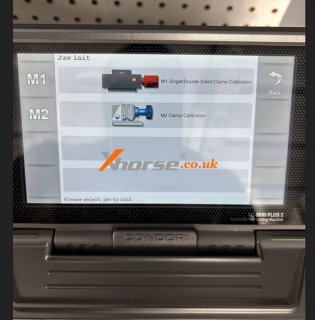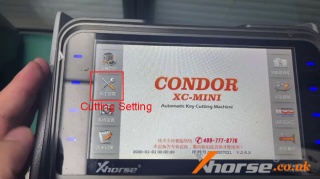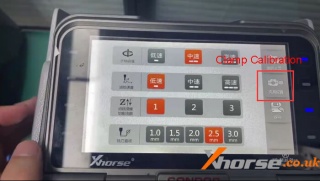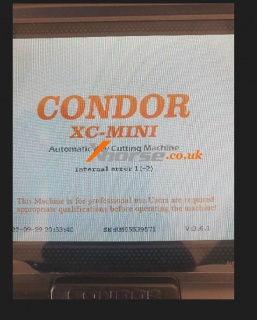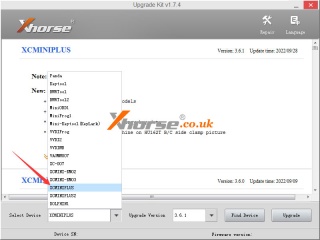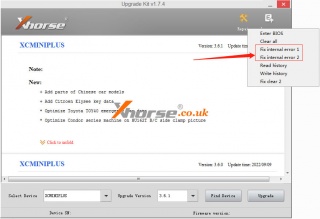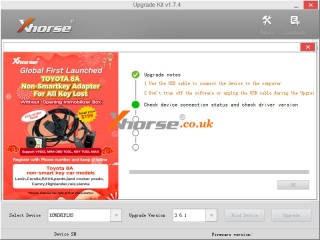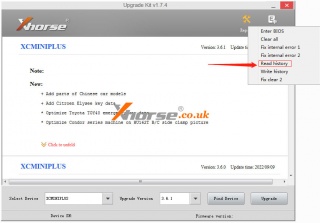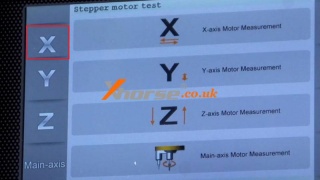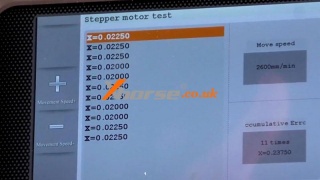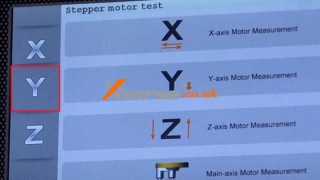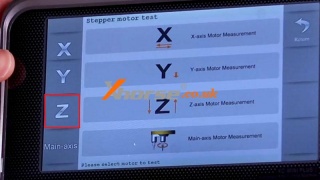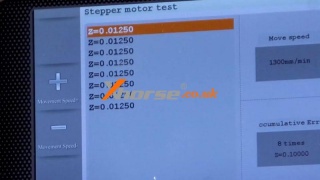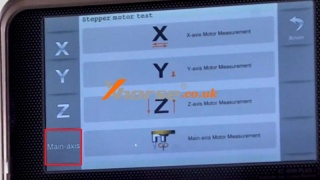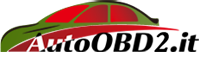Why doesn't my Condor XC Mini Plus have the M5 Clamp option?
29.05.2023.Customer Problem: I bought the Xhorse M5 clamp and want to use it on my Condor XC-Mini Plus key cutter, but I only see the M1 and M2 clamp options and there is no M5, what should I do?
Solution:
Choose "Cutting Setting" >> "Clamp Calibration", then you can see the "M5" option.
For more technical service support, please follow: https://www.xhorse.co.uk/
Oznake: condor xc mini plus, xhorse m5 clamp
komentiraj (0) * ispiši * #
Xhorse Condor XC-Mini Plus "internal error 1(-2)" Solution
11.10.2022.Customer problem: I tried to update my Xhorse Condor XC-Mini Plus, but after several times it failed with the following message, what should I do?
Solution:
1. Connect the Condor XC Mini Plus to the computer with a USB cable, then select "UpgradeKit".
2. Select your device in the lower left corner.
3. Then click "Repair" in the upper right corner, select: "Fix internal error 1" or "Fix internal error 2".
Click to make internal bug fixes.
Note: If you need to save the history, you will need to back up your data first and then perform internal bug fixes.
The repair system also includes many other options, please choose and repair according to the actual situation, usually don't try randomly.
After a problem has occurred, it is recommended that you contact the manufacturer for technical advice or the seller before performing the operation.
Hope it helps!
https://www.xhorse.co.uk/
Oznake: condor xc mini plus
komentiraj (0) * ispiši * #
Xhorse Condor XC-Mini Plus X/Y/Z/Main Axis Motor Measurement
01.03.2022.This is a guide to show how to perform Xhorse Condor XC-Mini Plus X axis, Y axis, Z axis & main axis motor measurement test. It’s very important to do measurement test before cutting, which will affect the accuracy of machine when cutting keys.
Condor MINI Plus X Axis Motor Measurement
Tab on screen:
Self Test >> Motor Measurement >> X-axis
The motor will start running along X-axis automatically...
Check whether the motor moves in a smooth and controlled manner, there’s not errors showing on screen. Once finished exit to end test.
Condor MINI Plus Y Axis Motor Measurement
Tab on tablet screen:
Self Test >> Motor Measurement >> Y-axis
The motor will start running along Y-axis automatically...
During the process, check whether the motor moves in a smooth and controlled manner, there’s not errors showing on screen.
Wait until finished.
Condor MINI Plus Z Axis Motor Measurement
Tab on touch screen:
Self Test >> Motor Measurement >> Z-axis
The motor will start running along Z-axis automatically...
Pay attention to confirm if the motor moves in a smooth and controlled manner, there’s not errors showing on screen.
Wait until the process finished.
Condor MINI Plus Main Axis Motor Measurement
Tab on screen:
Self Test >> Motor Measurement >> Main-axis
The main motor will rotate automatically...
Make sure whether the motor rotates in a smooth and controlled manner, and it has no errors showing on screen.
Wait until completed.
Done.
This is how to do Condor XC-Mini self test with X/Y/Z/main axis.
www.xhorse.co.uk
Oznake: xhorse, condor xc mini plus
komentiraj (0) * ispiši * #