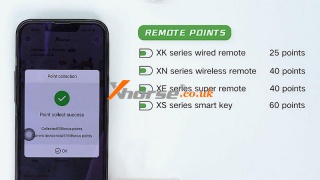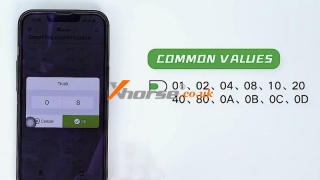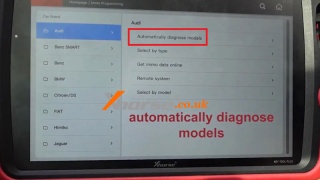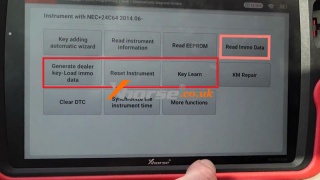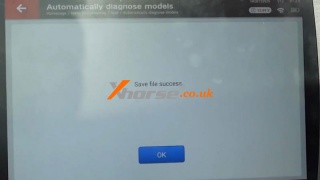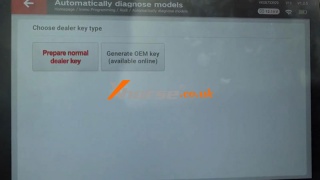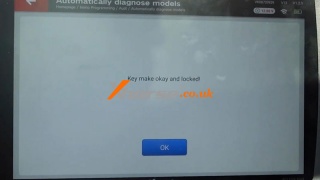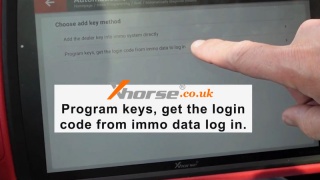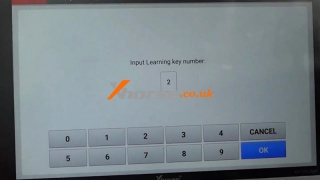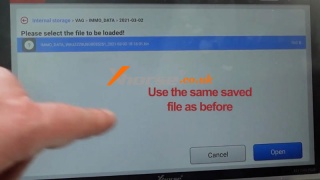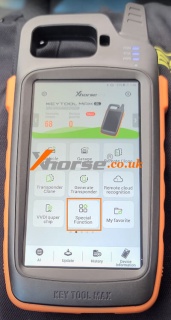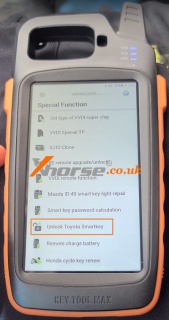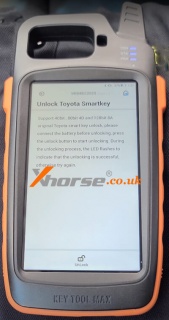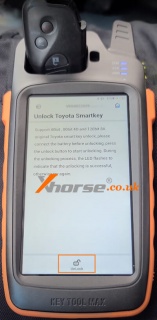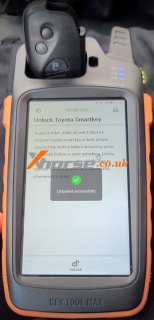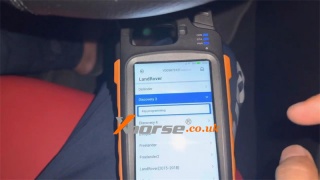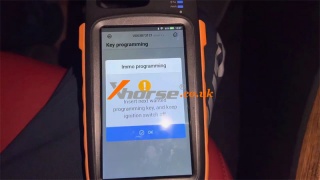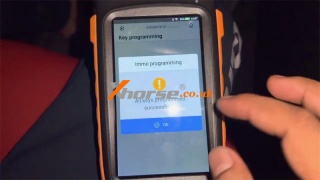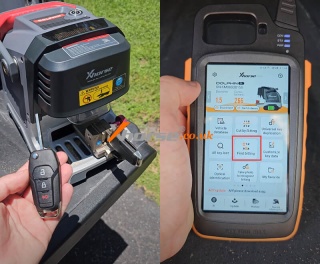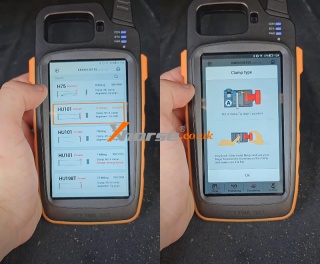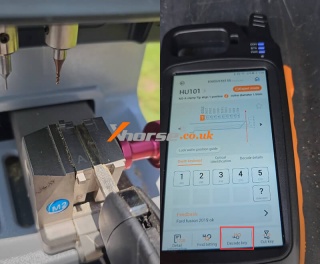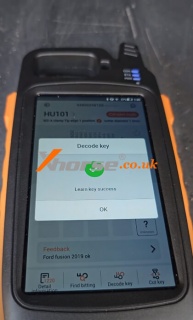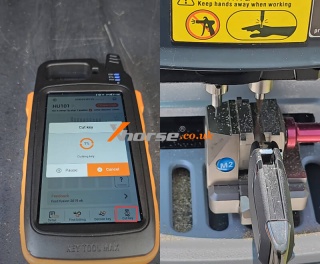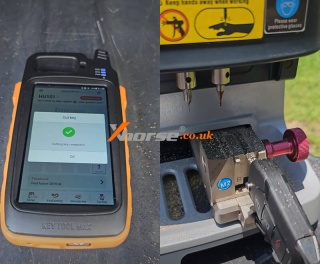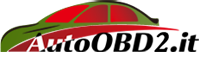5 Quick Tips to Use Xhorse VVDI Remote Keys
20.07.2023.Here we provide 5 quick tips for using Xhorse VVDI Remote Keys, including detecting the remote, point collection, query remote usage record, VVDI smart remote clone, and smart key customization. All these tips can apply to VVDI key tools such as Mini Key Tool, Key Tool Max, Key Tool Max Pro, Key Tool Plus Pad, etc.
Check the video to learn:
https://youtu.be/PCdLrGcnDpI
Detect Remote
There are many types of VVDI remotes, and here's one way to help you distinguish them quickly. We're using the Mini Key Tool as an example.
How to detect remote?
1. Connect the VVDI tool to your smartphone.
2. Go to: Special function >> VVDI remote function >> Detect remote
3. Place a remote and start detecting. It'll show all the info on the remote.
We can see this is an XM38 Universal Smart Key. Detect another remote, it can be seen it's an XM38 TOY.T Smart Key. If it's an NXP smart key, the detection result will show the type of smart key and display its version.
Point Collection
*Note: bonus points are only available for the first successful generation.
How to collect bonus points?
1. Generate the required option with VVDI NXP remote.
2. Return to the home page, and tap the red button "More" to collect bonus points.
How many points are for generating different remotes?
Generating wired remotes will give you 25 points. Generating wireless remotes and super remotes will award you 40 points. Generating universal smart keys will give you 60 points. But there's no point in a dedicated remote generation. For example, generating an XM38 TOY.T smart key won't generate any points.
Query Remote Usage Record
Operation Path
Special function >> VVDI remote function >> Query remote usage record
How to use query remote usage records?
Pace the remote as shown and then we can query the usage record of the remote.
For example, put in a Knife style universal smart key, and we can check when the points were collected, when the remote was generated, and which option it was previously generated to.
VVDI Smart Key Clone
Operation Path
Special function >> VVDI remote function >> VVDI smart key clone
How to clone VVDI smart key?
This function is used when exchanging remotes without key learning.
For example, we want to use the KE.LSL universal key to generate the remote type which the Knife style universal key uses.:
Read the data of the matched Knife style universal smart key.
After reading successfully, place the KE.LSL universal smart key into the coil and tap "Clone".
Wait for the write to succeed. At which point the KE.LSL universal smart key will be used directly without matching.
Note: 2 keys cannot be used at the same time, otherwise their signals will interface with one another, which may lead to control failure. If you need to make 2 keys, both keys will need to be matched.
s://blog.dnevnik.hr/autoobd2/slike/m/5-quick-tips-to-use-xhorse-vvdi-remote-keys-7.jpg" alt="" />
Smart Key Customization
Operation Path
Special function >> VVDI remote function >> Smart key customization
Let's take the Knife style universal smart key as an example. Its Lock button and Unlock button are opposite. And the Trunk button is invalid. In this case, the remote buttons can be adjusted through the customization function.
How to customize the key button?
1. Read the data, the Lock value is 04 and the Unlock value is 01.
2. Change the Lock value to 01 and the Unlock value to 04. Tap "Settings", and write successfully.
3. Then read again, the Lock and Unlock buttons have been adjusted properly.
How to solve the Trunk button invalid problem?
1. Now the value of the Trunk is 08. And the common values include 01, 02, 04, 08, 10, 20, 40, 80, 0A, 0B, 0C, 0D. Let's try to input these values one by one.
2. Perform a test after each input until the Trunk key is valid. If all values are invalid, please contact our technical support on the Xhorse App.
Technical Support
www.xhorse.co.uk
Oznake: xhorse remote key
komentiraj (0) * ispiši * #
Xhorse VVDI Key Tool Plus Adds Audi Q3 Smart Key by OBD
12.07.2023.Xhorse VVDI Key Tool Plus Pad is able to add 2014- NEC+24C64 Audi Q3 smart key by OBD. Only 4 steps in total, easily done in minutes. Before that, you'll have to prepare a working and new key.
Step1. Read & Save Immo Data
Connect VVDI Key Tool Plus to OBD.
Immo programming >> Europe >> Audi >> Automatically diagnose models >> Start programming
Recognized VW, Seat, Audi with VDO NEC 2009+ -UDS
OK >> Read immo data
Switch on the working key before pressing "OK".
If the car has keyless GO, switch on the working key nearby the car coil.
1. Please choose the login method for 2014- NEC+24C64, first select "Login Method 1".
2. If failed with method 1, try method 2; Audi Q3, A1 use method 3.
3. If the car is keyless, you should press the "START" button before logging in.
Press "Login method 1".
1. The dashboard is dark when you see these tips. You need to finish all operations before resetting the instrument.
2. Read EERPOM and save it.
3. Read immo data and save it.
4. Prepare a dealer key(you can go to step7 if have working key also don't want add key)
5. Reset the instrument
6. Add key, use immo data to learn the new dealer key to the car.
7. Finish other customer requests
NOTE: the dashboard will remain dark until "Reset instrument".
OK >> Continue
Use "Reset instrument" to activate the instrument after all the operation is finished.
Read the data successfully, press "OK" to save data.
Save file success.
Step2. Generate Dealer Key
Put a new key into the VVDI Key Tool Plus coil.
Generate dealer key - Load immo data >> Open >> Continue >> Prepare normal dealer key >> Yes >> OK
Please ensure the new key is unlocked with 48 chip.
Press "OK" to continue.
Key make okay and locked!
Step3. Reset Instrument
Reset instrument >> Reset success
Step4. Learn Key
Key learn >> Yes
Warning: you should backup EEPROM and immo data before learning the key.
If you have already backup, you can continue, or else backup EEPROM and immo data first.
Program keys, get the login code from immo data to log in.
Learn key, login with security code from immo data. Put the key into the ignition switch on accord flowing tips. You must prepare all the working keys, if the key is not learned, it can not start the engine after learning.
Press "Yes".
Input learning key number: 2
Use the same saved file as before >> Continue
Is the new key keyless? Yes
Place the first key into the car sensing coil and do not remove it, click "OK".
Note: if other keys are too close to the coil, it may cause a learning failure!
Learning the key...
After the number of learned keys displayed on the dashboard is increased by 1, click "OK" to continue the next step.
Place the second key close to the antenna and wait.
All keys were successfully learned.
www.xhorse.co.uk
Oznake: vvdi key tool plus
komentiraj (0) * ispiši * #
Xhorse VVDI Key Tool Plus Adds Audi Q3 Smart Key by OBD
Xhorse VVDI Key Tool Plus Pad is able to add 2014- NEC+24C64 Audi Q3 smart key by OBD. Only 4 steps in total, easily done in minutes. Before that, you'll have to prepare a working and new key.
Step1. Read & Save Immo Data
Connect VVDI Key Tool Plus to OBD.
Immo programming >> Europe >> Audi >> Automatically diagnose models >> Start programming
Recognized VW, Seat, Audi with VDO NEC 2009+ -UDS
OK >> Read immo data
Switch on the working key before pressing "OK".
If the car has keyless GO, switch on the working key nearby the car coil.
1. Please choose the login method for 2014- NEC+24C64, first select "Login Method 1".
2. If failed with method 1, try method 2; Audi Q3, A1 use method 3.
3. If the car is keyless, you should press the "START" button before logging in.
Press "Login method 1".
1. The dashboard is dark when you see these tips. You need to finish all operations before resetting the instrument.
2. Read EERPOM and save it.
3. Read immo data and save it.
4. Prepare a dealer key(you can go to step7 if have working key also don't want add key)
5. Reset the instrument
6. Add key, use immo data to learn the new dealer key to the car.
7. Finish other customer requests
NOTE: the dashboard will remain dark until "Reset instrument".
OK >> Continue
Use "Reset instrument" to activate the instrument after all the operation is finished.
Read the data successfully, press "OK" to save data.
Save file success.
Step2. Generate Dealer Key
Put a new key into the VVDI Key Tool Plus coil.
Generate dealer key - Load immo data >> Open >> Continue >> Prepare normal dealer key >> Yes >> OK
Please ensure the new key is unlocked with 48 chip.
Press "OK" to continue.
Key make okay and locked!
Step3. Reset Instrument
Reset instrument >> Reset success
Step4. Learn Key
Key learn >> Yes
Warning: you should backup EEPROM and immo data before learning the key.
If you have already backup, you can continue, or else backup EEPROM and immo data first.
Program keys, get the login code from immo data to log in.
Learn key, login with security code from immo data. Put the key into the ignition switch on accord flowing tips. You must prepare all the working keys, if the key is not learned, it can not start the engine after learning.
Press "Yes".
Input learning key number: 2
Use the same saved file as before >> Continue
Is the new key keyless? Yes
Place the first key into the car sensing coil and do not remove it, click "OK".
Note: if other keys are too close to the coil, it may cause a learning failure!
Learning the key...
After the number of learned keys displayed on the dashboard is increased by 1, click "OK" to continue the next step.
Place the second key close to the antenna and wait.
All keys were successfully learned.
www.xhorse.co.uk
Oznake: vvdi key tool plus
komentiraj (0) * ispiši * #
How to use VVDI Key Tool MAX to unlock Toyota/Lexus Smart Key
06.07.2023.This post will show you how to use Xhorse VVDI Key Tool Max to unlock Toyota/Lexus smart key. It's great for renewing used or refurbished keys!
Tools you need:
A smart key that has been used in another vehicle
VVDI key tool max
Procedure:
1. Choose "Special Function" in the main menu of the key tool.
2. Scroll down and choose "Unlock Toyota Smart Key".
3. Insert the smart key into the coil, then press "Unlock" to continue.
Unlock Successfully!
So now this could be used in another vehicle.
For more technical services of VVDI Key Tool Max, follow http://blog.xhorse.co.uk/
Oznake: vvdi key tool max
komentiraj (0) * ispiši * #
Xhorse VVDI Key Tool Max Pro Adds LandRover Discover 3 Key
04.07.2023.This is a quick demo on how to add a key for the 2003-2009 Land Rover Discover 3 with Xhorse VVDI Key Tool Max Pro/ VVDI Key Tool Max. Prepare a working key, let's get to start:
Vehicle remote >> LandRover >> Discover 3 >> Key programming >> Start execute >> Program keys
You need at least one programmed valid key to complete the following operations.
Insert a valid key into the ignition switch, and keep the ignition switch off.
Insert the next wanted programming key, and keep the ignition switch off.
The inserted key is programmed successfully.
To add more keys, press "Yes", otherwise, press "No" to complete.
All keys are programmed successfully.
Operation completed!
Test the new key, its remote works fine.
Done in 2 minutes.
www.xhorse.co.uk
Oznake: vvdi key tool max pro
komentiraj (0) * ispiši * #
How to cut Ford High Security Key with Dolphin XP-005 and Key Tool MAX
03.07.2023.This post will show you how to cut Ford High Security remote key by using Xhorse Dolphin XP-005 Key Cutter and VVDI Key Tool MAX.
1. Decode key
Choorse "Find bitting" >> "Ford" >> "HU101 (10 Bitting)"
Clamp Type: M2-A clamp Tip align 1 position
Click "OK", then click "Decode key" to continue.
Learn Key Success.
2. Cut Key
Switch over to the key to be cut
Click "Cut key" on the Key Tool MAX
Cutting key...
Cutting key is completed!
Switch this key over to the other side and cut again.
Done!
www.xhorse.co.uk
Oznake: vvdi key tool max, dolphin xp005
komentiraj (0) * ispiši * #