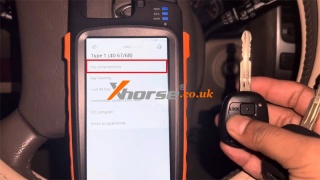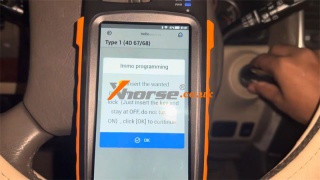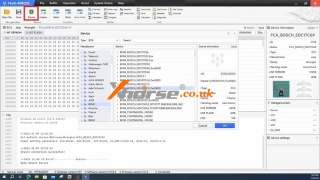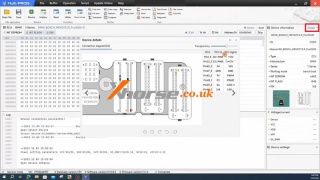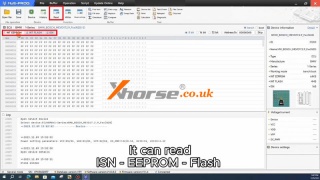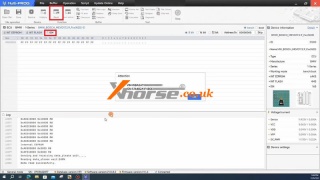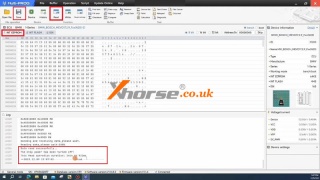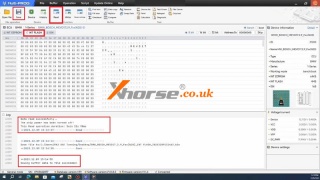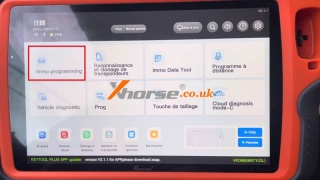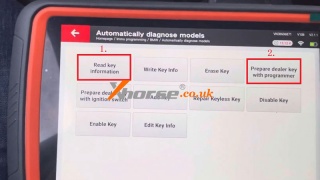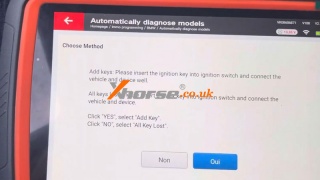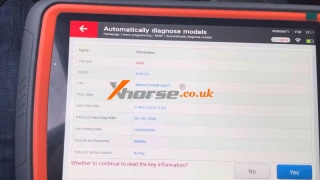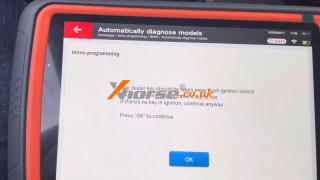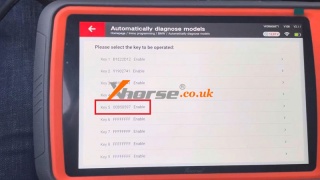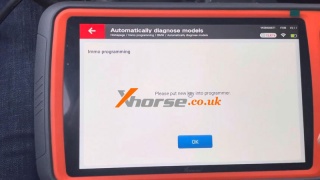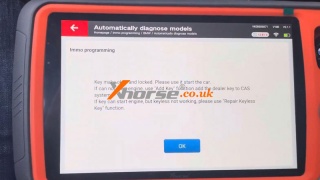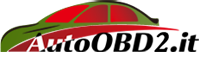Xhorse FT-OBD Tool + Key Tool Max Add Toyota 4D 67/68 Remote
27.12.2023.Today I'm going to show how to program the Toyota ID4D 67/68 remote with Xhorse Toyota FT-OBD Tool & VVDI Key Tool Max by OBD. This is a working key and a new key to be programmed.
Plug the Mini-OBD Tool into the car, then connect it to Key Tool Max.
Select from model >> Land Cruiser Prado >> Flip-keys >> 2004-2013 >> Type 1(4D 67/68) >> Start execution >> Key programming
Please make sure there is a main key to clear or add other keys!
Press "OK".
Please switch the ignition on with the original key, and press "OK".
Insert the wanted programming key into the ignition lock (Just insert the key and stay at OFF, do not turn it to ON), and click "OK".
Key programming succeeded!
If IMMO lights keep flashing, please turn off the ignition switch and wait for about 1 minute!
Manual Programming
Take out the key & Toyota FT-OBD Tool from the car.
1. Keep the door open, insert & take out the key from the ignition, and close the door twice.
2. Insert & take out the key from the ignition, and open and close the door once.
3. Keep inserting the key into the ignition, open and close the door once, and switch the ignition on and off.
4. Put the key close to the door, and press the lock & unlock button together. Then press the lock button once. Do the same for new keys.
Programming success.
Check both the keys, all can work.
Done.
www.xhorse.co.uk
Oznake: xhorse ft-obd tool
komentiraj (0) * ispiši * #
Xhorse Multi-Prog Read BMW Bosch MEV17.2.9 ECU
20.12.2023.This is a quick demo on how to read BMW Bosch MEV17.2.9 ECU with Xhorse Multi-Prog on bench.
Open Multi Prog software,
Device >> ECU >> BMW >> BMW_BOSCH_MEVD17.2.9_Fxx(N20) >> OK
1)Click "Detail", and follow the wiring diagram to connect Multi-Prog & ECU.
2)Power on Multi-Prog.
Now we can start reading ISN, EEPROM, and FLASH here.
Just select the corresponding option, and click "Read".
Read ISN successfully.
It takes about 2 minutes.
If we need to read the EEPROM, switch to INT EEPROM, and click "Read".
Read EEPROM successfully.
Click "Save" to backup the data file.
Switch to INT FLASH, and click "Read".
Read FLASH successfully.
Click "Save" to backup the data file.
Done.
www.xhorse.co.uk
Oznake: xhorse multi-prog programmer
komentiraj (0) * ispiši * #
Xhorse VVDI Key Tool Plus Adds BMW CAS2 E60 Key
06.12.2023.Hello guys! Here I'm going to show how to add a BMW CAS2 key with Xhorse VVDI Key Tool Plus by OBD. Done in 2 minutes, simple job. Preparing a working key and a new key at hand.
Connect Key Tool Plus to the OBD2 port.
Immo programming >> BMW >> Automatically diagnose models >> Start programming
The current system type is detected as CAS2,
About to enter the system operation interface, please wait...
Read key information >> Yes
Add keys: Please insert the ignition key into the ignition switch and connect the vehicle and device well.
Press "Yes" to continue reading the key info.
The dealer key should be taken away from the ignition switch.
If the key is keyless, please move it out of the car.
If there's no key in the ignition, continue anyway.
Press OK.
Save key data file.
Prepare dealer key with programmer >> Select blank key position: Key 6
Please put a new key into the VVDI Key Tool Plus programmer.
Is the current key the smart key? No
The key is okay and locked. Please use it to start the car.
If cannot start the engine. Use the "Add key" function and the dealer key to the CAS system.
If the key can start the engine, but the keyless not working, please use the "Repair Keyless Key" function.
The new key can start the car without problems.
Done.
www.xhorse.co.uk
Oznake: vvdi key tool plus
komentiraj (0) * ispiši * #