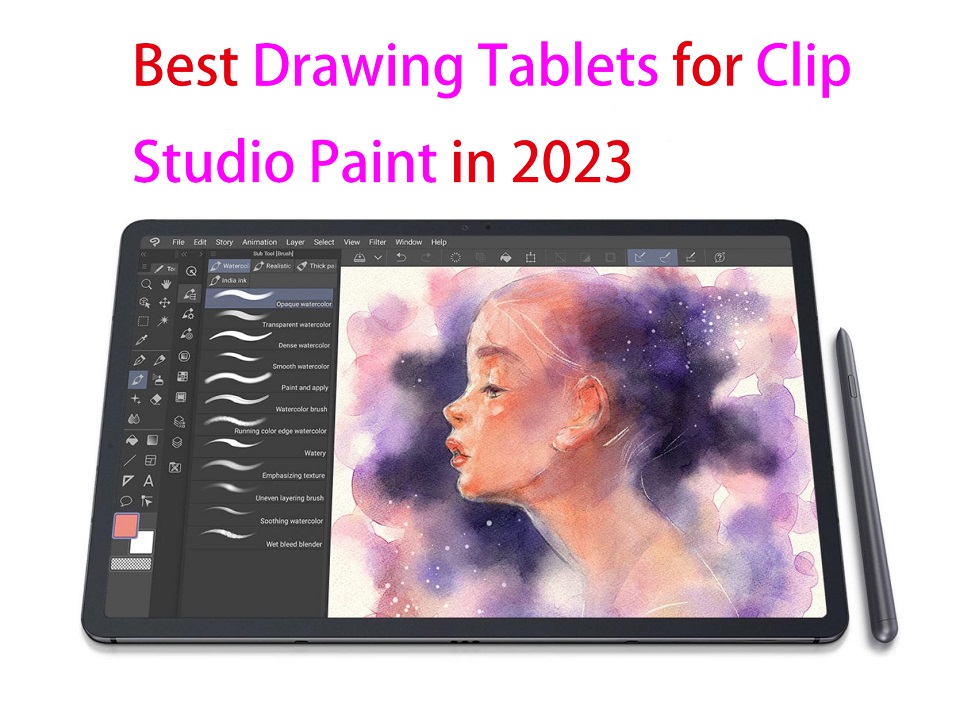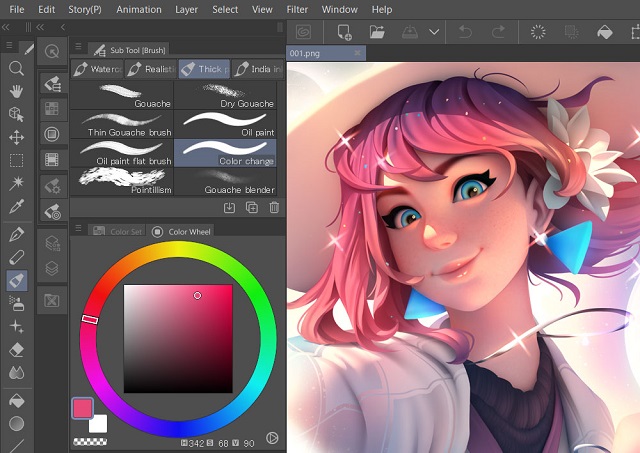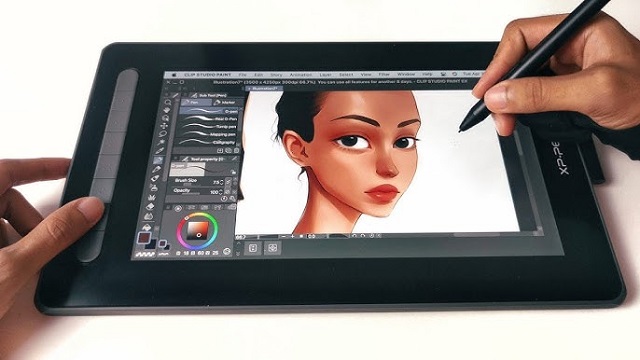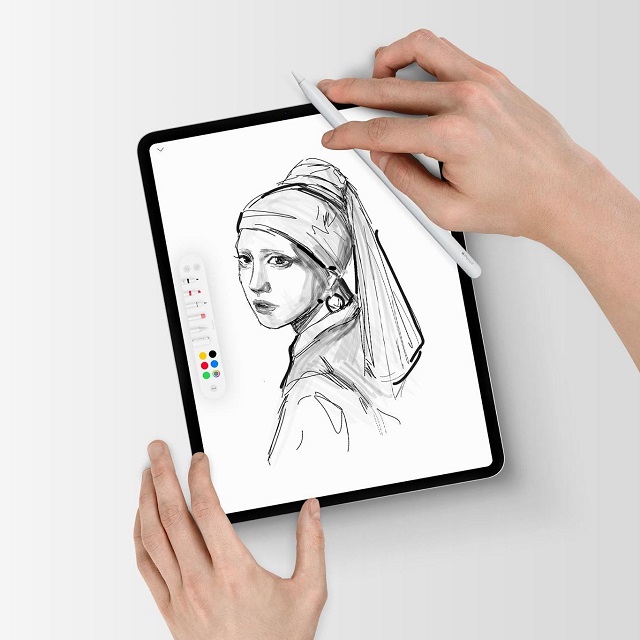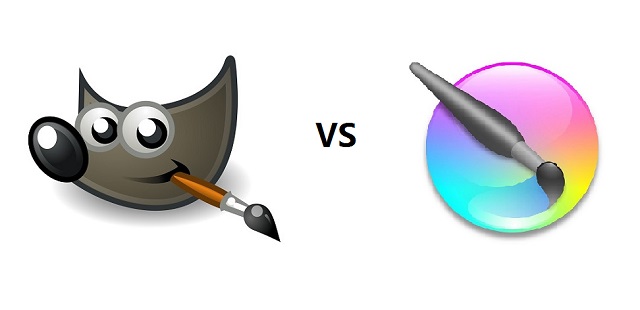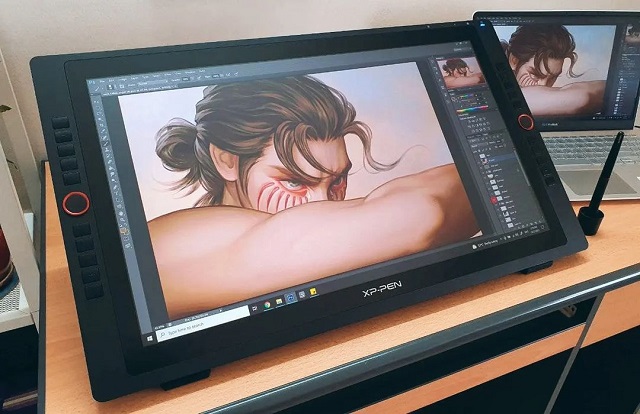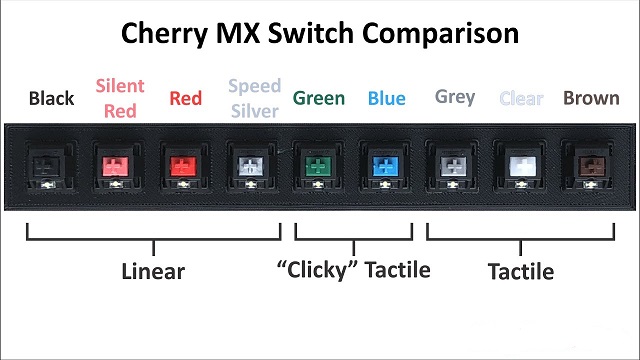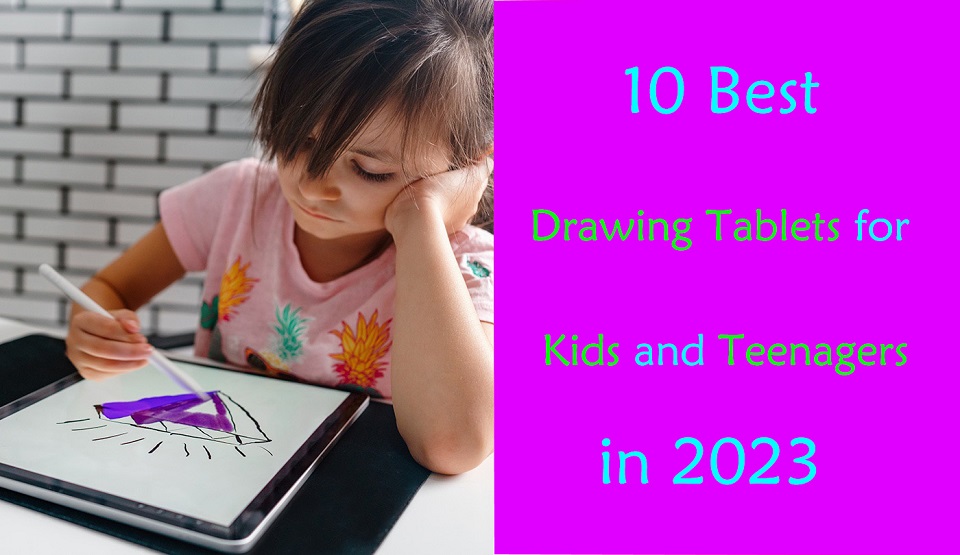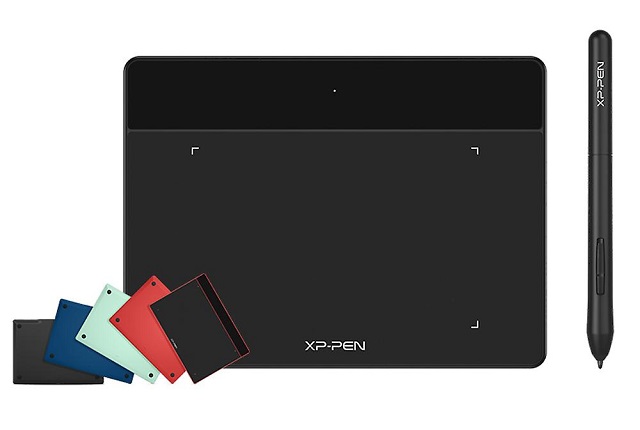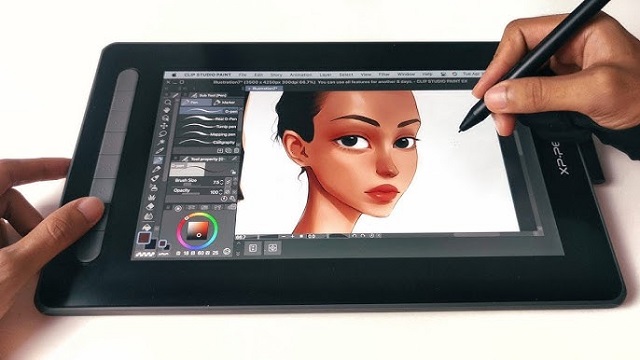Creative devices and apps review
29.09.2023., petak
Best Graphic Tablets for Clip Studio Paint
Clip Studio Paint is one of the most popular software for digital art, illustration, comic, and 2D animation. To draw in Clip Studio Paint, you need a graphics tablet. It can be any tablet, small or big, with or without a screen—as long as it supports pressure sensitivity. The best drawing tablets for Clip Studio Paint are devices with high levels of pressure sensitivty, large drawing area and of course, a vivid, sharp display that accurately represents the colors you're working with in the software. If you're most interested in power while also being portable, there are many standalone tablet support pen input , so you can take wherever you go and create art anywhere. Sometimes it is very hard to choose the perfect tablet for Clip Studio Paint since there are many different models, types, and brand options available on the market. That's why we've made this list, to ensure you get the best option for you. We will also explain what makes them stand out from the crowd. If you don't know what to consider when choosing a tablet for Clip Studio Paint, We hope the buying guide below will be helpful to you. What is Clip studio Paint?
Clip Studio Paint, previously Manga Studio or ComicStudio in Japan, is a family of software applications for Android, iPad OS, Mac OS X and Microsoft Windows used for the digital creation. Clip studio Paint is a good all round alternative to Photoshop or Corel Painter and it doesn't stress out your computer. CSP has all the tools you could need for drawing, it's a very extensive drawing software compared to other ones out there. Clip Studio paint have excellent line correction, the default brushes are impressive, and the brushes are much easier to customise because it has a stabilization setting for your brushes as well as a blending tool. You can also download and add pens, brushes, tones, etc, from Clip Studio ASSETS, the official material library, and import Photoshop brushes. In addition to pens and brushes, it has many other digital art tools such as gradients, filters, and layer effects. If you like comic and manga there are really awesome features for it in CSP to speed up your workflow, something like comic panels, comic page, comic cloud, balloons, tones, perspective rulers, and etc. It also has animation tools, the easy-to-manage animation timeline, rulers, abundant collection of assets, 3D and more. This drawing software also gives you access to plenty of assets including characters, backgrounds, props and effects that you can quickly add to your panels. There are over 10,000 free assets, and many more available for a few dollars each. It also has a reasonable price point, you can get it with a one-time payment or subscription, and because it is adaptable, it is suitable for both novice and experienced users. Benefits of Using a Drawing Tablet With Clip Studio Paint You can still use your mouse and keyboard to work with Clip Studio Paint. However, a drawing tablet significantly increases your motor control with a stylus and improves your workflow by giving you special features and extra tools to work with. Tablets equipped with pressure-sensitive provide artists with precise control over their strokes. This feature allows for varying line thickness and opacity, enabling artists to achieve intricate details and create dynamic shading effects in their digital art. Using a mouse for drawing can potentially lead to carpal tunnel and other injuries. drawing with a pen is more natural, comfortable and ergonomic, which can reduces strain on your hand and wrist. Using a drawing tablet can be more efficient than using a mouse or touchpad. With hotkeys on the tablet, you can quickly switch between drawing and selecting tools, making it easier to work quickly and efficiently. Factors to consider when choosing a drawing tablet for clip studio paint 1. Types of tablet A non-display drawing tablet is a regular graphics tablet with a black drawing surface. You connect it to a computer via a USB cable or wireless and look at your monitor while drawing on the black surface. This can certainly take some getting used to, but starts to feel natural after a while. Display drawing tablets, on the other hand, work the same as pen and paper but are considerably more expensive than non-display drawing tablets. You simply trace lines on the drawing tablet with your drawing pen and they appear on the tablet screen. This is more intuitive, natural and easy to adapt to. Another thing to remember is that these two types of tablet above still require a computer to connect to work. Standalone tablet type is the more portable option, as they have built-in screen and function independently from bulky devices like computers. This is a great option for artists who travel a lot. 2. Size Drawing tablet sizes consist of two different factors – the working area and the device area. The working area is the section of drawing tablets that is responsive to pen input and this area's size is important for comfort and detail. The device area includes the portion of the drawing tablets that frames the working area and often includes shortcut controls. In order to consider the device size, you need to look at the space available on your desk, Portability and the size of your computer screen. We recommend you get a large tablet because it has a big active working area which is more convenient for drawing or manipulating images on a large scale. 3. Display The display is a factor to consider if you're getting a tablet with a screen. Normally, a display with full HD resolution works just fine. however, owning a better resolution like 2K or 4K display will represent a huge advantage for any kind of creative work. If you work with colors a lot, it's a good idea to get a display that covers a large range of colors above 100% sRGB. If what you need is portability, going for tablets from 10” to 16” would be the best choice. If you do a lot of illustrations, We would recommend going for a 22-inch or larger size. 4. Pressure Sensitivity The most important feature of a drawing tablet is its pressure sensitivity. How thick and opaque the lines are, based on how hard you press down on the tablet with the pen. The higher the pressure sensitivity, the better you can control the line weight. 2,048 levels of pressure sensitivity is plenty. However, If you're more advanced, your tablet should have at least 4,096 pressure levels. 5. Tilt Detection Tilt detection is another feature you may want to consider. Tablets with this feature can track the angle of the pen and use this to vary the thickness and intensity of the line – ideal for sweeping brushwork or interesting calligraphy effects. 6. Stylus There are different types of stylus: with or without battery. Battery-free stylus don't need batteries or any wires to function, reducing maintenance and weight for a more natural pen feel. The stylus of Wacom, huion and XP-Pen is battery free and use EMR technology which receives its power from the tablets. Rechargeable stylus need charging just like your phone or laptop, like the Apple Pencil for iPad and S Pen for Samsung tablets. If they run out of battery you will have to find a power source to charge before you can draw again. Some standalone tablets like apple ipad and microsoft surface don't come with a pen, so you'll have to get the pen separately. 7. Operating System There are certain tablets that only support a specific operating system, for example, iPad Pro only works for macOS, samsung galaxy tab only runs on android and Microsoft Surface only supports Windows OS. So it's a good idea to check the specifications before placing your order. Luckily, most traditional drawing tablets work for both Mac and Windows, so you can use the tablet for different devices that you have. 8. Brands Wacom used to be the only real choice. They're still the best. But now you can also get good tablets from Huion, XP-Pen, and others. They have enough features to compete with mid-range Wacoms, and you can save a lot of money with one of those brands. For standalone drawing tablets, apple, microsoft, and samsung are the most well-known brands. 9. Additional Features Many traditional tablets will include additional features like hotkeys, wireless connectivity and accessories that are required to streamline your artistic process. For standalone drawing tablet, you also need to pay attention to tech specs include processor, ram, storage, graphics card and battery life. 10. Price and Budget Cost is a crucial factor for some as not everybody has a professional's budget. Budget drawing tablets would be tablets without screen, such as Wacom Intuos, huion inspiroy or xp-pen deco. You can easily find a decent tablet for under $100, especially for hobby art. Display tablets, like wacom cintiq, Huion kamvas or xp-pen artist, are much more expensive and would probably be better suited for professionals rather than hobbyists. Standalone drawing tablets, like ipad pro, surface pro or samsung galaxy tab, are the most expensive in general. 10 Best Drawing Tablets for Clip Studio Paint
After a deep analysis and research, we've gathered the best drawing tablets for Clip Studio Paint. Each tablet has its advantages and disadvantages. Take a look and decide for yourself. 1. Wacom Intuos 2. XP-Pen Deco 01 V2 3. XP-Pen Artist 12 (2nd Gen) 4. Huion Kamvas 13 5. Wacom Cintiq 16 6. Huion Kamvas 22 Plus 7. XP-Pen Artist 24 Pro 8. iPad Pro 9. Samsung Galaxy Tab S9 10. Surface Pro 9 Setting Up a Drawing Tablet wth Clip Studio Paint In order to make your drawing tablet work in clip studio paint you should configure it first. 1. Plug the cable ports to connect the tablet and PC. Once you attach the drawing tablet, it will start working. 2. Now after connecting the drawing tablet, driver installation must be done. To install the driver, first go to the drivers page on the manufacturer's website. Download the driver for your operating system depending on whether you're using a Mac or Windows. Once you have installed the drivers for your drawing tablet, you can adjust the settings to fit your preferences. This can include adjusting the pressure sensitivity, mapping the tablet to your screen, and customizing the buttons on the stylus pen. 3. After driver installation, if you are using Windows, restart the computer. If you are a Mac user, there is no need to restart the system. 4. In clip studio paint you must add the tablet once. After running Clip Studio Paint, click "File" at the top left to open the drop-down box and select "Preferences" in the drop-down box to open In the Preferences window, open the "Tablet" interface, select "TabletPC" , and then click "OK". Also choose Save (or else it will forget your choice). After the above settings are completed, be sure to restart Clip Studio Paint. 5. Once you have set up your drawing tablet, you can start creating digital art. Conclusion These 10 tablets are all worthy options for any level of digital artist out there. The big difference for you to decide will be between the type of tablet you purchase. Screenless, screen and standalone type tablets are all fantastic tools for drawing in Clip Studio Paint, so you can't go wrong either way! It all boils down to what your preferences and budget are. If you've got a small budget to start with, pick something cheaper from our list and start with that. As you grow, you can upgrade to something a little more loaded with features. We hope this article was helpful and that you were able to find the perfect device for Clip Studio Paint. Source: https://pctechtest.com/best-drawing-tablets-for-clip-studio-paint |
24.09.2023., nedjelja
Best Pen Tablets for drawing tattoo sketches
Today tattoos are everywhere, and it's an expression of art, and anyone can have it by their own choice. Tattoo artists are always in need of the most modern technology so that they can create their artwork. Creating digitally has become more and more popular among them. While pencil and paper is always an option for designing your tattoos, there are tons of digital drawing tablets out there that can save you time and help you create complete designs to show potential clients. You can enjoy the convenience of security and backup, a wide range of softwares and tools, the option of portability, etc. Additionly, With the undo button on tablet, mistakes can always be easily erased. with clever use of layers in the art software you can change composition on the fly. It's 2023 and whether you want to accept it or not, smart devices like iPads, Wacoms, samsung tablets, and more have become a huge asset to tattoo artists. For artists who want to draw tattoo sketches, such tablets offer a practical and easy route. With some brilliant drawing softwares and tools provided by these tablets, the only other thing you will need is your imagination. In this article, We will review some of the finest dirawing tablets for you to create tattoo design on. Each of the tablets reviewed in this article has its own benefits. An important thing to keep in mind when you are considering these tablets is their diversity and variation in features and how they may match your specific artwork requirements. What is a drawing tablet? A drawing tablet, also known as a graphics tablet, is a device that allows artists to draw and create digital art using a stylus pen and a touch-sensitive surface. Beginner drawing tablets behave as an input device for desktops and laptop computers in order to digitize strokes and lines drawn by a stylus pen. With ergonomic design, pressure-sensitivity, and advanced productivity features, drawing tablet enable you to unleash your creativity and enhance your artistic skills. Nothing can really top the natural feel and control over using a tablet vs. using a mouse to draw freehand. What kind of drawing tablets do tattoo artists use? You can buy a tablet with or without a screen for drawing, like the Wacom, Huion or XP-Pen, which need to be connected to a computer to work. A graphic tablet without screen is cheapest, but eye-hand coordination can be a problem, because it depend on a computer screen for visualization. On the other hand, a drawing tablet with a built-in screen allows you to draw directly on with a stylus. This can make the drawing experience feel more intuitive and natural. However, they are quite large, and often have usually 2 more cables to connect to a PC, making it harder to move around. Wacom tablets are considered a standard equipment for designers and illustrators around the world, but it'll cost you. If you are a beginner and want to spend less money. We'd suggest something from XP-Pen or Huion, as they're much cheaper than Wacom but are still quality products. In addition, you can also buy a standalone tablet supports pen input, Like the Apple iPad, Samsung galaxy tab, or Microsoft Surface, which works as a drawing tablet and won't be needed to connect to any computers. These tablets are self contained and portable, plus you can get your email, chat, listen to music, watch movies, and do all kinds of things with it. The only drawback is they are more expensive in general. You can trust in these brands mentioned here. These brands produce the best drawing tablets, the design and build quality are awesome. 10 Best Drawing Tablets for Tattoo Artists
Here is the list of our best drawing tablets for tattoo artists, all of these tablets had great physical aspects and beneficial performance with exceptional comfort to the users. 1. Apple iPad Pro 2. Samsung Galaxy Tab S9 3. Surface Pro 9 4. Wacom Intuos 5. XP-Pen Deco 01 v2 6. Huion Kamvas 13 7. XP-Pen Artist 10 (2nd gen) 8. Wacom Cintiq 16 9. Huion Kamvas 22 Plus 10. XP-Pen Artist 24 Pro 10 Best tattoo design and drawing apps These 10 drawing apps allow you to create and refine tattoo designs with precision and flexibility before inking them onto your clients' skin. 1. Procreate Procreate has become the essential tool for digital illustration on the iPad due to its intuitive interface and the variety of resources and artistic styles for which it can be used. Procreate is also an excellent tool for tattoo artists. Its diverse range of brushes and customizable features allow them to create highly detailed and precise tattoo art. Procreate is only available on the iPad OS at an one-time payment of $12.99 USD. 2. Adobe Photoshop CC Adobe Photoshop CC is a software program that allows users to manipulate images and create digital artwork. It is often used by graphic designers and photographers to edit photos or create new designs. However, it can also be used to create tattoo designs. It is available for Windows and Mac OS. With $20.99 monthly subscription, Adobe's pricing model is good for short-term users and those who want constant upgrades. 3. Adobe Illustrator CC Adobe Illustrator CC is a vector-based graphics software and one of the most intuitive tattoo drawing apps. It is easy to use and allows you to draw lines, shapes, and text to create intricate designs. Illustrator is available for Windows and Mac OS. you can get it together with photoshop as part of the Creative Cloud All Apps plan. 4. Clip Studio Paint Clip Studio Paint is used for the digital creation of comics, general illustration, and 2D animation. It has tools powerful enough for professional work while being intuitive enough for anyone! Many artists use it to create perfect line art for tattoo stencils. Prices begin at $4.49 per month or $49.99 for a perpetual license. The software is available in versions for macOS, Windows, iPadOS, Android, and ChromeOS. 5. Adobe Fresco Adobe Fresco is an excellent drawing program that offers numerous tools and a great variety of brushes to help you be as creative as you like. There are watercolors, oils, vectors, and raster brushes that you can use when working on the same canvas. Besides, when creating sketches you can benefit from Adobe Sensei live brushes that perform like real tools. The app is available on iPad and Windows tablets. You can use it for free, and have access to a limited number of features, but if you want the full experience, you'll need the $10 a year subscription. 6. Sketchbook Pro SketchBook is an easy to use drawing app for doodlers, tattoo artists, and designers looking to rapidly capture their inspiration and design ideas. The app includes an intuitive interface with a wide range of natural-media painting tools aimed at artists and makes full use of layers to create artwork. Sketchbook is available for Windows, Mac, android and iPad OS. licences of Windows and macOS cost $19.99, but still free for mobile devices. 7. Medibang Paint Pro Medibang Paint Pro is a free digital painting and comic creation software. It's available for Windows, Mac, Android and iPad OS. With over 800 brushes and hundreds of materials, Medibang Paint is an easy and intuitive way to make tattoo art. It also saves your artwork to the cloud so that you can seamlessly move from one device to the other. 8. Krita Krita is a free and powerful program for sketching, painting and illustration, It has a very good selection of brushes and tools. Krita is available on Android, Mac, Windows, and Linux. It is suitable for amateur and professional tattoo artists. 9. Affinity Designer Affinity Designer is an impressive, low-budget alternative to Adobe Illustrator. One of the great features of Affinity Designer is that it allows us to use vector and raster techniques in a single image. It's Perfect for creating vintage tattoo style artwork for t-shirts, poster art, packaging and web graphics. You can get Affinity Designer with one-time purchase of $69.99 for Windows and Mac, beginning at $19.99 for the iPad version. 10. ibis Paint X Ibis Paint X is a free, powerful mobile painting app that offers a wide range of features, including layers, brushes, filters, and more. With its intuitive interface, it is easy to use and navigate, making it a great choice for both beginners and more experienced artists. It's available for Android and iPad OS. The free version contains a few ads, But you can pay $9.99 one-time to remove the ads permanently . If you want to access more features of ibis Paint X, you can choose the monthly ($2.99 USD per month) or yearly ($27.99 USD per year) subscription plan. |
20.09.2023., srijeda
iPad vs Graphic Tablet for Drawing
Finding the right drawing tablet can be the key to unlocking your full creative potential. With so many options available, it can be overwhelming to decide which tablet is the best option for you. Two popular choices on the market are the iPad and tradition drawing tablets. Drawing tablets like those made by Wacom, Huion, XP-Pen and Veikk allow artists to create gorgeous digital art. Apple iPad with its Pencil and Procreate painting app, provides the same features in a universal tablet for everyone. Many artists use the iPad as their drawing tablet of choice. Should you get a graphic tablet or an iPad for drawing? Which is the better tablet for an artist? In fact, they are all good for drawing. But both have their pros and cons, so it can be tricky to determine which one is best suited for you. In this article, we'll talk about the difference between drawing tablets and Ipads. Then you can make an informed choice depends on your requirement and budget. Two types of drawing tablets
Before the Apple Pencil present in 2015, there were two options for graphic artists who wanted to use a computer. One is non-screen drawing tablet like Wacom Intuos, which looked like a mouse mat with a stylus that connects to your computer. This let you draw with a pencil-like device and offered pressure sensitivity. It does not have a built-in screen, so you will need to look at your computer screen while drawing on the tablet. They are much cheaper, allow wireless connections, will most likely demand more eye-to-hand coordination, but is a worthwhile "first tablet" investment. The other was drawing tablet with screen like Wacom Cintiq, a secondary screen for your computer that worked with a stylus. Of course they are more expensive than non-screen one. You can draw directly on the screen with the stylus. This can make the drawing experience feel more intuitive and natural, and it can also make it easier to see your work as you create it. Drawing tablets are compatible with Windows, Mac, and Linux devices, the newest models can works with certain Android and chromebook devices. What is an ipad?
The iPad is a touchscreen tablet computer made by Apple. The original iPad debuted in 2010. Apple has four iPad product lines: iPad, iPad mini, iPad Air and iPad Pro. All models are available in a variety of colors. They run Apple iPadOS mobile operating system and have Wi-Fi and Bluetooth connectivity. Battery life on it is also pretty solid, you can get several hours of drawing out of it without needing to plug it up. The iPad is a versatile device that can function as both a tablet and a drawing tool. It offers a variety of drawing and painting apps such as Procreate and Adobe Sketch that can be downloaded directly from the App Store. The Apple Pencil is also an excellent accessory for the iPad, providing a smooth and responsive drawing experience. Drawing Tablet vs iPad: Which is better for digital art? So what exactly are the differences between an iPad and a drawing tablet? Each of these tablets has their pros and cons and a few distinctive differences. The best choice between the drawing vs iPad comes down to portability, pressure sensitivity, application compatibility, display size and preferred features. 1. Portability Drawing tablets are not a standalone tablet, just an input device, so they need to be connected up to a computer to be used. For example, if you want to use a wacom cintiq pen display with a laptop, it will need power, usb and hdmi cables, This limits its portability. iPad is an all-in-one tablet, functions independently from your laptop or desktop. The iPad is also lightweight and portable, making it easy to take with you wherever you go. So if you travel a lot or if you like to draw in libraries, parks, cafes, trains, etc, then you'll get that with the iPad. 2. Multifunctionality iPads are versatile devices, with it, you can draw, write, send emails, chat, listen to music, watch movies, play games, and do all kinds of things with it. On the other hand, drawing tablets are designed exclusively for digital art creation. 3. Software Options Wacom is used to mirror the screen of your laptop or PC, so you will essentially be using the desktop version of the software such as Adobe Illustrator or Photoshop. iPad Pro is a mobile device, so you would be able to use various apps which have been specifically adapted to deliver smooth mobile drawing experience. However, your graphic software options are still limited. For instance, the iPad version of photoshop isn't quite as powerful as the desktop version. some artists get frustrated by having limited layers in Procreate. In addition, Most professional software options are available only on computers. especially the 3D modeling programs like Blender or Zbrush, you can access a full range of options with a drawing tablet. 4. Screen Size The largest iPad currently available is the 12.9-inch iPad Pro, which are suffice for casual artists and beginners, some professionals may find it a little cramped for complex projects. In comparison, drawing tablets offers larger screen sizes, such as the Wacom cintiq 24 pro, Huion Kamvas Pro 24, XP-Pen Artist 24 Pro tablet measuring in at 23.8 inches. Generous screen is big enough for all canvas size needs. It's almost as if you're sketching on real paper or canvas when you're using it. A big screen is also really convenient for big projects. 5. Display quality and Resolution most pen tablet monitors comes with full-color gamut-supported IPS displays which are very accurate in terms of color production. They comes with FullHD, 2.5K and even 4K resolution (High-end model). They are bright and vibrant and very comfortable to look at. On the other hand, iPads have a superior display than what you get with drawing tablets. iPads have a mini-LED display with a 2K resolution and 100% DCI-P3 color gamut. Their screen looks beautiful, colors are on point and they are bright enough to be used outdoors. The 120Hz refresh rate of ipad pro model helps with making the apple pencil strokes feel smoother. 6. Drawing Surface The iPad has a glossy surface which, when paired with a hard tip on the Pencil, can make drawing feel unnatural compared to pencil on paper. Of course, this comes down to personal preference. If this doesn't bother you, the Apple Pencil will work just fine. Or you can apply a matte screen protector which gives a similar paper-like feel. Professional drawing tablet manufacturers, like Wacom, XP-Pen and Huion knows artists love a little texture on the screen. So they came with etched glass surface or pre-installed matte screen protector which creates slight resistance while drawing which gives more control over the pen and sounds like a paper. 6. Pressure Sensitivity The most important feature of a drawing tablet is its pressure sensitivity. The higher the pressure sensitivity, the better you can control the line weight. Apple doesn't provide a specific pressure sensitivity level for the Apple Pencil. But Pressure sensitivity is there and definitely smooth enough. Accuracy is essentially perfect, and responsiveness is excellent. The new apple Pencil 2nd gen has 9ms latency while the older 1st gen has 20ms. These days all drawing tablet manufacturers list 8192 pressure levels. With this higher pressure sensitivity levels, you can have a more control over strokes, get a more accurate and natural drawing experience. 8. Stylus Apple Pencil is an active stylus whereas the digital pen of drawing tablet is passive. The active stylus has a battery inside the pen whereas the passive stylus is battery free and use electromagnetic waves from the tablet to transfer energy and data. As the passive stylus does not have a battery – they do not need charging. On the other hand, apple pencil needs charging, which can be a little annoying! 9. Programmable Buttons Most drawing tablets usually come with a set of buttons along the side that you can customize with different functions. This can be a huge time-saver, especially when you need to frequently switch back and forth between tasks. Unfortunately, the iPad lacks this feature. This is a bad thing if you can't do without customizable buttons. 10. Multi-Touch Touch/gesture is pretty great for digital art. You can zoom in or out with a pinch, pan, rotate your canvas freely. You can tap with two fingers to undo, or three to redo. If touch controls are a big part of your workflow, only Wacom Cintiq Pro and Intuos Pro model supports it. Regular wacom tablets and other brands doesn't have touch support. 11. Price large size Pen display monitor can be more expensive than an iPad, you can often find lower-priced options that still offer the features you need. non-screen Graphics tablets aimed at beginners cost less than $100, while pen display tablets can cost more than $200. Furthermore, none of the iPads come with the Apple Pencil, so if you want to use a stylus, you'll have to buy it separately, which add significantly to the cost. The Apple Pencils are US $99 and $129 respectively for the 1st and 2nd gen. How to use iPad as a drawing tablet for PC?
Using your iPad as a drawing pad for pc has many benefits. It allows you to work on a larger canvas, and use the software that are only available on PC. There are several third-party apps that allow you to connect your iPad to your PC and use it as a graphics tablet. Some popular options include EasyCanvas, Sidecar, Astropad, Duet Display, and Luna Display. These apps typically require you to install a companion app on your PC and connect your iPad Pro to your PC via a USB or wireless connection. Once connected, you can use your iPad's screen as a drawing surface for programs such as Adobe Photoshop, Illustrator, Zbrush and Blender. However, please keep in mind that the functionality and compatibility of these apps may vary and it's best to check the app's website or reviews before purchasing. Which is the Best iPad For Drawing? The standard iPad, iPad mini, iPad Air and iPad Pro can all be used for drawing. However, by far the best iPad for drawing is the iPad Pro 2022 with the latest M2 chip and apple pencil (2nd Gen). The iPad Pro also has a much bigger 12.9 inch screen, higher 120Hz refresh rate, compared to the other iPad which is far more comfortable for spending hours drawing and sketching. Which graphic tablet to get and Why? Wacom is the industry leader and all of the pros and studios generally use it. We think they are built better and last longer. If you have the budget, get a Wacom device. If you are a very beginner with digital drawing and you have a limited budget the Huion and XP-Pen are also a great choice. They offer similar functionality at a more affordable price point. These companies have a range of products, which include both pen tablets and pen displays. When choosing a screenless tablet, check out Wacom Intuos, Huion inspiroy and XP-Pen Deco Series. For drawing tablets with screen, check out Wacom Cintiq, Huion Kamvas and XP-Pen Artist Series. Conclusion Ultimately, the choice between a graphic tablet and an iPad will depend on your personal preferences, budget, and the specific needs of your workflow. If you prefer a more versatile and portable setup, an iPad may be a better option. If you're looking for a premium drawing experience, have a computer that runs programs you need then of course a traditional drawing tablet will be useful. Whatever you settle on, have fun! Digital painting is the best game we know on the computer. Source: https://pctechtest.com/ipad-vs-drawing-tablet |
15.09.2023., petak
Best Graphic Tablets for Gimp and Krita
For starters Gimp and krita software are both open source and free. Those are the two big reasons why most people would prefer one of these two softwares over other available commercial software ( Photoshop, Corel painter, etc.). Many individuals use these software for image editing and other art/graphics related content. But in order to run smoothly, it needs the right device. Anyone who has spent long time editing photos and drawing with a mouse will find that often, it's just not the best experience. As an artist, you need the best tools available to create your work. When it comes to digital art, that means having a good drawing tablet. If you're thinking about getting a drawing tablet for gimp and krita, it's important to do some research on what's available. Should you go for a tablet with or without screen? What size of graphic tablet - small, medium or large? Do you need a specific number of shortcut keys to improve your productivity? There are a lot of models, types and brands on the market, so choosing the best one isn't an easy task. That's why we provide this guide to help you pick the tool that best fits your needs. In this article we are focussed on tablets that will connect to your Windows, Mac and Linux computers for use with Gimp or krita. These devices are built for performance and can make a whole world of difference when illustrating or drawing. Krita vs Gimp: What's the major difference?
Gimp is more of a digital or photo editing software. It is available for GNU/Linux, macOS, and Windows operating systems. Gimp allows you editing or manipulation of images in terms of retouching, enhancing color properties, curve management and many more things. Usually people who want to edit photos or images would use gimp as a free alternative to Photoshop, and while you can use gimp for other things other than just editing images, Gimp has its roots more deeply rooted in that territory. Krita is more art ( as in drawing, painting, etc.) focused. .It is available for GNU/Linux, macOS, Windows and Android operating systems. Krita works with layer panel, creates a mask for non-destructive layer, do colorizations and many other editing's, as well as manipulation work related to raster graphics. The layout is much less complex in Krita compared to gimp. And the canvas you will be working on in Krita is feels more closely related to working with paper, rather than a digital background. Most people who use Krita are probably solely using it for art related purposes, such as 2D animations, digital paintings, etc. Both software does their work effectively by using a number of standard tools as well as features. Popular, wonderful, and are nice contenders to the pay to use alternatives out there. What are the different types of drawing tablets? If you want to work at your desk with your desktop or laptop, then there are two types, you can go screen or no screen depending on budget and preference. Screenless tablets are way cheaper , and depending on size, they are pretty portable. The greatest learning curve is in getting used to not looking at the tablet as you work, but at the computer screen instead. If you choose to go for a pen display monitor you'd be working on the display directly with the pen which makes it much more natural & speedy than a non-screen graphic tablet. Wacom, Huion, and XP-Pen are the most popular drawing tablet brands that all make tablets with and without screens. If you want the flexibility of an all-in-one drawing device, you have a handful of options: ipad, Windows, and Android tablets. All-in-one drawing tablet combines a computer, screen and a stylus. They can run mobile drawing apps and OS itself. So you don't need to connect it to an external computer. You can take it out with you on the go. This will give you more portability. However, the prices of all-in-one tablets are usually on the expensive side. Benefits of Using a Drawing Tablet With Gimp and Krita If you do digital illustration work or photo retouching in Gimp and Krita, a graphics tablet could make your work a good deal easier and a lot more fun. A stylus offers a more natural way to draw, paint and retouch than a mouse could ever provide. A mouse is a totaly crude and unnatural way to draw and paint. The ergonomic design of pen tablet reduces hand strain and RSI. you'll never feel tired or get a soar wrist while working for long time. While using a mouse you only have your wrist movements whereas while working with a pen you get hand movements which is way more comfortable & natural; Once you start using a pen tablet you can't go back. On a technical side the pen also beats the mouse. Far more precise as the points of the screen will always be at the exact points of the pad. A mouse judges this by its surface it has come in contact with which causes problems. The greatest advantage of a drawing tablet over a mouse is that the former is sensitive to pressure—it registers how hard you press the pen to the tablet. Just like with a pencil, you can push harder to draw thicker, darker lines, and lighter to draw thinner, lighter lines. Programmable buttons on the drawing tablet can increase your workflow by quite a good margin over a mouse. You can customize these buttons to suit your specific preferences, making it easier to access the tools you use the most. What size drawing tablet should I get for Gimp and Krita? When looking for a pen tablet, the size is what matters the most, since not all pen tablets have the same active drawing area. Usually the non-screen drawing tablets are available in three size variants: Small (A6 and A7), Medium (A5) and Large (A4 and A3). Big tablet equal to larger drawing area and higher precision. Designers and illustrators will want a much larger drawing surface so they can create in a more natural environment. If you do not have a lot of space, you may want to consider a smaller graphic tablet. Small tablet equal to small motion becomes a big motion on the screen. Feeling very cramped. Most photo editors would prefer a smaller tablet and surface, making it easier to work in small details, as well as making it easier to travel with. Going for medium size of active drawing area will guarantee comfort and portability at the same time. The perfect size for pen tablets depends on the size of your monitor. If you use a laptop with a 13-inch to 15.6-inch screen, you should get a small or medium tablet. For pen display monitors the sizes can go from 10” to 32”, so choosing the best pen display for you will highly depend on your needs. If what you need is portability, going for tablets from 12” to 16” would be the best choice, since you can carry them anywhere as long as you have a laptop to plug them in. However, if you're looking for a more permanent workstation, then going for bigger models from 223 to 323 will work great. 12 Best Drawing Tablets for Gimp and Krita in 2023
Our list of top-rated tablets allows you to compare dozens of models side-by-side and make your choice. You'll also find detailed specifications and the pros and cons of what each tablet offers. Every single device mentioned below is a perfect tool for Adobe-friendly content creators and every single tablet is value for money. The best tablet will depend on your specific requirements and budget. 1. One By Wacom 2. Wacom Intuos 3. XP-Pen Deco 01 V2 4. Huion H610 Pro V2 5. XP-pen Artist 12 (2nd Gen) 6. Huion Kamvas 13 7. Wacom one 13 8. Wacom Cintiq 16 9. Huion Kamvas Pro 16 10. Huion Kamvs 22 Plus 11. XP-Pen Artist 24 Pro 12. Surafce Pro 9 Conclusion A good Pen tablet can make your work in Gimp and Krita much easier and more effective. Drawing and coloring are the best examples. These 12 tablets are all worthy options for any level of artists out there. The big difference for you to decide will be between the type of tablet you purchase. The simple drawing pen tablet without a screen is ideal for beginners and is less expensive. You can start your artistic career with this type. A pen display monitor is suitable for both amateurs and experts. They are a little pricey. But there is a wide range of budgets accessible for these tablets. Furthermore, standalone drawing tablets are the most portable but quite pricey. If money is not an option and your whole work life depends on content creation, then they are substantial and absolute quality buys. A quality drawing tablet can help you have a better drawing experience. But you still need to keep in mind that you have to keep practicing and developing your skills. In addition, You can always upgrade down the road when you're more comfortable and know what you need. Source: https://pctechtest.com/best-drawing-pads-for-gimp-and-krita |
13.09.2023., srijeda
Best Tablets for Work and Play: Android, iPad and Windows
Tablets bridge the gap between laptop computers and smartphones in size and functionality. They're lighter than laptops, but have screens that're larger than smartphones. These devices substitute for many laptop tasks when high-performance isn't required, you just need to pair a tablet with a wireless keyboard. That makes them the perfect couch companion if you're casually browsing the web, online shopping, or looking at photos. Tablets are also excellent travel companions, replacing the traditional in-flight entertainment center with your choice of movies, TV shows, music, and games. Some people even use tablets as a portable drawing and note taking device. There are countless tablets on the market, but which one is right for you? A good quality tablet will give you speed, performance, multitasking ability, and decent battery backup. There are plenty of high-quality iPad, Windows and Android Tablets to choose from in today's market. You don't need to shell out several hundred dollars to get a versatile, well-made slate PC. Whether you're eyeing an iPad, surface or one of the many Android models available, we detail the key factors you need to consider when shopping. After doing a thorough research and testing the powerful tablets, I have compiled a list that includes the best options for every budget and need. I can make sure that the list will definitely suffice your requirement. 12 Best tablets for 2023
There are some good options in the market that all have good speed and great specification. But all depends on your budget and choice. All these tablets brands mention given below are very heavy. You can use all these tablets for any kind of purpose like educational purpose, watching movies, reading books. Some are designed with kids in mind and can keep them (briefly) occupied, some make a great tech gift, while others are premium powerhouses that are more powerful – and expensive – than some laptops. Considering what most people use tablets for, a high-end model is often overkill. 1. Apple iPad Pro 2. Samsung galaxy tab s8+ 3. Microsoft surface pro 9 4. Xiaomi pad 5 5. Lenovo Tab P12 Pro 6. Amazon Fire HD 10 Plus 7. Samsung Galaxy Tab A8 8. iPad Air (5th Gen 9. iPad (9th Generation) 10. iPad mini (6th generation) 11. Lenovo Tab M10 Plus (Gen 3) 12. Xiaomi Redmi Pad 9 Tips for Buying a New Tablet Whether you are buying a tablet for watching videos, browsing the web, or for your kids’ online classes, How to choose the best tablet can be a confusing affair. You have to select the right screen size and a fast processor, and the battery should last at least a day on a single charge. Even after taking all these factors into consideration, you can still find it hard to shortlist the best tablets. Here are 9 things to consider when buying a tablet to help you choose the best device. Operating System One of the first things to consider when choosing a tablet is the operating system. There are currently four main operating systems for tablets: iPadOS (iPad), Android, Windows and Fire OS. Each has its own set of strengths and weaknesses, so it's important to consider which one will be the best fit for your needs. iOS, the operating system used on iPads, is known for its ease of use and sleek design. It also has a large selection of apps specifically designed for tablets, and offers seamless integration with other Apple products, such as the iPhone and Mac. Additionally, iOS devices have strong security features, making them a popular choice for businesses and professionals. Android, on the other hand, is known for its flexibility and customization options. It also has a large selection of apps available, although not all of them are specifically designed for tablets. It's also often found on a wide range of devices, including budget-friendly options, which means you can find a good android tablet that fits your budget. Windows tablets are a good option for those who need a more traditional computing experience, as they can run desktop apps in addition to tablet apps. They also have the ability to be connected to a keyboard and mouse, making them a good option for those who need to do a lot of typing or need a more desktop-like experience. Amazon's Fire Tablets are a lesson in streamlined design. They run a heavily locked down custom version of Android, called Fire OS, that's great for most everyday uses but doesn't have access to the Google Play Store. Fire tablet hardware isn't anything to write home about, but thanks to the restricted software ecosystem, it actually runs just fine as far as common tasks are concerned. Anyone already invested in the Amazon ecosystem (for example, frequent Prime Video viewers) will appreciate the straightforward and user-friendly Fire tablet series. Screen Size The tablets have screens that range from 8 to 14 inches. The small size tablets are well-suited for basic tasks since they are super portable and lightweight. Whether it's reading eBooks, playing games, or simply browsing the internet, these tablets are the right pick. Since they are compact, carrying them around is a breeze. Your hands won't tire out from using them for long hours, either. The tablets fit perfectly in purses or bookbags without occupying too much space. As these tablets are smaller, they feature lesser storage capacity and slower processors compared to their larger counterparts. Larger displays are better for reading and watching videos, but are heavier and require more space. It also hard to handle such as swiping and scrolling. Don't want to go for too small or too large. Then the medium size tablets strike the perfect chord between the small and relatively larger tablets. They offer portability and compactness — as well as larger screens — making it easy to work with them and carry them around. These tablets are built to handle tasks that are a notch higher than the basic ones. Screen Quality Resolution: Resolution refers to the number of dots (pixels) on the entire screen. Look for screens with higher resolutions as it will produce more clarity details. Panel: There are two main competing display technologies in the tablet market today: LCD and OLED. The mature and dominant technology is the Liquid Crystal Display (LCD), while the Organic Light Emitting Diode Display (OLED display) is becoming more and more common. LCD IPS screens use a backlight to illuminate their pixels, while OLED's pixels produce their own light. Thanks to the underlying OLED technology, the panel is able to switch off individual pixels entirely for true blacks and a theoretically infinite contrast. This results in vivid colors and very deep dark areas. OLED screens provide better picture quality and consume less power but are more expensive. Color Accuracy: The color gamut represents the range of colors visible to the human eye on an output device. A wider color gamut means that the monitor can display colors more accurately within that color space. Brightness: The nit is the standard unit of luminance used to describe various sources of light. A higher rating means a brighter display. Increasing the screen brightness also helps make the images and characters on the screen become more visible even in broad daylight. Displays for tablets are usually between 200 and 300 nits on average. A rating over 300 nits is solid and a rating above 500 nits is extremely good. Contrast Ratio: Contrast ratio refers to the difference between the minimum brightness and maximum brightness of a monitor. A higher contrast ratio can produce deeper blacks with increased grayscale detail. Performance The performance of a tablet is determined by the processor and the amount of RAM it has. Your tablet's processor is like its brain. Working in combination with system memory, the power of the processor determines how smoothly apps will run, how much multitasking your tablet can handle and the graphics capabilities. Tablet processors typically have between two and eight cores, with more cores capable of handling a heavier workload. The RAM temporarily saves files on open apps. Every operation that occurs in the tablet including apps required some amount of RAM. More RAM that you have, you get better performance. It's great if you do lots of multitasking – as more RAM means more apps can stay open in the background, for longer, and not have to refresh when you get back to them. iOS is more memory-efficient than Android OS, because the different programming languages used by Android (use Java Virtual Machine) and iOS (use native code) require different amounts of RAM. But both operating systems require at least 1 GB of RAM to function properly. Toss in another gigabyte to be able to run the basic apps such as a word processor and a web browser. A powerful processor and at least 4 GB of RAM are necessary for smooth and fast performance. At least 8GB of RAM will ensure that the tablet can handle multitasking and running demanding apps and games. Storage You also have to think about how much storage you want. If you plan on storing a lot of music, videos, and photos on your tablet, you'll need to consider a device with a larger storage capacity. If you do not have enough storage space on your tablet. You'll get to a stage where you'll need to start deleting files and removing apps. UFS is the preferable storage type for phones and tablets. eMMC memory is to be avoided at all costs. Android-based and iOS-based devices need at least a 8 GB partition to function properly. Android devices can use SD cards for additional data storage, iOS devices cannot install additional storage, you are stuck with the storage the factory puts in. If you don't know get at least 64GB. Battery Life In general, the higher the mAh rating of a battery, the longer it will last between charges. For example, a smartphone with a 3,000 mAh battery will typically last longer than a smartphone with a 2,000 mAh battery. In addition, It's important to note that the amount of usage you'll get out of your tablet per charge will depend on your screen brightness level, usage of Wi-Fi or Bluetooth, and apps. Streaming videos or playing games with the screen brightness set to 100% will drain a tablet's battery faster than reading a downloaded book. One of the biggest improvements to tablets over the past few years has been a significant improvement in battery life. Most tablets used to last three or four hours per charge, but newer ones can last up to 14. That's enough juice to make it through an entire cross continental flight without reaching for a charging cable or battery pack. Connectivity Some tablets come with cellular connectivity, allowing you to connect to the internet even when you're away from Wi-Fi. Consider whether or not you need this feature, as it can add to the cost of the tablet. Additionally, many tablets come with Bluetooth, allowing you to connect to other devices such as speakers or headphones. Apple tablets have little in the way of hardware connections, though some devices can be added via adapters to the tablet's dock port, or wirelessly by purpose-built devices. Android tablets generally offer more variety in hardware connections, with a USB-C port, HDMI-out or memory card slots for extra storage being common. If the tablet have a 3.5mm headphone jack, you can enjoy amazing audio quality directly. But Most modern tablets ditch the 3.5mm headphone jack for the more versatile USB-C port. Then you need to plug in a USB-C to 3.5mm Adapter to your device, then your wired headphones into the adapter. Accessories Tablets are designed to be touched with the finger, although certain devices have their own pressure-sensitive stylus for drawing or note-taking. In the case of iPads, this is the Apple Pencil for the iPad and first-gen iPad Pro tablets or the second-gen Apple Pencil for the more recent iPad Pro tablets. But you won't get a stylus included with your iPad so you do need to factor the cost into the overall price if you plan on using one. Microsoft Surface devices all support the Surface Pen, which is again sold separately. A number of Samsung's tablets come with the company's own S Pen in the box, too. Included keyboards are even less common, but as a rule of thumb, you can use any Bluetooth keyboard with a tablet. Some, such as Logitech K380, are designed to be used with multiple Bluetooth devices. A great wireless keyboard can reduce clutter on your desk and help you type faster and more comfortably on your tablet. An all-around better solution is to buy a cover with a keyboard built-in so it's there whenever you need it. Apple's official iPad keyboard case starts at $35.99, while similar options for the Tab S and Microsoft Surface go for broadly the same price. You can save a few dollars by going for third-party alternatives, which exist for all the most popular tablets. Price Entry-level devices with basic features cost under $300 while the premium models like Apple's latest iPad Pro can be well over $1000, but unless you're doing graphic design or you've picked up at-home architectural drawing, you don't need to spend that much to get a great tablet experience. The sweet spot is around $400-$800, as that will give you decent storage for your files, a big, bright, colourful screen for watching the video, and a speedy processor for browsing your apps. Each brand has varying accessories for each model, so the base price can increase if you want to bundle up your tablet with things like attachable keyboards, a touch-sensitive stylus, or more storage. This can bloat the price by $100 - $400 – so be prepared. Conclusion Tablets are not necessity but makes your life a little easier. A tablet is used to power up your workflow on the go. So, when you use a tablet computer that isn't a good fit for your requirements, you'll have to compromise with the quality or get a new one. That said when you decide to buy a tablet, list down your needs and look for the tablet accordingly. A lot of these tablets have multiple uses, so pay attention to the specifications for each, If you're looking for a specific tablet recommendation, considering making a request in the comment section down below and I will assist you as best as I can. Source: https://pctechtest.com/12-best-tablets |
11.09.2023., ponedjeljak
Best Gaming Keyboards Advice
To get the best out of your gaming rig, you need to invest in high-quality peripherals. If you are into PC gaming, you should consider buying a reliable gaming keyboard that you can fully count on during gameplay. Furthermore, gaming keyboards have advanced features that will give you an added advantage when playing PC games. Whether you're a professional esports athlete or an occasional gamer, a keyboard is a vital piece of hardware. A good keyboard can offers gamers the ultimate gaming experience. From precise keystrokes to customizable RGB lighting, there's something for everyone. But with so many brands, types and models on the market, it can be tough to know which ones are worth your money. To make the decision easier, we've put together a comprehensive guide featuring 12 of the best gaming keyboards on the market. Whether you're looking for a budget-friendly option or a feature-packed model, we can help you find the perfect gaming keyboard for your needs. How to choose the best gaming keyboard When selecting a gaming keyboard, there are a few significant elements to consider, such as latency (how responsive a keyboard is), switch types (the feel of the key press and the noise it makes), and overall comfort and feel. You should also consider any other features you want, such as RGB illumination, media controls, or software customization choices, to make your gaming experience as fluid and enjoyable as possible. Types of Gaming Keyboard Computer keyboards typically can be grouped into two main categories: membrane or mechanical keyboards. Membrane keyboards have a "mushy" feel, are quiet, monotonous, less responsive, and lack key rollover. but it's more affordable. Gamers and typing enthusiasts often prefer mechanical keyboards because they offer a more tactile and satisfying typing experience, with each keypress registering more distinctly than on a membrane keyboard. Mechanical keyboards are also typically more durable and long-lasting than membrane keyboards. So they are a better purchase long-term, but do come with significantly higher costs up front. Size Each keyboard size differs in its layout, and ultimately, the number of keys available. If you want to play button-hogging MMOs, for instance, a full-size keyboard (104 keys) is probably best, as it will provide a lot more remappable keys than small form factors. But if your desk space is tight, and you don't desperately need number pad keys or separate media controls, a tenkeyless (87 keys), 65% or 60% keyboard might suit you better. Tenkeyless (TKL, 87%, 80%) keyboards lack the num-pad on the right-hand side. 60% keyboards ditch the arrow keys and Home/Ins/Del cluster, while 65% keyboards retain the arrow keys. Type of mechanical switches
There are two main parts of the key: the keycap and the key switch. The keycap is the bit with the printed letter/number/symbol on it. The switch is the mechanism that activates when you press the keycap. When you press the keycap, you also press the key switch down until it hits the actuation point, which is when your keyboard registers the press. You'll find that the time it takes to hit that actuation point varies from keyboard to keyboard. So the most important thing is the type of switches. Broadly speaking, there are three main types of switches: linear, tactile, and clicky. Most companies (like well-known Cherry) will label these switches in terms of color, with Red being linear, Brown being tactile, and Blue being clicky. Linear switches: These switches move straight up and down without any tactile feedback or clicking noise. The actuation or the registering of a keypress happens when it bottoms out. This simplicity allows for more rapid actuation, making them the preferred switch for gamers. These switches will generally give you the fastest actuation. Tactile Switches: These switches have a similar construction as linear but include a bump halfway through the key's downward travel. This bump signifies the actuation point, which means that a keypress is registered before it fully bottoms out. This enables a faster typing experience since the key doesn't have to travel all the way down to actuate, thus becoming the preferred choice of typists. These tactile switches are a great hybrid option if you plan on getting a keyboard that's efficient at typing and gaming. Clicky Switches: These switches follow the same concept as tactile switches, which means they're bumpy, but at the same time, they are louder by design. These key switches offer a bump along with additional audio feedback, which is pretty satisfying, almost like an old typewriter. Linear optical switches Linear switches are excellent for gaming and optical makes them faster than mechanical (due to zero debounce delay). Also look for a short actuation point for the switch, 1.0mm is ideal. Wired or Wireless Connection A wireless keyboard (via bluetooth Technology or 2.4 GHz wifi connectivity) does not need a wired connection to a computer, which can drastically cut down on clutter on a computer desk. This allow you to move your setup and get comfortable but can experience delay, lag or interference, and the batteries can run out. Wired keyboards are reliable and don't have the same issues as wireless options, but they aren't as convenient or flexible. Furthermore, they are typically less expensive than wireless. Powerful software This will allow you to customize key placements, setup macros, and customize the RGB lighting. Super handy for customizing your rig and increasing efficiency. Anti-ghosting Anti-ghosting, also known as N-Key rollover, is a keyboard's ability to accurately handle several keystrokes simultaneously. This means the keyboard can correctly register inputs when multiple keys are pressed. Gaming keyboards with key rollover are highly recommended when playing complex titles that require quick reaction times. Depending on the keys that you press, you will be able to gain easy access to commands, shortcuts, and other game functions on the fly. Programmable Macros keys Most of these keyboards feature programmable macros keys that allow for quick and easy configuration. This way, you will be able to execute in-game commands at will, thereby reducing your reaction time. The best gaming keyboard should have all the key functions that you may require when playing different game titles. Media playback Some gaming keyboards have dedicated media keys that will give you full control over the computer's audio system. As a result, you can mute the game in an instant should there be a need to do so. You will also be able to make other changes to match your gaming needs. RGB Lighting RGB lighting is not technically a functional feature unless you play and work in the dark, in which case their illumination brings valuable visibility to keep your accuracy up and errors at bay. RGB lighting allows users to customize the color of their keyboards to match their setup or to create a unique look. this make their gaming setup more appealing. But where some offer the ability to change the LEDs that sit beneath the keys on an individual level (known as RGB), others simply glow in one colour, while others limit you to a few preset lighting effects. Top 12 Best Gaming Keyboards to Buy in 2023
We've created a list of the 12 best gaming keyboards in every price range; all you have to do now is pick one that best suits your need and busget. 1. Razer Huntsman V2 2. Logitech G Pro 3. Corsair k70 RGB 4. Keychron Q2 5. SteelSeries Apex Pro 6. Razer Blackwidow V3 7. Redragon K552 8. HyperX Alloy Origins 9. Ducky One 3 10. Roccat Vulcan TKL Pro 11. Asus ROG Strix Scope RX 12. Akko 3068b Plus Conclusion The better the keyboard we use in gaming, the better the experience will be. Whether you're a professional gamer or an enthusiast, finding the right keyboard can make a world of difference. These 12 best gaming keyboards mentioned above provide an excellent gaming experience and are often used by professional gamers. While no product is ideal for every game or working environment, most keyboards are good enough to satisfy virtually everyone. The differences are frequently subtle unless you look for them. Unfortunately, most tend to come with a hefty price tag. That being said, there are still some fantastic affordable keyboards as well. Just keep in mind what level of gamer you are or which games do you play. If you are a casual gamer then you do not need to buy a high-end gaming keyboard, but a basic option will also suffice. So, get ready to upgrade your gaming setup and take your skills to the next level. If there is any question about which gaming keyboard will suit your needs best, please let us know! Happy gaming! Source: https://pctechtest.com/best-gaming-keyboards |
09.09.2023., subota
Best drawing pads for kids and teenagers
All kids love to draw. Drawing helps to develop their imagination, fuel their creativity, express themselves, and enhance their artistic abilities. If your kid is passionate about drawing, doodling and writing, it is a must to provide them with essential items to enhance their skills. Your child can be extraordinary or can something better if he/she has the right gadget and resources in their hand. Digital art tablets are a fantastic gift for creative young learners, Which typically involve a stylus and a responsive surface, are a great addition to any toy box. Endlessly reusable, they are eco-friendly, mess free, and safe—your toddlers won't be eating crayons or sticking paint in their mouths. This allows Kids to explore different brushes and colors on the digital canvas. and can email art work to her family or print out multiple copies to give to friends at school. It's also a wonderful opportunity for parents to bond with their children and participate in their creative journey. But the problem is that there are so many drawing tablet brands, types and models available on the market. It can all be very overwhelming for a parent who just wants to get a good tablet for their curious child. Fear not, we have narrow the pool of options down to the best models on the market. We'll also talk in depth about some topics related to tablets for kids. That way, you'll be able to make a better choice when you're shopping for a drawing tablet for your child. What is a Drawing Tablet? A drawing tablet, also known as a graphics tablet, is a device that allows artists to draw and create digital art using a stylus pen and a touch-sensitive surface. It allows you to interact with a drawing software such as Krita, illustrator or Photoshop. The tablet is connected to a computer or standalone, which allows the artist to see their creations in real-time on their screen as they draw on the tablet. Is a drawing tablet worth it? Drawing tablets offer several advantages over traditional drawing methods. They allow for more precise control and accuracy than mouse when drawing. With a stylus pen, artists can create lines and shapes with ease, and pressure sensitivity allows for control over the thickness and opacity of the lines. Drawing tablets also offer the ability to undo mistakes and make changes easily, as well as the ability to work with layers and other digital tools that can enhance the creative process. How many types of drawing tablets for kids? If you're not a major drawing tablet user yourself, you might find yourself suddenly intimidated by the nuances of the drawing tablet market. When it comes to the best drawing tablets for kids and teenagers, there are 4 main categories to think about. The naming of the 4 types of tablets can be confusing, so let's understand what they're called and the main differences. 1. LCD Writing Tablet
LCD writing tablets use liquid crystal display technology to create a digital writing surface that can be easily used with a stylus or other writing tool. Moreover, these digital surfaces can be reused multiple times because of the integrated erase function. The most popular use of LCD Writing Tablets is perhaps as a children's toy, a doodling device, something that replaces paper, doodling books and chalkboards, saving a lot of money for parents due to low price. Some common criticisms of the LCD Writing Tablets have included their inability to save the work or erase partially without deleting the entire screen. 2. Non-screen Drawing Tablet
A non-screen graphics tablet is the most basic type of drawing tablet. It consists of a stylus pen and a touch-sensitive surface that connects to a computer (Windwos, Mac, Linux and Chrome OS) or Android mobile device. They can connect to computer using a single USB cable or wireless using bluetooth or 2.4GHz wifi. The tablet itself does not have a display, so artists must look at their screen while drawing on the tablet. This requires hand-eye coordination, so it may be difficult to use at first. There will be a several-day learning curve. However, Screenless tablets are usually cheaper than other types of drawing tablets, Most are under $100, making them a great option for beginners and amateurs. 3. Drawing tablet with screen
This type of drawing tablet comes with a built-in screen. This allows the artist to draw directly on the tablet's display, which can provide a more natural and intuitive drawing experience. Display drawing tablets come in a variety of sizes and resolutions, from 10-inch with 1080p resolution to 32-inch with 4K resolution. However, they are typically more expensive than non-screen graphics tablets, which can cost anywhere from $200 to $4000. There are also a lot of cables (USB-C, HDMI, power cable) you need to plug in to connect to a computer and it won't function wirelessly like the non-screen tablet does. 4. Standalone Drawing Tablet
This type of drawing tablet does not need to be connected to a computer or mobile device to work. These tablets often have built-in operating systems (Windows, iOS and Android), computer, screen and stylus. They can be used for tasks like watching videos, browsing the internet and playing games, in addition to creating digital art. Standalone drawing tablets are the most expensive type of drawing tablet, but they offer the most versatility, portability and convenience. How to Choose the Right Drawing Tablet for Kids? If you're not a major drawing tablet user yourself, you might find yourself suddenly intimidated by the nuances of the drawing tablet market. We've added this buyer's guide section to help you find the best tablet. There are a few things that you should keep in mind when choosing a drawing tablet for your child: Size of drawing area Different drawing tablets have different sizes, and it is the working area / screen size that defines the size of the tablets. The bigger the size of the working area / screen, the higher the price will be in most cases. A bigger working area/ screen provides a better and comfortable drawing experience while smaller tablets provide better portability. Pressure Sensitivity Pressure sensitivity refers to the amount of pressure needed to create a line or shape with the stylus pen. A higher level of pressure sensitivity allows for more precision and control when drawing. Most modern drawing tablets come with varying levels of pressure sensitivity, usually ranging from 2048 to 8192 levels. The higher the level of pressure sensitivity, the more control a kid has over the thickness, opacity, and texture of their lines and strokes. Operating System and Compatibility When choosing a drawing tablet with or without screen, it is important to consider its compatibility with your computer or mobile device. Most drawing tablets are compatible with both Windows and Mac operating systems, but some may not be compatible with certain art software or devices (chromebook and android). For standalone drawing tablets, Even while the iPad, windows and Android tablets are capable devices, a Windows tablet or iPad may be a better option if you're looking for something that you will use primarily for drawing. On the other hand, the Android google play store lacks the large number of apps offered on iOS and Windows. Brand Wacom has long been the go-to brand for digital artists and creatives when it comes to pen tablets, but they're overpriced due to brand name. Huion and XP-Pen are both great, affordable options. For standalone drawng tablets, Amazon Fire, Microsoft surface, Apple iPad and Samsung Galaxy tab are good picks. Parental Controls Parental controls on laptops and tablets allow you to automatically limit the amount of time your child spends on their device, as well as to otherwise control and monitor their screen time. Luckily, Most tablets and laptops will offer these in some form, but you need to check it before buying. Safety and Durability The kids may be cute, but they aren't exactly careful, so the tablet needs to be able to roll with the punches. If the drawing tablet is without screen, it will be more durable and have a longer lifespan. Cracked screens reveal sharp edges, so displays with reinforced, shock-proof bezels are a fantastic choice. Additionally, Purchase a good case can protects drawing tablet from shock, drops and scratches. Age Group For young kids under the age of 7, a simple LCD Writing tablet that allows them to draw and doodle is perfect. They don't need anything fancy. As children get older or for teenagers, more advanced drawing tablets can help them practice, fine-tune, and learn different methods of design and draw. In fact, even adults can use pen tablet for their daily routine: writing, drawing, taking notes, editing photos, Annotating PDFs and much more. Price Tag Kids doesn't need fancy tech, something basic enough to be built durable is just fine In addition, Even if they've got talent, they could just as well be enamored with something else within a month. So you can lessen the blow to your finances by choosing the most affordable option that still appeals to your child. If you have a teenager who's serious about diving into graphic design at a professional level, it's a good idea to get something with lots of features and functionality. 10 Best Drawing Tablers for Kids in 2023 Below, we'll go through 10 best drawing tablets for kids. You'll get details and feedback on each one. That way you'll be able find a perfect fit. 1. iPad 9th Gen 2. Samsung Galaxy Tab S6 Lite 3. Microsoft surface Go 3 4. Amazon Fire HD 10 Plus 5. One by Wacom 6. XP-Pen Deco Fun 7. Huion Inspiroy H640p 8. XP-Pen Artist 12 (2nd Gen) 9. Wacom One 10. Huion Kamvas 13 Conclusion If your kids have an interest in digital art or creative activities, getting a drawing tablet will help with that. With which, they can draw, sketch, write, animate, and create projects that can express their creativity. There should be at least one drawing tablet on our list that's perfect for your child's abilities and age group. We hope you find our reviews helpful! Your choice would depends on your child's age, needs, preference and your budget. Furthermore, We suggests limiting recreational screen time to 1-2 hours per day for children aged 2-5 and setting consistent limits for older children based on their individual circumstances. Source: https://pctechtest.com/best-drawing-tablets-for-kids-and-teenagers |
06.09.2023., srijeda
Best drawing tablets for digital artists and graphic designers
When you're drawing, painting or retouching photos on a computer, a mouse is only going to get you so far. It is a lot easier to draw or retouch photos with a pen tablet than with a mouse. Drawing Tablets have become an essential tool for artists, graphic designers, photographers, and digital illustrators. It allows you to interact with a drawing program such as Krita or Photoshop. These drawing tablets are usually equipped with highly sensitive digitizers and stylus or even screen. You can draw images and graphics in a breeze. By using a drawing tablet and computer program you can select from all sorts of different tools and settings. Choose from endless brushes including watercolour, calligraphy and even chalk. Then there are the limitless colour selections on offer. With an unique design and powerful features, these devices allow unparalleled precision and flexibility in artwork creation. What's the best drawing tablet in 2023? Drawing tablets are so good these days, and while it's great having so many excellent options to choose from, it also means that finding the perfect one for you can be a challenge. To make sure you get the most for your investment, we've picked out the best of the best. Some drawing tablets below may be pricey, but they deliver excellent daily performance and great digital pens and will keep on running well into the foreseeable future. If you're looking to spend a little less and still get the best tablet on a budget, you can find something really good for under $100. Thus, the best graphic tablet is described below. I think you'll find something on this list that'll suit you perfectly. What is a Drawing Tablet ? 3 Main Types of Graphics Tablets For those who have never used a drawing tablet (sometimes called a graphics tablet or pen tablet), it is a computer input device where you draw with a stylus (also called a pen) on a flat surface tablet. When digital painting with a brush tool, the advantages of using a graphics tablet really become apparent. With a pressure sensitive pen you can control the thickness and opacity of brush strokes in graphic software like photoshop or illustrator. The amazing pressure sensitivity mean that as you draw, a line can go from thin to thick depending on how hard you press the pen tip—much like a pencil. and they can even change angle as you tilt the pen (much like a calligraphy pen). Drawing tablets come in three forms: drawing tablet without screen, drawing tablet with screen and standalone drawing tablet. Non-Screen Drawing Tablet In and of itself, it does not display anything graphically. Usually, the tablet's active surface mapped to the display of the monitor. Whatever you draw on the tablet surface shows up on your computer screen. Notably, Screenless graphics tablets are relatively inexpensive and perfect for beginners. But there is a learning curve of feeling your pen position on the tablet with what you are seeing on your monitor or other display device. Pen Display Monitor While display drawing tablets are more expensive, they're a bit more intuitive because you draw directly on the screen with a stylus. Conclusion A drawing tablet is something you can make great use of whether you're are an experienced artist or just starting. We recommend beginners to start out with a non-display tablet as these are generally the most affordable models. And they can still give you a feel for whether or not a drawing tablet is something you'll stick with long term. Once you've gotten more comfortable with digital drawing it might be a good idea to upgrade to a built-in display tablet. If you do a lot of traveling you may actually want to start with one of standalone drawing tablets like iPad Pro instead. The best drawing tablet would be the one which fulfills all your requirements. You don't need to waste a lot of time on the many options. Just look at options with a discerning eye, and you'll find your dream drawing tablet. Source: https://pctechtest.com/20-best-drawing-tablets Unlike standalone drawing tablets, they still need to be hooked up to a computer—because they onle a monitor and have have no cpu, ram rom and other components. Standalone Drawing Tablet There are also plenty of all in 1 tablets support pen input for artists, that allow you to draw straight on the screen of the computer. You'll not need any additional computer to use the standalone drawing tablet. The device's compact and lightweight design also makes it easy to carry around and drawing on the go. Users are likely more familiar with this type: Windows, iOS and Android tablets like microsoft surface pro, apple ipad and samsung galaxy tab. These are the most expensive options! 20 Best graphics drawing tablets in 2023
Are you looking for the best tablets for graphic design or digital art? Whether that be for illustration, photo editing, drawing or art, we’ve got you covered! Listed below are some of the most popular options available in the market that will get your job done instantly and perfectly. 1. One by Wacom (CTL-472) 2. Wacom Intuos Small 3. Gaomon S620 4. XP-Pen Deco 01 V2 5. Huion H610 Pro V2 6. Wacom Intuos Pro Medium 7. XPPen Deco Pro 8. Wacom One 9. XPPen Artist 12 (2nd Gen) 10. Huion Kamvas 13 11. Wacom Cintiq 16 12. Huion Kamvas 16 Pro (2.5k) 13. XPPen Artist 15.6 Pro 14. Wacom Cintiq 22 15. Huion Kamvas 22 Plus 16. XPPen Artist 24 Pro 17. Huion Kamvas Pro 24 18. iPad Pro (2022) 19. Samsung Galaxy Tab S8 ultra 20. Microsoft Surface Pro 9 Drawing Tablet Buyer's Guide: Key Features & Specs to Look For There are a lot of factors that impact the quality and functionality of a drawing tables. Here are a few of the most important: Compatibility The operating system is a program that is responsible for the working of any device. You must be familiar with Windows, Mac, and Linux- these are a few popular operating systems that run on most devices, they are built for high-end graphic or animation design software. When it comes to drawing tablets, the choice is mostly between Mac and Windows. So pay attention to the the drawing tablets' compatibility with Microsoft and Apple. With the popularization of e-Learning, new drawing tablet models can work with Chromebooks and Android devices, but still not include the iOS devices. Active Area The active area on the drawing tablet is the space where you sketch, draw and edit. The active area should not be confused with screen size. A bigger active area will enable you to work on larger drawings more easily without the need for zooming and panning. If you do a lot of drawing on the go you may be better off with a more compact tablet that's easier to carry around. The active area should not act as a constraint to your creative freedom, so choose wisely. Resolution Lines per inch or LPI index is a variant of resolution that is common in the drawing tablet jargon. Larger non-screen drawing tablets typically have a greater resolution than smaller ones. If your work involves designing highly detailed images, a higher LPI index is what you should look for. Stylus The stylus is a digital pen. Its purpose is to create a real pen/pencil-like experience for the designer. There a majorly two kinds of stylus: Rechargeable lithium battery-operated stylus and EMR (Electron magnetic resonance) stylus. Rechargeable styluses need charging just like your phone or laptop. They are usually slimmer and fit comfortably in your hand. EMR styluses require no charge, and no batteries to power them. They use electromagnetic frequency that transfers power to the pen wirelessly right from the tablet. This is a happy medium for people who love wireless accessories and don't want to keep replacing batteries. Pressure Sensitivity Before buying a drawing tablet, do look for this factor because the hardware mostly governs it. The numerical value starts from 1000 and goes to 8000 levels. The advantage of going with a greater number of pressure levels is that it enables you to make finer distinctions in the thickness of the lines, which is essential when working on high-resolution drawings. The ideal pen pressure is over 2000, but anything far exceeding that value will be hard to notice. The comfort of the pen in your hand will be up to your preferences, so it's nice if you can try before you buy but that's not always possible. Most devices come with a setting for modulating this parameter. You can set the screen sensitivity to some extent, using this and use the most suited setting for your comfort. Tilt Sensitivity Tilt Sensitivity is a digital tablet feature that allows the device to perceive the angle of the digital pen over the tablet surface. That data is used by the device software to react in consequence. So, the resultant traces tent to look like it would do on physical work, according to each drawing tool used. Tilt Sensitivity is a feature that comes with most of the latest generation of tablets. Hotkeys Hotkeys are the shortcuts that you can use to do your work faster, and smoother. They help you save time. Many tablets come with a built-in scroll bar or scroll wheel to zoom in and out the canvas quickly. This directly affects the completion time of your work. Wired or Wireless Some non-screen drawing tablets connect to the computer using Bluetooth or WiFi (2.4GHz), both tech are norms for wireless transmission. Wired drawing tablets do not give you the freedom of movement that wireless tablets do. However, wireless tablets require a good connection, and sometimes they will most likely work with a bit of a lag. The choice between a wireless and a wired tablet depends totally on your requirements. If you move around a lot, go for a wireless tablet. If you prefer working on a desk, pick a wired drawing tablet. Notice that the wireless technology does not have the high bandwidth that is required to transfer display and the pen data and that is why there is no wireless display drawing tablet (like wacom cintiq, xppen artist and huion kamvas) in the market. If you specifically need a wireless or bluetooth drawing tablet with a screen, then you're options are limited to either a standalone device like the ipad pro, surface pro and samsung galaxy tab. Screen Quality Screen Size: The first thing you'll need to figure out is what screen size suits your needs. Most drawing tablet monitors range from 10-inch to 24-inch, measured diagonally from corner to corner. large or small size depending on how much space you've got on your desk. Screen Resolution: Screen Resolution is the number of pixels (display units) on the screen. It is represented as A x B where A is the number of pixels in a row and B is the number of pixels in a column. Each pixel can have a different color. A higher resolution guarantees a more accurate display and a more excellent opportunity to show different colors at the same time. Pixel Density: PPI is a measure of the number of pixels per inch on a monitor. The higher the PPI, the more pixels there are in each inch of screen real estate, resulting in sharper and more detailed images. PPI is calculated by dividing the number of pixels in the horizontal and vertical directions by the diagonal screen size of the monitor. Screen Panel: IPS vs OLED are two giants of display technology that are currently dominating the industry. IPS (in-plane switching) is a display standard developed for LCD panels. IPS allows for better colors, wider viewing angles, and a much higher picture quality over its competition (TN, VA). IPS panels are highly recommended for artists due to the wide view angles and high color accuracy, though they are slightly more expensive than TN and VA panel. OLED (organic light-emitting diodes) displays are a more modern standard, we're now slowly beginning to see some great OLED drawing monitors. OLED displays are perfect for anyone seeking a visually engaging and immersive viewing experience due to the near infinite contrast ratio, deepest blacks, and ultra-fast refresh rates. Color Gamut: The colour gamut reflects the range of colours that a monitor can output and defines its limits of saturation. It indirectly shows the ability of the screen to reproduce the colors. The wider the gamut (), The more colors your panel can output, the more vibrant and saturated the colors can be. The most commonly seen color gamut in drawing monitor world are sRGB, Adobe RGB,DCI-P3 and NTSC. The Adobe RGB is substantially bigger than the DCI-P3 color gamuts, as well as Color Gamut sRGB which are both significantly smaller. Furthermore, 72 percent NTSC is almost equal to 100 percent sRGB in terms of color gamut. Refresh Rate: A monitor's refresh rate is how often the image on the screen is updated per second, typically given as a number of Hertz, or Hz. A refresh rate of 60Hz means that your display can redraw the entire screen 60 times in one second. High refresh rate monitors update what’s on the screen more often than slower refresh rate monitors. For starters, a high refresh rate monitor feels smoother and looks more natural. This can be more comfortable on the eyes, too, because there’s less imperceptible flickering. Conclusion A drawing tablet is something you can make great use of whether you're are an experienced artist or just starting. We recommend beginners to start out with a non-display tablet as these are generally the most affordable models. And they can still give you a feel for whether or not a drawing tablet is something you'll stick with long term. Once you've gotten more comfortable with digital drawing it might be a good idea to upgrade to a built-in display tablet. If you do a lot of traveling you may actually want to start with one of standalone drawing tablets like iPad Pro instead. The best drawing tablet would be the one which fulfills all your requirements. You don't need to waste a lot of time on the many options. Just look at options with a discerning eye, and you'll find your dream drawing tablet. Source: https://pctechtest.com/20-best-drawing-tablets |