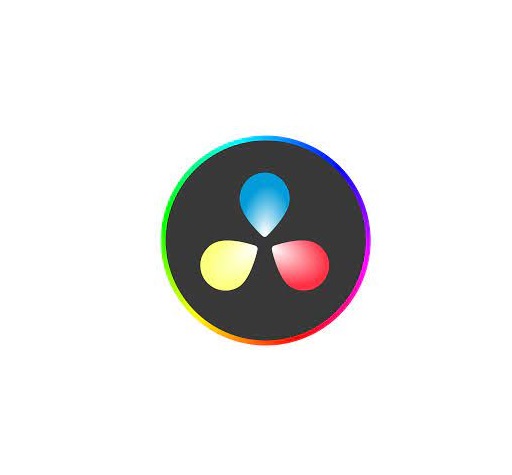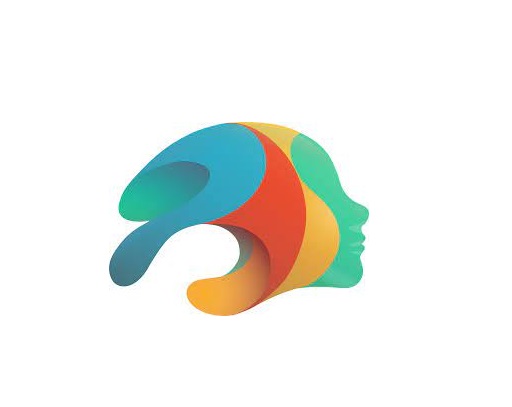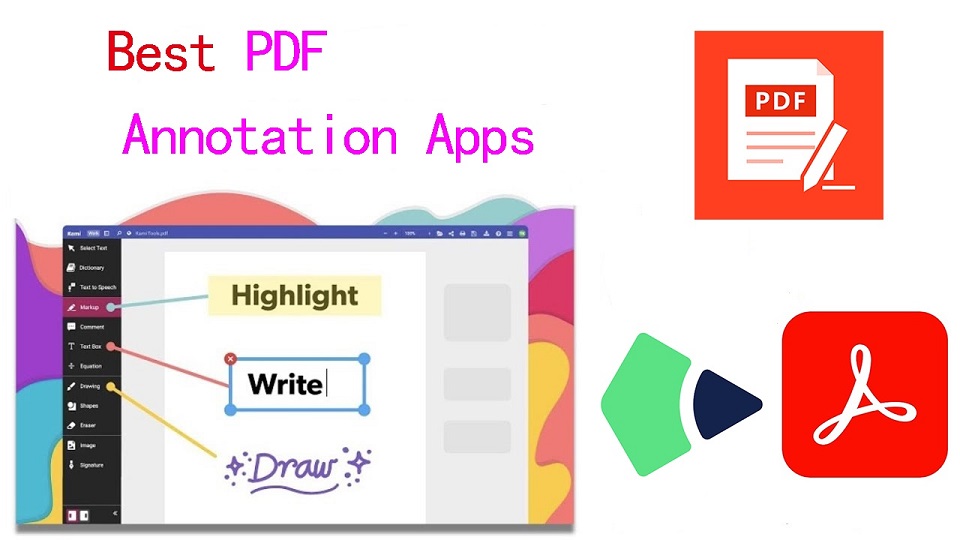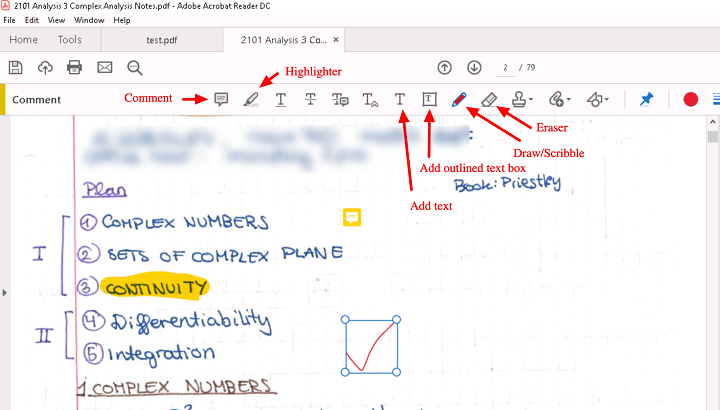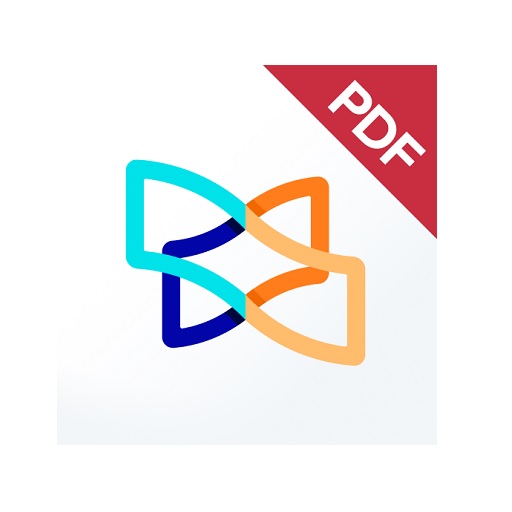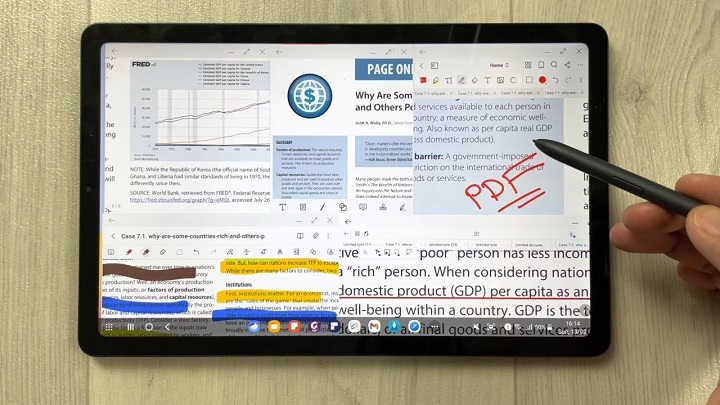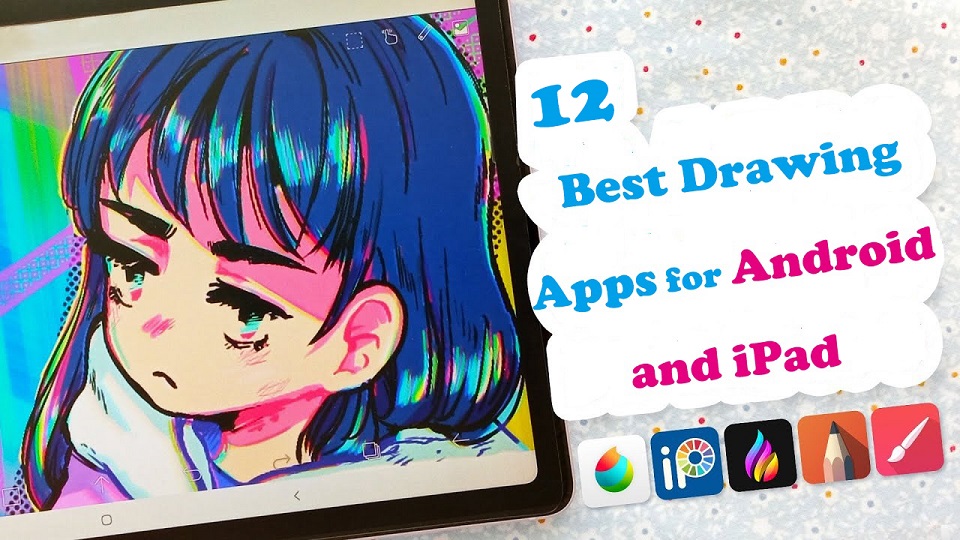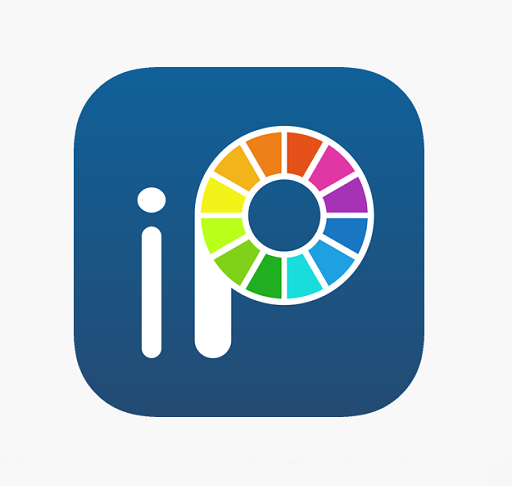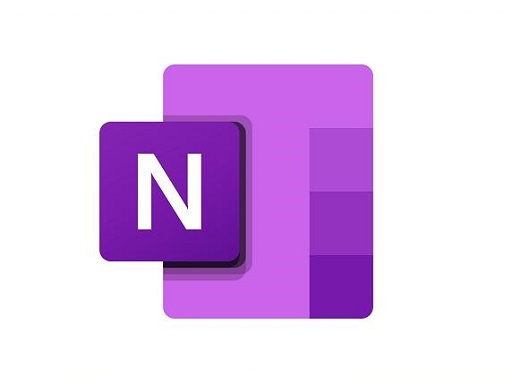Creative devices and apps review
31.01.2024., srijeda
Best free online whiteboards for teaching and collaboration
Online whiteboard is a software solution that comes along as apps or browser-based tools. They support teams to collaborate visually over distance in real-time. Today, virtual whiteboarding has become the norm among educators and distributed teams, as it supports better collaboration between team members or students and increase their productivity and creativity. Having a virtual whiteboard app is pretty essential, they have been widely used to brainstorm, plan, explain, and teach. With the digital canvas it offered, Drawing not only pictures, but much more — charts, structures, text, mind maps — 5verything that expresses our thoughts. A very useful and convenient way to communicate a distance for creation teams, designers, teachers and students, marketing specialists, and more. Looking for the best online whiteboards for teaching and team collaboration? Online whiteboards come a dime a dozen, some cost money, and some aren't that functional. With so many options available, it is easy to feel overwhelmed with the 100s of options out there. what ones are the best for you? Fear not! We've narrowed it down to the top 12 options. We will also introduce the features, price points, and some brief descriptions to differentiate between each online whiteboard. What are the most important benefits of online whiteboards? Real-time Collaboration: Online whiteboards enable multiple users to collaborate simultaneously, regardless of their physical location. This real-time collaboration allows team members to contribute, edit, and share ideas in a synchronous manner, fostering effective communication and enhancing productivity. Digital Drawing Tools: online whiteboards often provide a variety of digital drawing tools, such as pens, markers, shapes, and colors. These tools allow users to express their ideas visually, create diagrams, sketch concepts, and annotate content, making the brainstorming process more dynamic and engaging. Integration of Media: Online whiteboards often support the integration of various media types, such as images, videos, and documents. This feature enables teams to incorporate external resources, reference materials, or multimedia elements into their collaborative sessions, enhancing the richness and depth of discussions. Remote Accessibility: With an online whiteboard, team members can access and contribute to collaborative sessions from any location and device with internet access. This flexibility is particularly beneficial for remote teams, distributed work environments, or situations where in-person meetings are not possible. Persistent and Shareable Boards: Online whiteboards typically offer the ability to save, store, and share boards, allowing users to revisit previous sessions, refer to past ideas, and continue discussions over time. This feature promotes knowledge retention, facilitates asynchronous collaboration, and enables team members to collaborate across different time zones. 12 Best online Whiteboards
There is a lot of online whiteboards, But the top 12 highly-rated online whiteboards are: 1. Miro Miro is a visual collaboration platform that allows teams to work together in real-time on a digital canvas. It has infinite canvas that can create content such as adding sticky notes with different colors, adding lines to connect objects. 2. Mural Mural provides a digital canvas where teams can work together, share ideas, and design workflows. With AI capabilities, MURAL assists in automating repetitive tasks, organizing content, and suggesting relevant templates and frameworks for better collaboration. 3. Stormboard Stormboard is a great whiteboard for meetings workshops, seminars and conferences. The software is very easy to use and the aestethics are pleasing. Having customizable templates is a great option for creatives. 4. Explain Everything Explain Everything is a collaborative whiteboard tool that combines real-time collaboration, interactive features, and AI-powered functionalities. It allows teams to collaborate, share ideas, and create engaging presentations. AI features include handwriting recognition, shape recognition, and intelligent object resizing to improve the visual experience and streamline collaboration. 5. Whiteboard.fi Whiteboard.fi is a versatile and activating tool for teachers and students that can be used in a wide variety of teaching setups. 6. Ziteboard Ziteboard is an online whiteboard with real-time collaboration features. Its touch-friendly interface is a boon for tablet users. 7. Microsoft Whiteboard Microsoft Whiteboard is free and collaborative, The features are simple and easy to use. Within Teams meetings, it becomes a virtual whiteboard for organizing, sharing and explaining ideas visually. 8. Google Jamboard Google Jamboard has a clean UI and provides all the basic whiteboard features like pen, eraser, sticky notes, shapes, text box, ability to add pictures etc. 9. Limnu Limnu comes with various small details and features that help teams to create the smoothest drawings in a seamless manner. Features include session sharing, document storage, participant management, progress tracking, template creation and more. 10. Conceptboard Conceptboard is a digital whiteboard platform that enables teams to collaborate visually. It provides AI-assisted features like automated layout suggestions, content tagging, and intelligent search capabilities. These features help teams organize and find content more efficiently during collaborative sessions. 11. Lucidspark Lucidspark is a virtual whiteboard tool designed for remote collaboration. It offers features like sticky notes, freehand drawing, and collaborative editing. AI-powered functionality in Lucidspark includes intelligent object recognition and automated organization of content to improve team collaboration and productivity. 12. OpenBoard Conclusion In our view, these are the top 12 whiteboard apps for Virtual Teaching, Team Collaboration and more. But the list is by no means conclusive. There are a tonne of other whiteboard apps available – Sketchboard, Bitpaper, twiddla, liveboard and more. Before opting for one of these boards, carefully consider your particular needs and preferences along with the various functions each offers in order to make sure you select the best option for your individual situation. You should pair it with some free online meeting tools to ensure perfect harmony between your team; that way you can brainstorm, chat, and see each other all at the same time. Go check it out and start whiteboarding! Do not forget to mention which you choose to use in the comment section below. Related Posts: Best Graphic Tablets for Kids and Teenagers, Best Laptops for Kids, Best Chromebooks. FAQs What is the best free online whiteboard app? It depends, Here are the 4 famous, most intuitive, simple, free options: Google Jamboard, Microsoft Whiteboard, Whiteboard.fi , OpenBoard. Additionally, Many online whiteboard app has a free version with limited features. Can I use a drawing tablet for whiteboard app? Yes, With the right whiteboard app and a digital writing pen tablet for online teaching, you can give your teaching, team collaboration and brainstorming experience a serious boost. pen tablets works well with whiteboard apps. It allow users to draw, sketch, and write digital content in whiteboard app by using a stylus. When you write something, others will see it immediately. They can also be used for taking notes, creating interactive teaching materials, annotating PDFs and more. Why use an online whiteboard for Virtual Teaching? Online whiteboard is a unique internet instructing apparatus that can work both as an unique app or as an integral support of your video conferencing application. In online teaching the whiteboard has an effective role, where you can compose notes, draw graphs, and cooperate with students. Teacher collaboration and help maintain students' attention and interest during sessions. Students can make their own presentations, routines, and so on. Why use an online whiteboard for Team Collaboration? An online whiteboard can be an effective tool for managing teams, especially if you have remote or hybrid workers. Using an online whiteboard allows a team to go beyond the screen-sharing experience and reach a real level of co-creation and collaboration. Bringing all the attendees of an online meeting together on the same board, on which they can create content and interact in real-time with each other, fosters real collaboration. Source: https://pctechtest.com/best-online-whiteboards |
28.01.2024., nedjelja
The best free video editing apps
In today's digital age, video content is more popular than ever, It allows you to capture precious moments, create captivating vlogs, produce professional-grade films and more. The Raw footage looks raw and messy, Videos do not always come out the way we want them, which is why it is so important to have the right video editing software. From basic transitions to CGI effects, Having the right tools at your disposal can make a world of difference in the quality of your videos. With so many options available on the market and each one boasting different perks, it can be confusing or difficult to pick the right editing platform. How in depth does it need to be? Does it include many special effects features? Is it free, cheap or expensive? What platforms do they run on? Fear not! In this article, we will explore and evaluate 14 of the best video editing software options available on Windows and Mac. We do it in the most straightforward possible language to convey what each delivers and the main differences. All of these video editors are either entirely free to use or have an excellent free version. And their use ranges from basic to advanced. Whether you're a professional filmmaker, an aspiring YouTuber and TikToker, or simply someone who enjoys creating videos for personal use, there's a great video editor out there for you. How to Choose Video Editing Software? Think about the features that you need for your video editing projects. It helps to make a list of the features you absolutely need, features that would be nice to have, and features you don't really need. Armed with this information, you will be less tempted to go all-in on that professional video editing software that comes with bells and whistles you'll never use. If you are looking forward to being a professional video editor we would suggest that you go with the paid software. As they carry some premium features that the free versions do not. If you're a beginner, it's best to start with free or budget-friendly software and work your way up as you gain more experience. The choice of the best video editor depends on your specific needs, skill level, and budget. 14 Best Video Editing Software
Whether you want a basic video editor or a tool to create professional-looking videos, this list can give you the best choices. 1. Adobe Premiere Pro Adobe Premiere Pro is a professional-grade video editing software widely used in the industry. It offers a comprehensive set of tools for video editing, effects, transitions, and audio manipulation. It's suitable for both beginners and advanced users. 2. Final Cut Pro Final Cut Pro X is a powerful video editing software designed for Apple users. It offers a user-friendly interface and advanced features, making it a favorite among Mac users for marketing video production. 3. DaVinci Resolve DaVinci Resolve is a feature-rich video editing software known for its color grading capabilities. It's suitable for both editing and color correction, making it an excellent choice for visually impactful marketing videos. 4. Filmora Filmora is a beginner-friendly video editing software available for both Windows and Mac. It offers an easy-to-use interface with a wide range of effects and templates, making it ideal for quick and straightforward marketing video production. 5. Vegas Pro Vegas Prooffers a feature-rich environment for video editing, compositing, and audio production. It's been a popular choice for both professionals and hobbyists. 6. Lightworks Lightworks is a great free video editor with numerous tools to satisfy most casual video editors, although if you want more advanced features, you’ll need to pay for the privilege. 7. HitFilm HitFilm is a popular video editing software that includes visual effects capabilities. It's a good option for those on a budget who still want access to advanced editing features. 8. PowerDirector PowerDirector is a relatively easy program to use and will make your video quality look professional. 9. iMovie iMovie comes pre-installed on Mac computers and is a user-friendly video editing software for beginners. It offers basic editing tools, transitions, and effects, making it a great starting point for simple marketing videos. 10. VSDC VSDC Video Editor is an amazing software for those who have a limited budget. It is inexpensive and allows users to create high quality content. 11. Shotcut Shotcut is not a complicated program that supports almost all media file formats. Work with 4K, overlay effects, titles, audio, transitions, effects, and so on. 12. Openshot Openshot provides high-quality output after editing, making it an excellent and free tool for basic video editing. 13. Corel VideoStudio Corel VideoStudio has all the characteristics of the other top-of-the-line products on this list, including 360-degree VR and 4k support, but it also has the distinction of being the first piece of consumer video editing software to offer motion tracking. 14. Pinnacle Studio Pinnacle Studio is an incredible video editor, with many welcome and powerful features and is well-suited for both beginners and intermediate users. Conclusion Whether you prioritize advanced features, ease of use, or budget-friendly options, one of these options above will fit your needs. Take the time to evaluate your requirements, consider your level of expertise, and make an informed decision based on the software's capabilities, pros, cons, system requirements, and cost. With the right video editing software, you'll be able to bring your creative vision to life and produce stunning videos that captivate your audience. The key to mastering any video editing software lies in practice and experimentation. So don't be afraid to explore the different features and tools offered by each software. With dedication and passion, you'll be well on your way to becoming a proficient video editor and achieving your creative aspirations! Have you found a different free video editor you like? Tell us about it in the comments below. Related posts: Best Laptops for Music Production, Best Laptops for Graphic Design . FAQs How Does Video Editing Software Work? Also known as a video editor, a video editing program allows you to edit and polish your video post-production with special tools and effects. It breaks your video down into several clips or segments that you can move and manipulate to fit your needs. The best video editing software should enable you to swiftly and efficiently edit your material, generate high-quality videos, and enhance your videos with special effects, transitions, and sound. Who Uses Video Editing Software? Both amateur and professional filmmakers utilize video editing software, and some television productions use it to create television programs. You can use video editing software to edit most movie trailers, featurettes, and other things shown on the big screen. Should I buy a laptop or desktop for video editing? Desktop is a better option but if you want to edit video on the go, then obviously you need to have a laptop. What is the best laptop for video editing? Video editing process demands a lot of processing power, so get a laptop with fast CPU, Discrete Graphics card, ample RAM, and a good quality display. Some best laptops for video editing include the Apple MacBook Pro, Dell XPS, Razer Blade, Lenovo ThinkPad, Asus Zenbook Pro, etc. The more powerful the laptop is the better performance it can give in Video editing and rendering. Is drawing pen tablet good for video editing? For video editing in premiere pro and alike- a drawing pen tablet probably not much use, unless you are doing frame drawing. If you've ever experienced carpal tunnel syndrome from using a mouse, you can have a try, The pen is less accurate definitely. Source: https://pctechtest.com/best-video-editing-software |
24.01.2024., srijeda
What is the best software for 3D animation?
In today's world, 3D animation has become an essential part of the entertainment industry. From movies, television shows to video games, 3D animation is used everywhere to create realistic and engaging visual experiences for the audience. 3D Animation software provides users with a platform to create, design, generate and develop animated 3D graphics, simulations, and drawings. They can help artists and designers to make the most unusual fantasies come to life. If you're looking to break into 3D animation, choosing your software is the most crucial starting point. A good software can help you save a lot of money, time, and effort. There are plenty of 3D animation software available on the market, but no one ideal software for everyone. Some of the programs are simple, and a few are complicated. Choosing the best 3D animation programs requires consideration of a wide range of factors. Fortunately, we have listed the 10 best 3d animation programs here, including both free and paid options, highlighting their pros and cons so you can make an informed choice. What is 3D animation and its importance? Unlike traditional 2D animation - 2D Animation software, 3D animation is the process of creating animated images and videos that appear to have three dimensions, using computer software. The software allows artists to create 3D models of objects, characters, and environments. These 3D models are then rigged, animated, and rendered to create the final product. 3D is very technical and you have lots of other elements to consider outside of just animating: modeling, rigging, lighting, rendering, cameras, etc. And all of these things can break or run into issues… The importance of 3D animation lies in its ability to create visually stunning and engaging content that can captivate audiences and effectively communicate complex ideas. It is used extensively in film, television, video games, advertising, and education, among other industries. How to choose the best 3D Animation Software? Given that different software has different features, usabilities, and prices, it is imperative that you are aware of the program you acquire. Some animation software is best suited to building games while others are suited to creating cartoons. So the best choice depends on the type of work you want to create. Pixar, Rockstar, Epic Games and more all have their own approach to animation. Learn what the pros use, If you want to join these companies. Of course, the cost is another important factor. Being a beginner you may not want to spend a lot on animation software. 10 Best 3D Animation Software
Are you a professional looking for the best premium 3D animation software, or an amateur seeking the best free option? There will be always suitable software in the list below for your choice. Please note that the 3D animation software below demands high configuration computers to use, Otherwise you may experience frequent crashes. 1. Autodesk Maya For making beautiful 3D animations, Autodesk Maya is the movies and visual effects industry standard. Maya is great in doing character and industrial animation. It's also easily customizable, this means that it can be easily integrated with other third-party software. 2. Autodesk 3DS Max 3DS MAX is a popular and easy to use 3D modeling, animation and rendering software. It was first used in animation of computer games, and then began to participate in special effects production of film. 3. Cinema 4D Cinema 4D is pretty easy to pick up, the rigging tools are great fun to work with if you need to do any TD work or just rig your own models for animation. The animation tools are great to work with too and if that wasn't enough you get the added bonus of the modeling and sculpting features. 4. Houdini Houdini is mostly used for VFX and simulation, but you can use Animation in Houdini, especially when it comes to hair, body and muscle dynamics. You could even use it to animate simulations for certain scenes quicker than animating simulations in other 3D software such as Maya or Blender. 5. Modo Modo is a versatile 3D software program that can be used for a wide range of applications, including 3D modeling, texturing, animation, and rendering. It has a clean and intuitive interface that is easy to use, making it ideal for beginners and professionals alike. 6. Blender Blender, a free and open-source piece of software, is extremely well-liked for its adaptability, potent capabilities, and user-friendly design. Blender provides a full feature set of tools for developing production quality 3D animations. There are some complexities to Blender but nothing you can't overcome. 7. Daz Studio Daz Studio is fundamentally intended for 3D person demonstrating, delivering, and movement. It offers an easy to use interface and many pre-made 3D models and resources. 8. iClone 8 iClone 8 is a popular software for creating real-time 3D animations, particularly for character animation and virtual production. It offers a range of features such as motion capture integration, character customization, and real-time rendering. 9. Clara.io Clara.io is an online 3D animation tool which has AI-powered features like automatic camera framing, motion capture for animation, automated lip syncing based on audio, and more. You can create cartoon characters, rig them for animation, and use the AI tools to speed up the animation process. 10. Cascadeur Cascadeur is a standalone software for 3D keyframe animation of humanoid or other characters. Thanks to its AI-assisted tools, you can make key poses really fast, instantly see physical result and adjust secondary motion. Conclusion We hope the above list will help you find the perfect tool for your animation needs. Every software has a few specific functions and gear that every other application can't substitute. What you go with often comes down to budget, operating system and your tech skills. Think about which features are most important to you and how you're most likely to use animation software. It can be helpful to write a quick list of your top priorities, that way it'll be easier to decide which animation software is best for you. Many 3D animation software programs offer free trials. We highly recommend you try a few out to get an idea about how it'd look with your workflow. Have you found the ideal option for your needs? Don't forget to share it with me in the comments section below. Related Posts: Veikk Drawing Pads , Best Laptops for Gaming, Best Laptops for College Students . FAQs What is the best free 3d animation software? Blender is widely considered to be the best free software for making 3D animations. It supports entirely 2D and 3D pipelines including modeling, rigging, animation, rendering, compositing, and video editing. Additionally there are some industry standard tools out there that have free learning editions such as Houdini, Nuke, Clarisse. Can I do 3D animation without drawing? While drawing skills can be a valuable asset in the world of 3D animation, they are not a strict requirement. Many successful 3D animators can still make great animations without knowing how to draw. Do you need a drawing tablet for 3D animation? No, Generally you don't need a graphics tablet for 3D animation. 3D animators aren't normally drawing anything, they're adjusting controls created by riggers. And, for the most part, that means there's no big advantage to a drawing tablet. But graphic tablet is still a must-have for anyone looking to simplify the tedious animation and drawing processes. Source: https://pctechtest.com/best-3d-animation-software |
20.01.2024., subota
Best Free PDF Annotators on Windows, Mac, Android, and iPad
PDFs, known for their reliability and universal format, have long been the go-to choice for various documents. However, the static nature of PDFs often limits the level of interaction one can have with the content. When you want to annotate, highlight, markup and comment on a PDF document, you cann't do so unless you have a PDF annotation app. PDF annotation apps typically provide a range of features that allow you to draw shapes, highlight text, add notes, and create bookmarks. They are great for everyone, including students, teachers, business professionals, and anyone working in academia. There are a ton of PDF annotation tools available today. But which one is the best? Are there any good but also free apps? how many functions does a powerful pdf annotator have In this article, we will answer all your questions regarding PDF annotators, and we've also curated a list of the 10 best PDF annotation apps on Windows, Mac, Android, and iPadOS. What is PDF annotation? PDF annotation is adding suggestions in the form of comments or digital sticky notes to PDF documents in the proofing stage. Think eBooks, white papers, reports, etc. What are the benefits of PDF annotation? Annotating PDF is not only a great way to highlight important sections of your document, but it also allows you to store information and collaborate with others. Another benefit of using an annotation tool is that it's an efficient means of feedback, which help you remember more and be more productive. What are the different types of PDF apps? There are 3 types of PDF apps, including: 1. PDF reader apps help you read PDF files, allowing you to do things like flip through pages, search for phrases, highlight text, and perhaps sign digital forms. 2. PDF annotation apps let you add comments, rearrange pages, add shapes, and insert new text blocks and images. You can add as much to the document as you want, but you can't change the core, original PDF text. 3. PDF editor apps allow you to change anything in a PDF. You can also create PDFs and forms from scratch in a PDF editor app. In this article, we are focusing only on PDF annotation and editor apps. How to choose the best PDF Annotation Software?
The annotations will make sure that your point of view, along with the original content, is visible to whoever has access to your PDF. When choosing software, these are the things that you need to ensure that your annotation tool has: A highlight section. Strikethrough function. Copy text function. Ability to add hand drawings and shapes. While there are some advanced tools out there that will offer you way more than this, these four features are absolute essentials when it comes to annotation software. If your software has these, rest assured that your annotation experience will be seamless, and you can actually make alterations to your PDF whenever and however you like. Other Advanced Features include: Collect signatures: You can send signature requests and let people sign off on documents to mark them for approval. Add a stamp: You can add a digital stamp to a document, similar to a stamp of approval on physical documents. Import/export comments: You can import or export comments from one PDF document to another. Shareable review links: You can create shareable links to your reviews and send them out to anyone to ask them to review a relevant comment in a PDF. OCR: The OCR features allow you to convert PDF documents into text format. 10 Best PDF Annotation Apps for Windows, Mac, Android & iPad
PDF annotators have made our lives much easier. They not only improve productivity at work but also allow you to collaborate seamlessly with others. Below are the most popular PDF annotation apps to use, some are free and others are not. 1. Adobe Acrobat 2. Xodo PDF Reader & Editor 3. Foxit PDF Reader 4. Drawboard PDF 5. PDF Expert 6. PDFelement 7. PDF-XChange Editor 8. PDFgear> 9. Xournal ++ 10. LiquidText Conclusion These 10 best PDF annotation apps can help you annotate your PDFs and do more with them if you need. It doesn't seem like there's a clear winner. Each app offers a unique set of features and platform compatibility, allowing you to work effortlessly. Different software being better for different kinds of users. The best one for you will likely come down to price, needs, accessibility, and ease of use. For example, if you're an Android user and all you need to do is sign the occasional form, Xodo is probably more than enough. But if you edit eBooks for a living, you may want to invest in a more comprehensive editor like Adobe Acrobat. Hope this Article helps you a lot. FAQs Why is PDF such a popular file format? PDF file has the perfect balance of file size, portability, editability, compatibility and quality. The PDF file format is the preferred configuration for documents as it helps them retain their designs appropriately. Then, it also enables document creators and users to keep their content almost permanently. It can be viewed, shared, and printed on various operating systems without the need for the original software or fonts used to create the document. How to annotate in PDF Document? Open a PDF in annotation app like Adobe Acrobat, go to the tool center and select “Comment” . The comment toolbar will appear above the PDF. Next, you can tap any of them to annotate your PDFs. You can add text boxes and sticky notes, underline text, strikethrough content, highlight text, and more. Save your file. You can also use the Share With Others icon to send the file to others for commenting. Can you annotate a PDF with a graphic tablet or pen?
A drawing tablet with pen like Wacom, Android pen tablet, or Apple ipad does have the ability to write in pdf annotation app. To do this, select the drawing tool in app and you'll be able to write and draw on any pdf. As you can see, when you have a tablet with stylus, marking up and annotating PDFs is an easy task. It feels natural like pen and paper, so even signing and filling out forms electronically just feels right. We highly recommend you get a pen tablet for PDF annotation. Can I use a note taking app for annotating PDF? Apps for Note Taking like OneNote, GoodNotes, Notability, Nebo, Noteshelf, Zoomnotes, Samsung Notes, Squid and more also gives its users the privilege to annotate PDFs on any device of their choice. How do I annotate a PDF in Chrome? You can install the Adobe Acrobat extension in your Chrome browser. Then you can easily open PDF file and annotate using the Comment option. How to annotate a PDF with Microsoft Edge? Right-click the PDF file you want to edit. Then click Open with > Microsoft Edge. Your PDF will open in a Microsoft Edge window along with a menu bar of annotation tools: highlight, draw, erase, and add text. After annotating, save your pdf file through save as option, and the new saved file will work fine. All annotation and editing options will work on it. Source: https://pctechtest.com/best-pdf-annotation-apps |
18.01.2024., četvrtak
Best Free Painting Apps on Android and iPad
Drawing is one of the most common and fun things. But gone are the days when you needed a pencil and paper to draw something. Digital Art allows you to create any form of illustration whether portrait, logo, cartoon, or animation. With Android drawing pads and Apple iPads that supports the pen input, you can create digital art no matter where or when you are. When you have a mobile pen tablet, one of the many things you can do is get creative with the best drawing apps. There are lots of great drawing apps available on the market. The only problem is, which one to pick? To help you answer that question, we've rounded up the 12 best drawing apps for iPad & Android. Whether you're an experienced artist or a total novice, looking for a versatility, or a simple one, there is an option for you. What does a drawing app do? The drawing app come with a wide range of features, from basic sketching tools to more advanced ones with layers of filters. It can help you to express yourself effectively and take your drawing skill to the next level. 12 Best Drawing Apps for iPad and Android
This list includes both free and paid apps, each one offers its own unique features and capabilities — whether that be precise vector art, bold line work, or digital painting. 1. Procreate Procreate is a professional digital painting app for iPad with customizable brushes, layer options, and over 200 tools for sketching, drawing, and painting. It's intuitive and versatile, making it a favorite among digital artists. 2. Adobe Fresco Adobe Fresco is a digital drawing and painting app designed for artists and designers on windows and iPad. It offers a variety of brushes and painting tools, including live brushes that simulate real media. Additionally, it allows users to import and export their work across Adobe Creative Cloud apps 3. Infinite Painter Infinite Painter is a versatile painting and drawing app with a wide range of brushes, tools, and features. 4. Ibis Paint X Ibis Paint is a great all-around drawing tool that also includes a coloring feature. It offers a wide variety of brushes and tools, as well as the ability to import your own drawings. 5. Clip Studio Paint Clip Studio Paint is a powerful app for comic and manga creation that also includes a wide range of painting tools. 6. Sketchbook Sketchbook is a professional-grade digital art app for iPad and android with over 140 customizable brushes, layer options, symmetry tools, and other features for precision drawing and designing. It's suitable for artists, designers, and illustrators of all levels. 7. Artflow ArtFlow is a great option for drawing and coloring on Android. It offers a wide variety of brushes and tools, as well as the ability to create layers. 8. Krita Krita is a free and open-source digital painting and drawing software that is popular among artists, illustrators, and designers. 9. Medibang Paint MediBang Paint is a free and lightweight app with a wide range of brushes and tools, as well as cloud storage for your artwork. 10. PaperColor PaperColor is a great option for creating realistic drawings on Android phones and tablets. It offers a variety of brushes and tools, as well as the ability to import images. 11. Affinity Designer Affinity Designer is a vector-based drawing and design app that allows users to create and edit complex illustrations and designs. 12. Dotpict Dotpict is a mobile app available for iPadOS and Android devices that allows you to create pixel art with a simple and intuitive interface. It provides a grid-based canvas and a variety of drawing tools, including zooming and color picker features. Conclusion If you want to paint digitally and hone your artistic skills on iPads or Android tablets, these drawing apps are a great start to do so! Each jam-packed with tools and features to help you get creative. You can use them to creat beautiful artworks, or just for relaxing and passing the time by doodling whatever comes to your mind. The best one for you will depend on your specific needs, preferences and budget. It's recommended to try few of these apps and find the one that suits you the best. Hopefully you've found this article helpful in narrowing down your choices. Happy drawing! Similar Posts: Apps for Graphic Design, Drawing Software for PC & Mac , Programs for Photo Retouching & Editing . FAQs What is the best drawing app for iPad? Procreate is the favorite but Adobe Fresco and Clip Studio Paint have got a lot going for them. Adobe Fresco uses Adobe brushes and Adobe fonts and can do some vector, Clip Studio has an amazing vector erase brush engine and you can do larger files than Procreate can. Ibis Paint, Medibang Paint, and Sketchbook are free. Are there any good drawing Apps on Android? Clip Studio Paint, Ibis Paint X, Sketchbook, Infinite Painter — these are the ones that we know are very popular and commonly used for Android artists. Is Apple Pencil or Samsung S Pen worth it for drawing? The Apple Pencil or S Pen is definitely important as a finger and finger like stylus do not have pressure sensitivity. With an ideal accessory like the Apple Pencil or S Pen, Which has palm rejection, pressure sensitivity and tilt recognition, you can get the most out of the drawing app and tablet. Source: https://pctechtest.com/best-art-drawing-apps-for-android-and-ipad |
16.01.2024., utorak
12 best Software for 3D Modeling
Digital Art has been continuously developing, and thanks to technology, it gets even better and easier. 3D modeling is a technique employed in computer graphics for creating a three-dimensional digital representation of any object or surface. 3D modeling is used for a wide range of purposes, including the design and manufacture of objects, architecture and engineering, education and scientific research, video games, and film and television. 3D modeling software adds value and eases the 3D modeling creation task. As technology advances, they has become an essential tool for various industries and personal projects. They help to bring design concepts to life and allow for realistic visualization of products, buildings, and even characters for movies and video games. There are many options available when it comes to 3D modeling software, ranging from free and open-source software to expensive professional software used in the entertainment and architecture industries. Additionally, All 3D modeling software has its own set of unique features and toolkits, so mastering two or more might be challenging. It takes time to learn the skill and get familiarized with different tools. Spending a lot of money on the wrong software is a good way to sabotage yourself in the long run. So you need to choose carefully to make sure you find the best 3D modeling software for you. When choosing a software, it’s important to consider what you want to achieve with your modeling, as well as your skill level and budget. In this guide, we review the 12 best 3D modeling software. We’ll cover all the important aspects you need to know, from price and usability to what person each program is best suited for. CAD vs 3D modeling software: which one to choose? 3D Design software divides into two categories: CAD and 3D modeling. CAD (Computer-Aided Design) and 3D modeling software are similar in that they both allow you to create 3D digital models. However, they differ in the way they are used and the types of models they are designed to create. 3D CAD software is primarily used for technical design, 3D printing and engineering purposes, and focuses on precision and functionality. It’s often used to create detailed technical drawings, schematics, and manufacturing plans for products. Examples of CAD software include AutoCAD, SolidWorks, Fusion 360, Sketchup, Rhinoceros, Inventor, FreeCAD, OnShape, OpenSCAD, and TinkerCAD. 3D modeling software, on the other hand, is used for a wider range of applications, including animation, film and game design, architecture, and product visualization. It’s more focused on creating realistic and aesthetically pleasing models, and often has a greater range of creative tools and features. Examples of 3D modeling software include Zbrush, Blender, 3ds Max, Maya, Cinema 4D, Houdini, Modo, Mudbox, and Sculptris. In summary, CAD software is used for technical design and engineering purposes, while 3D modeling software is used for a wider range of creative applications. What are the three major types of 3D modeling? Polygonal modeling, curve modeling, digital sculpting, Parametric modeling, Box modeling, Boolean modeling, procedural modeling and 3D scanning are all methods available to users of 3D modeling software. However, the most popular three principal methodologies are Polygonal modeling, Spline/curve modeling, and digital sculpting. Each of these techniques offers a unique approach to 3D design, thus catering to different requirements and skill levels. Polygonal modeling is arguably the most common method used today among the 3D modeling software options. It forms the cornerstone of much of the 3D modeling work carried out. This technique involves creating objects and characters from an interconnected mesh of tiny geometric shapes known as polygons. The level of detail achievable in the final product is directly proportional to the number of polygons used. This polygon-modelled object that we produced may be considered a hard surface, which is good for modeling things like buildings and cars. Digital Sculpting begins with a flat digital shape, which is then manipulated — similar to how an artist might mold clay — to create a new object or design. Digital Sculpting is typically employed for creating characters, animals, or other living things. This technique often finds preference among artists for its intuitive, hands-on approach to 3D modeling. NURBS stands for non-uniform rational b-spline. Using control points, we generate incredibly smooth curved surfaces that can be manipulated. This method is particularly useful when precision is paramount, as it allows for exact representations of complex geometric forms. Although it might present a steeper learning curve compared to polygonal modeling or digital sculpting. What is 3D mesh? Meshes are one of the most essential components in 3D modeling. 3D meshes use reference points in X, Y and Z axes to define shapes with height, width and depth. A 3D mesh is the structural build of a 3D model consisting of polygons. The polygons used are typically quadrangles or triangles. Usually it can take large numbers of polygons to make a 3D mesh approach photorealism. 12 Best 3D Modeling software
Regardless if you’re a complete beginner or an experienced 3D modeler, you’ll find a suitable option below. Although, to make our list precise and straight-to-the-point, some programs have been excluded, therefore there shouldn’t be a cause for alarm if several premium ones are not listed here. 1. Zbrush 2. Blender 3. 3Ds Max 4. Maya 5. Cinema 4D 6. Rhino 3D 7. Sketchup 8. Houdini 9. Modo 10. Sculptris 11. Mudbox 12. Fusion 360 Conclusion 3D modeling is a fascinating and rewarding skill that offers endless possibilities for creation and design. Whether you are interested in creating 3D miniatures or pursuing a career in 3D modeling, mastering the basics of 3D modeling software and techniques is the key to unlocking your full potential. Choosing the right 3D modeling software is a tough decision, especially when all of them have mostly similar basic features. With the help of this guide, you’ll be able to choose the right software and start your journey towards becoming a skilled 3D modeler. If you’re still unsure which one to choose, We do recommend watching some videos on each program before you commit to see it is for you. You may even test two or three applications to determine which one works best for you. Talk to us if you have questions or concerns with these tools. We will be more than willing to help! FAQs What is the best free 3D modeling software for newbies? If you’re looking for free 3D modeling software, it doesn’t get any better than Blender. It is free but powerful for 3d modeling, texturing, animation and rendering. Should I learn Blender or Maya first? It simply depends what your needs are. Considering the price and the support of the community, Maya is advised for big companies and studios. They can not only afford the 3D software but also need really advanced tools. Being free makes Blender a great starting point for beginners, and its rich tools allow you to achieve the quality of modeling and sculpting that is not worse than in Maya. Blender is a great solution for small-scale use in studios, for freelancers, and for hobbyists. Do I need a graphics tablet for 3D modeling and Sculpting? You don’t necessarily need a graphics tablet for 3D modeling & Sculpting, but it can certainly be helpful. It depends on your personal preference and workflow. Many 3D artists use a combination of a mouse and keyboard to create their models. However, a graphics tablet can provide more precision and control, especially when it comes to digital sculpting and painting textures. One of the main reasons that drawing tablets are so useful for 3D Modeling, Sculpting and painting is the incredible level of pen pressure sensitivity they’re capable of. With pen sensitivities routinely going as high as being able to recognise as much as 8,192 levels of pressure, you can get truly granular with line thickness and shape. Related Posts: Best Drawing tablets for ZBrush & Blender What is the best software for 3D rendering? There are a lot of software that is used for rendering 3D scenes. But it depends on the type of project that you are working and how you want to render your scene. For example, if you were to render an animation for film, you would often use path-tracing renderers that render scene. A few popular options are Arnold Renderer, Maya’s third party rendering software, or Blender’s cycles. All are great for 3D environment render and both are shipped with the 3D software itself. You could also try a few outside rendering software such as RedShift or VRay as both are strong renderers for realistic rendering. Another example, if you want to render 3D games with very high quality, then ray-tracing engines from game engines, like UE or Unity for example, are great options. Source: https://pctechtest.com/best-3d-modeling-software |
08.01.2024., ponedjeljak
Best apps for Taking Notes on iPad, Android, Mac and PC
Note-taking is one of the best habits anyone can instill. The mere act of writing whatever you learn in lectures, seminars, and even life in general, can have a profound impact on your life. A note-taking app is a lightweight tool that allows you to digitally record information on your device instead of writing it on paper. You can type, draw, add images, checklists and even attach files to your notes. There are lots of modern abilities which you can check out and you will like it. The best note-taking apps make it simple and easy to organize essential information and store it for quick access. What's more, some note taking apps is cross-platform and works on Mac, Windows, Chrome OS, iPadOS and Android – a huge advantage since people normally use all kinds of devices. Everything is also synced across the devices. Note-taking apps have all but taken the place of paper notes, and, with all of their extensive functions, can help you build an easily-accessible second brain. There are now hundreds of note-taking tools available to users, But which one is the best for you? Sometimes too many options can be overwhelming. Choosing the right note-taking app can be a daunting task, but don't worry – We have narrowed down the top 20 picks for note-taking apps to help you. The 20 Best Note-Taking Apps in 2024
Here are 20 popular note taking apps that are widely used right now. Some are all-around great choices for every note-taking task, while others are more suited to individual or collaborative use. 1. OneNote OneNote is a comprehensive note-taking app developed by Microsoft. It allows users to create notes in various formats, including text, images, and audio, and organize them in notebooks and sections. 2. Notion Notion is a versatile productivity app that combines note-taking, project management, and database functionalities. It allows users to create notes and organize them in a hierarchical structure, as well as collaborate with others and track tasks. 3. Evernote Evernote has been a popular choice for note-taking for many years. It has a wide range of features, including the ability to create notebooks, organize notes with tags, and sync across devices. 4. Obsidian Obsidian is a great app for taking notes and organizing your thoughts. It's simple to use and has a lot of features that other note-taking apps don't have. The only downside to Obsidian is that it's not free, but it's worth the price. 5. Joplin Joplin is an open-source note-taking and to-do app that allows for the creation of plain-text notes and supports synchronization with various cloud services. It runs on iOS, macOS, Android, Windows, and Linux. 6. Google Keep Google Keep is a simple and easy-to-use note-taking app that integrates with other Google services, such as Google Docs and Google Drive. It allows users to create notes, lists, and reminders. 7. SimpleNote Simplenote is a minimalistic note-taking app that allows users to create, edit, and sync notes across devices. It also supports tagging and search functionalities. 8. Standard Notes Standard Notes is a secure and private note-taking app that offers plain-text editing, encryption, and cross-platform synchronization. 9. Zoho Notebook Zoho Notebook is a beautiful and intuitive app that lets you create notes, lists, sketches, audio recordings and web clippings. 10. Bear Bear is a stylish and intuitive note-taking app known for its markdown support, making it ideal for students who need to format their notes efficiently. 11. Notability Notability is a powerful and versatile note-taking app that allows students to take handwritten notes, annotate PDFs, record lectures, and organize their notes effectively. It also supports syncing with cloud storage services like Google Drive and Dropbox. 12. GoodNotes GoodNotes is another popular app for handwritten note-taking. It offers a wide range of pen and highlighter options, shape recognition, and advanced search capabilities to find notes quickly. 13. Roam Research Roam Research is a powerful PKM tool designed for pro note-takers to make notes, capture ideas and most importantly connect them up using backlinks & a graph. 14. Squid Squid is a powerful, intuitive, and delightful Android note-taking app. You can take handwritten notes just like you would on paper, but with many advantages of digital vector ink! Easily markup PDFs to fill out forms, edit/grade papers, take lecture notes, or sign documents. 15. Logseq Logseq is a personal knowledge management tool that is not well-known, but it's one of the best note-taking apps out there. Logseq's "interstitial journaling" approach allows for seamless integration of daily tasks and thoughts, making it a useful tool for productivity and organization. 16. Workflowy Workflowy is a clean and distraction-free app that helps you quickly capture notes, plan your to-do's, and get organized. Simple to use, but incredibly powerful, Workflowy can help you manage all the information in your life. 17. Dynalist Being an outliner software, Dynalist is a collaborative note-taking tool that can also help you take notes hierarchically. The software organizes information in a way that helps you with recall, much like a second brain. 18. Ulysses Ulysses is a powerful tool perfect for Mac users who want to take their note-taking to the next level. It is a feature-rich app with a clean and simple interface, making it easy to use. However, this tool is not freely available, hindering some people from being able to utilize it. 19. Apple Notes The pre-installed Apple Notes app is a simple and user-friendly option for basic note-taking. It supports text, handwriting, images, and checklists and syncs across all Apple devices. 20. Dropbox Paper Dropbox Paper is a document editor and note taking app that can be greatly beneficial in a wide range of scenarios. Users will find Dropbox Paper's simple and distraction-free layout makes it perfect for everyday writing. How to choose the best note taking apps? The app you use for note-taking can have a huge impact on the quality of your notes. You need to consider some important factors before choosing. We have assessed note taking apps for ease of use, features, organization tools, team collaboration, cloud storage, cross-platform compatibility, handwriting support, and a number of other factors. Add all types of content Most note taking apps allow you to add a wide variety of content to your notes. for example, with Audio recording function support, you can record sound bites from your lectures, or even an entire lecture, as a backup to your note-taking. Using apps like OneNote you can record audio or video into a page, embed online videos and other content, clip from your screen or the web, print documents directly into your notebook and add photographs or scan documents using your devices camera and Microsoft Lens. Organization Tools One of the main aspects of note-taking apps is how they organize your notes. There are broadly two organizational systems that note-taking apps use: folders and tags. Folders are what you'll likely be familiar with from Windows' File Explorer or Finder on Mac. Tags use a different approach. You first give each note page a unique label (or tag). Then, you can find notes under a specific tag by selecting the tag name in your workspace. Evernote utilizes a good tagging system. However, it's not the best choice for using folders, as it only offers two layers of depth: Notebooks and Notebook Stacks. If you want a deeper hierarchy, Notion is a top choice that uses infinitely-nested folders, so you can create a fully fleshed-out structure for your notes. Team Collaboration If you're working with a group of colleagues, consider creating a shared online notebook so you can collectively collate notes and resources and add comments without having to physically meet up. This means you can't lose shared material. Notes can be shared with the click of a button, and as long as they are saved or backed up it's pretty difficult to lose them. Search Functionality An obvious reason for you to take notes is so that you can go back and review them later. But sometimes flipping through pages of notes to find one piece of information can be frustrating. Many note-taking apps offer search functionality where you can search for keywords and phrases to quickly find information. Some note-taking apps even allow you to search your handwriting. Cloud Storage If you use OneNote, your notes will be stored in your Office 365 account by default. This will make them available on any device as long as you log into the apps using your University account details. Most other note taking apps include cloud storage too. Keeping your notes in the cloud means they're available for you to read or add to wherever you are, on any device, and there is less chance of losing them. Write by hand Writing by hand can be quicker for some and may feel more natural than typing. If you have a pen tablet for note taking, you can write directly into app with a stylus, with the option of converting this to text later on. You can also use a pen to annotate PDF or Word documents when researching or reading documents. Most note taking apps don't offer the option to write and sketch by hand, which can feel limiting to a lot of people. Several note-taking apps that support hand-written are OneNote, Evernote, Notability, Goodnotes, Apple Notes, and Squid. Related Posts: Drawing Pads for Annotating PDF Documents, Best iPads for Drawing, Best Android Pen Tablets. Price Our picks include a mix of free and paid options to meet the needs of different users; when possible, we note when free apps also include in-app purchases and what features those extra fees unlock. When deciding which of the note-taking apps to use, consider what your needs are. Free and simple apps will deliver a simple experience, but for more complex feature needs you should probably look to an app with a paid for subscription. Conclusion Taking notes is a powerful habit to build; one that can dramatically increase your productivity and your creativity. Note-taking apps keep your information organized and help you focus on what's most important. We highly recommend these 20 well-known note-taking apps, each with its own strengths and features. Whether you're looking for a simple, all-in-one solution, or something more powerful and versatile, there's an app for that. Taking notes has never been more exciting or easier! It is a good idea to try out a few different apps and see which one works best for you. Source: https://pctechtest.com/20-best-note-taking-apps |