06
srijeda
ožujak
2024
Is graphic tablet an essential or optional tool for designers?

Designers today have a wide range of tools at their disposal to bring their creative visions to life. One such tool that has gained significant popularity in recent years is the tablet.
computer drawing pads are pen input devices that offer designers a unique and versatile way to sketch, draw, and create digital artwork.
However, the question remains: Are graphic Tablets essential or optional in a designer's toolkit?
In this article, we will explore the functionality, benefits, drawbacks, and debate surrounding the use of Graphic Tablets in design.
Understanding the Functionality of Graphic Tablets in Design

Before diving into the debate, let's first understand the basics of using a tablet in design.
graphic design programs has revolutionized the industry, offering powerful tools and capabilities to designers.
From advanced brush settings to layer management, these software packages offer a comprehensive suite of tools that empower designers to bring their visions to life.
Graphic Tablets can complement these software applications, providing a more intuitive and natural input method.
Graphic Tablets, equipped with a stylus or pen, allow designers to directly interact with the computer and design software, providing a natural drawing experience.
This functionality opens up a world of possibilities, enabling designers to sketch out ideas, create illustrations, and refine their work with precision.
Evaluating the Benefits of Graphic Tablets in Design

Graphic Tablets have revolutionized the design industry by providing a natural and intuitive way for designers to create and refine their work.
There are many advatages of using Graphic Tablets in design.
Natural and Intuitive Feel
The first is the ability to replicate the tactile experience of traditional drawing tools.
Designers can use the pressure sensitivity of the stylus to control the thickness and intensity of their strokes, mimicking the feel of a pen or brush on paper.
This level of control allows for fine-tuning and attention to detail that may be difficult to achieve with other tools.
Furthermore, Graphic Tablets offer a range of advanced features that enhance the design process.
Many Graphic Tablets come with customizable shortcut buttons, allowing designers to access frequently used tools or functions with a single touch.This streamlines the workflow and saves valuable time.
Additionally, some graphic tablets with display that provide the freedom to zoom, rotate, and manipulate the design canvas effortlessly. This intuitive interaction with the screen adds another layer of convenience and flexibility to the design process.
Versatility and Portability
Another advantage of using Graphic Tablets in design is the ability to work on the go. Standalone Graphic Tablets are portable and lightweight, making them ideal for designers who are constantly on the move.
Whether it's sketching ideas during a commute or making quick edits during a client meeting, Graphic Tablets offer the flexibility to work from anywhere, without compromising on functionality or quality.
Speed and Efficiency
Graphic Tablets offer designers a faster and more efficient workflow. With the ability to sketch and iterate digitally, designers can rapidly explore ideas and make changes on the fly.
Digital sketches can be easily duplicated, resized, and rearranged, all without the need for erasers, tracing paper, or scanning. This streamlined process saves valuable time and allows designers to focus on the creative aspects of their work.
Collaboration
Lastly, Graphic Tablets can also serve as a valuable tool for collaboration. With the ability to share files and work in real-time, designers can easily collaborate with clients, colleagues, or other artists.
This seamless integration of technology fosters a collaborative environment, allowing for efficient feedback and iteration.
Addressing the Drawbacks of Graphic Tablet's Use

While Graphic Tablets offer numerous benefits, it is important to acknowledge and address their drawbacks.
Two common concerns surrounding tablet use are the learning curve and adaptability issues, as well as the cost implications.
Learning Curve and Adaptability Issues
For designers accustomed to traditional tools or computer software, transitioning to a tablet may require some adjustment and practice.
The shift from a physical canvas to a digital screen can take time to master. Additionally, adapting to the unique features and settings of specific Graphic Tablets and stylus pens may present a learning curve.
However, with perseverance and dedication, designers can overcome these challenges and fully embrace the potential of Graphic Tablets in their creative process.
Cost Implications of Graphic Tablets
Graphic Tablets come in a variety of models and price ranges, from entry-level options to high-end professional devices.
The cost of acquiring a tablet, along with any necessary software or accessories, can be a significant investment for designers, particularly those starting their careers.
However, it is important to consider the long-term benefits and potential return on investment that Graphic Tablets can provide. As Graphic Tablets continue to evolve and become more accessible, their cost-effectiveness is likely to improve.
More Related Post: Apple iPad vs Wacom Cintiq, Apple iPad vs Microsoft Surface, Wacom Cintiq 16 vs XPPen Artist 15.6 Pro.
Conclusion
The decision of whether Graphic Tablets are essential or optional in a designer's toolkit depends on the individual's workflow, preferences, and creative goals.
While Graphic Tablets undoubtedly bring numerous benefits and enhance the design process, they are not a one-size-fits-all solution.
Designers must evaluate their specific needs, consider their budget, and decide whether the features and advantages of Graphic Tablets align with their artistic vision.
In addition, As technology continues to advance and Graphic Tablets evolve, integrating them into the design process has the potential to unlock new possibilities and elevate the art of design.
We recommend you get a drawing tablet for graphic design, architectural design, product design, and more!
komentiraj (0) * ispiši * #
22
četvrtak
veljača
2024
What is the Best Art Software for Digital Illustration?

If you're trying to mimic traditional media, using charcoals, oils, watercolor, pencils and brushes, then you want a drawing software specifically for painting!
With so many options available, it becomes hard to make a choice that would best suit the kind of art you want to make, whether you're just starting as a beginner or are a professional.
What you'd generally want is a digital illustration software that is compatible with the device you're using, supports the kinds of tools you need for the art you create, the cost, and any additional features that a creative can play around with.
Some digital art software may even be outdated, while others keep experimenting and keep further development at the forefront.
Different digital artists look for various features in the software they'd prefer to use.
In addition, The price point is always something to consider, but not to worry, there are just as many free alternatives to good quality software as paid ones.
Considering all of this, here's a comprehensive list of the digital art software that has the potential to be the right fit for you.
10 Best Free and paid Art Software for Digital Painting & Illustration

These are the 10 art programs that I personally like and would recommend:
If you want more info about them, I suggest you visit pctechtest site.
1. Photoshop
Photoshop is the industry standard, and preferred among most professionals, but it costs an ongoing subscription fee.
Photoshop's brushes work so much better, virtually no lag and a lot of variety. Importing brushes from pros also works easily because.. most pros use Photoshop.
2. Clip Studio Paint
Clip Studio Paint is the best for doing Line Art, Paintings, Comics/Manga, and even 2D Animation.
Clip Studio has a lot of the tools Photoshop does, but is just more intuitive for the average artist. Also it is a one time buy, you don't need a subscription.
Users value its quick loading time, lack of lag, pen stabilization for clean line art, and ability to export in PSD format for easy editing.
3. Krita
A lot of people use Krita as it's free and have plenty of useful tools and brushes, but there is some learning curve to getting the most out of it.
4. Corel Painter
Corel Painter feels like an entire art store full of stuff, very realistic brushes especially for water colour and charcoal etc.
5. Rebelle
Rebelle is a top choice for artists seeking a realistic, versatile, and user-friendly digital painting experience that's competitively priced.
Rebelle is really amazing at making painting feel very close to what is to paint on an actual canvas. The products you use like the paint and the canvas have an amazing interaction.
6. ArtRage
ArtRage is also an excellent and easy to use paint app that does a great job of simulating the flow and texture of real oils and watercolours.
7. Sketchbook Pro
Sketchbook Pro is a great tool to sketch when it comes to freehand drawings. Airbrush feature along with copic colors makes it perfect for art.
8. Medibang Paint
MediBang Paint is a free, lightweight and easy to use art program suitable for users who loves to illustrate!
9. Procreate
Procreate is a premium quality, low-cost app on Apple ipad for artists of every kind.
With abundant customizable features, expandability, and an attractive and intuitive user experience, anyone can create 2D and 3D paintings, drawings, hand lettering, and animations.
10. Paint tool SAI
Paint tool SAI is absolutely amazing for digital painting, but only available on windows devices.
It is so responsive to the pressure and movement of the pen and it's great. Once you get the hang of it, it isn't hard to use at all and you make amazing paintings.
What's The Difference Between Digital Art and Graphic Design?
Digital art is a form of art that involves the use of digital tools to produce images and videos.
Meanwhile, graphic design is a profession that combines artwork, text, and typography for use in advertising, web design, and other forms of communication.
Digital Designers rely on graphic design software to create, edit, and view graphic art.
Krita vs Photoshop - Which Program is for You?
If you're into basic drawing and sketching, A simple painting program like Krita might be enough.
But if you're a professional artist needing advanced editing, photo manipulation, vector graphics, or extensive text tools, then a photo retouching software like Photoshop is the best.
To let you know, Photo Editing software allows users to stitch images the way they want, which can make all the difference in the final look of your photos. such as online photo editor, RAW photo editor, etc.
Do I need a pen tablet to use with art program for drawing?

For hardware, outside of a half-decent computer and monitor, you may eventually want a drawing tablet with pen, whether that's a screenless (such as classic Wacom tablets), or a drawing tablet with display.
You don't need one to get started, and they take some learning of their own, especially screenless. Screenless graphic tablets for beginners are available for under $100, screen-in start around $200 for a very small decent one and go up from there.
Conclusion
Drawing software is an essential tool for an artist or illustrator, professional to novice wishing to create digital art.
The most important thing you need to consider when choosing the best drawing software is that you're comfortable with it.
If you want a powerful drawing program that will give you the best possible experience you want Photoshop, Clip Studio Paint or other paid software.
If you can't afford them, I recommend going with free software like Krita or Medibang Paint instead.
Free software can sometimes be less intuitive, but with use, you'll get used to it instantly and let your creativity flow.
komentiraj (0) * ispiši * #
10
utorak
listopad
2023
Best OnePlus SmartPhones You can Buy

It is difficult to imagine a day without a smartphone in the present era because it allows us to stay in touch with others.
The best OnePlus phones are a great choice if you don't want one of the latest Apple iPhone, Samsung Galaxy phone or Google Pixel phone models. OnePlus phones tend to be slightly cheaper than other smartphone devices, but they're still high-end phones packed with the latest features and technology.
OnePlus has become one of the most popular and beloved phone brands in the world. OnePlus smartphones offer a unique combination of design, performance, and affordability that have made them a go-to choice for many consumers.
When OnePlus first started selling phones back in 2014, it positioned its devices as flagship killers, offering similar specs and performance as high-end phones from Samsung, Google, and others, but for half the price.
Later, as OnePlus grew and matured, even though its phones may not have offered quite the same level of savings, OnePlus began challenging the big brands with things like faster updates, cleaner, more streamlined builds of Android, and high refresh rate displays.
The latest OnePlus 11 with high-end features but sell for an affordable price, and they're easily one of the best Android phones available today. Furthermore, And with the newer model out, we should see some very tempting price cuts for the older model.
If you're interested in the OnePlus brand but aren't sure which is the model for you, then this is the guide for you. Pc Tech Test help you pick the right OnePlus phone deal for you.
What kind of company is OnePlus?
OnePlus is a Shenzhen-based start-up and producer of smartphones founded in December, 2013. Now It is a subsidiary of Oppo.
From exclusive, invite-only sales to holding its own against the likes of Samsung and Apple, OnePlus has come a long way since its humble word-of-mouth beginnings.
The company's claim to fame is its bid to offer flagship-level specs in its smartphones, at affordable prices.
With its commitment to innovation and customer satisfaction, OnePlus has quickly become a leader in the mobile phone industry.
As the price of OnePlus flagships has gradually increased in recent years, the company unveiled the cheap Nord series, which nevertheless manages to cram a few premium features into affordable phones. These mobile phones are suitable for everyone.
Why are OnePlus phones so popular?
OnePlus phones have consistently been praised for their clean and intuitive software, cutting-edge hardware, and competitive pricing.
OnePlus smartphones often released with adequate RAM and ROM so consumers can play and store with ease.
OnePlus devices leverage crisp, vibrant, expansive OLED screens with high refresh rate to give users a variety of options for working across multiple apps.
They are known to provide a clean and almost stock Android experience with their OxygenOS mobile operating system. The company slogan is “Never Settle”.
From 2023 year, select smartphones will get four major OS upgrades, along with five years of security patches.
It is the only Android brand that uses an alert slider for switching to and from silent mode.
You can get top-notch cameras, the Hasselblad camera is a big leap forward for OnePlus. OnePlus has partnered with Swede camera-maker Hasselblad for the OnePlus 9, OnePlus 10, and OnePlus 11 series.
OnePlus phones are known for their solid battery life and fast charging support, which is why so many users prefer them.
You can expect OnePlus phones come with a battery capacity of at least 4,500 mAh. This means your phone will last you a whole day without needing a recharge.
Dash Charge is a quick-charge technology from OnePlus. It promises to provide 63% of a full charge in just 30 minutes of charging.
Not only this, oneplus mobiles provide with slim, gorgeous design, and advanced connectivity options like 4G and 5G network, WiFi, GPS and NFC.
Moreover, oneplus mobile prices are quite reasonable so a consumer would not hesitate when buying a oneplus smartphone.
The 6 Best OnePlus Phones in 2023

To help you choose the best Oneplus phone, we'll go through all the OnePlus phones on sale today in this article, highlight the main differences between them – and point you to the best advantages of each phone.
From the most advanced flagships to the most sought-after mid-range models, you'll be able to find the best OnePlus phone for your needs and budget.
1. OnePlus 11
2. OnePlus 10 Pro
3. OnePlus Nord N20
4. OnePlus Nord 2T
5. OnePlus Nord CE 3 Lite
6. OnePlus Nord N200
Conclusion
We have already selected the 6 best OnePlus models for you that will diversify your options, and you can choose a product that suits you the best.
Boasting the latest designs and technologies, these phones are ideal for anyone seeking a sophisticated and powerful device. And they will be quite relatable to its users and will live up to their expectations.
Whether you're looking for a powerful gaming device or a more budget-friendly option, OnePlus has something for everyone.
Find the best OnePlus phone for yourself or your family and friends here.
komentiraj (0) * ispiši * #
04
ponedjeljak
rujan
2023
Best Digital Art Drawing Software

Are you passionate about drawing and creating digital art? If so, you know how important it is to have a reliable drawing app for your computer device.
The best drawing software can help any user effect stunning illustrations with a seemingly endless array of digital tools and tricks at your disposal.
The drawing software works seamlessly with pressure sensitive graphics tablets and stylus pens, and on multiple os and range of devices from large desktop to laptops, tablets and phones.
Digital art drawing software transforms your computer monitor or mobile device screen into a blank canvas. These fantastic programs can emulate a variety of mediums, modeling paint effects with great accuracy.
Unlike many general graphic design software, drawing programs tend to provide tools especially for artists and illustrators. Offering a vast array of brushes, tools, and color pallettes, artists will enjoy a realistic creative experience.
Also, the best drawing software for digital art also allows you to break away from traditional methods. Layers, effects, filters, and many other tools allow you to manipulate your art in ways not previously possible.
There are a variety of software available for both pc and mobile that allow you to draw and paint to your heart's content.
But with so many drawing software available, how does one choose the right title for their needs? This is why we've rounded up some of the best drawing software that can turn any digital device into a worthy digital canvas.
Types of Drawing Software: Vector vs Bitmap
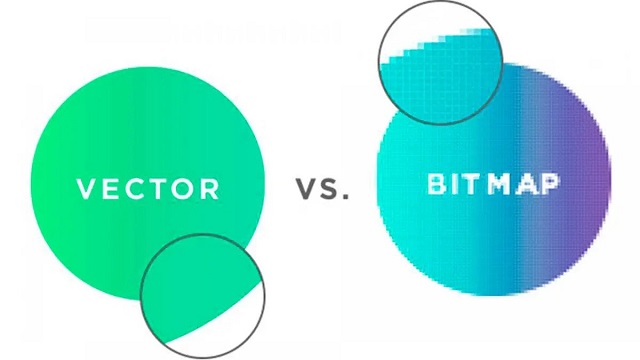
Vector and bitmap (also called raster) program are two different types of digital art programs.
Vector
Deals more with shapes and lines to create smoother curves in images, allowing for resizing without losing resolution.
Vector formats include EPS, PICT, WMF, SVG, AI, PostScript, TrueType.
In general, vector graphics perhaps look less natural (though some are very good) and are often more compact than bitmaps.
Vector programs are best suitable for technical drawings, printing, logos, illustrations, infographics, and creating animations.
Bitmap
Bitmap (also known as raster) is made up of a lot of small squares, each having a color. You can clearly see this if you zoom in on the image, as you start to see that it's made up of blocks.
Bitmap programs are best suitable for photo manipulation, general drawing, creation of a continuous toned image with soft color. However, you cannot resize images without losing image quality.
Graphic formats of Bitmap include: JPEG, GIF, PNG, XBM, TIFF, PCX and bitmap fonts.
Bitmap images are always use for websites featuring products, restaurants, travel, tourism, and e-commerce because the images are more visually appealing.
20 Best drawing software for digital artists
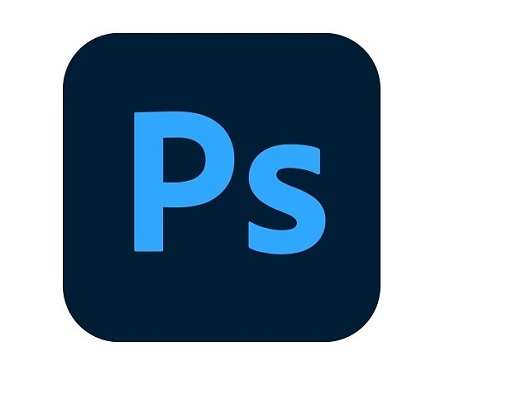
Here's our list of the best drawing apps available in 2023, include both paid and free options, to assist you in deciding which is right for you. Whatever stage of your career, you can't go wrong with any of these stunning art drawing apps.
Free drawing apps have come a long way over the years. Here have are some of the most feature-rich and intuitive drawing apps that are free to use to create stunning art.
Some options can be very pricey but they have the advantage in that you're buying a high quality product right out of the box made by paid professionals. They won't suffer from a lack of updates or bugs like most opens source programs do.
1. Adobe Photoshop CC
2. Adobe illustrator CC
3. Corel Painter
4. CorelDraw
5. Clip Studio Paint
6. Affinity Designer
7. Krita
8. Inkscape
9. Sketchbook Pro
10. Paint Tool SAI
11. Artrage 6
12. Procreate
13. Adobe Fresco
14. ibis Paint X
15. Rebelle 6
16. Medibang Paint Pro
17. Firealpaca
18. Mypaint
19. Artweaver 7
20. Gimp
Conclusion
Choosing the best digital art software, free or otherwise, comes down to a number of factors. Your skill level, style, and intended use are the most important.
Whether you are a professional artist or a casual doodler, you'll find something to suit your needs in our list of the 20 best drawing apps.
With these apps, you can easily turn your mobile or pc device into a powerful drawing tool that lets you create beautiful artwork.
To get the best results with these apps, I recommend using drawing tablet or stylus with your computer` device. These special pens are pressure sensitive and have better accuracy than your finger.
They are designed to create a more realistic drawing experience so you can create artwork that looks like it was made with traditional media like paper and pen.
When you combine these apps with a stylus pen, you can open up a world of creative possibilities with your computer device.
Source: https://pctechtest.com/20-best-digital-art-drawing-software
komentiraj (0) * ispiši * #
29
utorak
kolovoz
2023
Best Drawing Pads for Chromebook
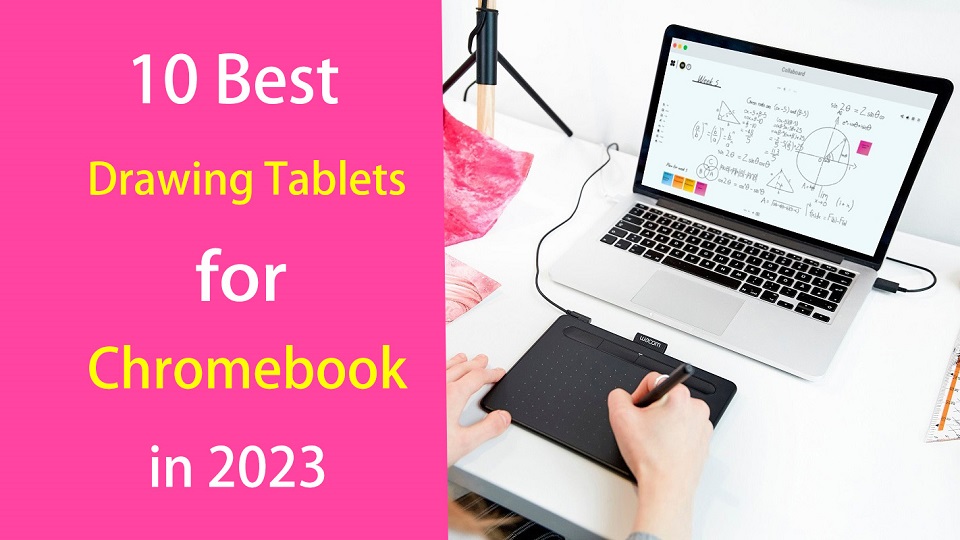
Chromebooks are lightweight laptops with Chrome OS, which are fast, easy-to-use, secure, portable and cheap. They have become valuable tools for consumers and for the classroom.
Chromebooks are widely used by students and teachers, great for note-taking, online learning, essay-writing, and more.
Due to their affordability, design students or artists also consider using the chromebook.
Making art on a Chromebook has usually been difficult or really expensive but that's starting to change. We are starting to see graphics tablets support this OS.
Pair that with the ability to download Android apps to these devices and it's starting to look like a real option for artists and illustrators looking for another drawing option.
In addition, manufacturers increasingly rolling out mid-range and even high-end Chromebooks, with specs comparable to Windows laptops.
If you are a Chromebook user and looking for a usable pen tablet for handwriting, drawing, note taking or photo editing. Here we are giving you the list of 10 best drawing tablets for Chromebooks.
Can you draw on a Chromebook with a stylus?
If ChromeOS is your platform of choice, you have two choices:
You can get a high-end chromebook with native pen support like the Samsung Chromebook Plus or Pro. It's a convertible and comes with a USI stylus.
Another option is simply add a Chromebook-compatible drawing tablet, which is a computer input device that contains a pressure sensitive stylus.
Do Drawing Tablets Work on Chromebooks?
Yes, most new-gen drawing tablets do work on Chromebooks. Although the vast majority of them are still incompatible with Chromebooks.
most drawing tablets are supported with their basic functionalities only on Chrome OS versions 88 and above.
Do you need to install drawing tablet drivers on chromebook?
Chromebooks still lack the fundamental driver support, You just need to plug in your device and it will work.
In most cases, drawing tablets work as intended with proper registering of touch inputs with stroke mapping as intended.
The downside is that users are forced to use their drawing tablets rather restricted. You can't configure the shortcut keys and at times even pressure sensitivity get omitted for Chromebooks.
Types of drawing tablet for Chromebook
There are two types of drawing tablets compatible with Chromebook:
1. graphics tablet without screen
The screenless graphics tablet has a flat plastic pad that receives input from the stylus and displays the lines you draw on the computer's screen. It is also sometimes used as a mouse to navigate, point and click.
Non-screen tablets are much more durable, portable and cheaper than display tablets. Due to the hand-eye coordination, they do have a slight learning curve for beginners.
2. pen display monitor
pen display monitors allow you to draw directly on the screen, These are a much more natural option for digital artists as it's just like drawing on paper.
This is a popular option amongst beginner and intermediate artists who want to avoid the hassle of a screen-less drawing tablet.
They are expensive and still need a HDMI or USB-C cable to connect to your computer to work.
What are the benefits of drawing tablet for Chromebook?
The pen tablet makes going digital easy as it works semlessly with various drawing software, photo editing software, graphic design software, note taking apps, online whiteboards and even office software.
With a drawing tablet and the right creative software, your Chromebook can become a drawing tool that allows you to express your creativity and your unique style.
The ergonomic stylus gives users a natural way to write, sketch, draw, or edit content on the drawing tablet connected to the Chromebook. A traditional mouse is simply not capable of providing the control and intricacy required in this area.
What are good online whiteboards for Chromebooks?
Google Jamboard, Collaboard, Explain Everything, Kami, Limnu, Pear Deck, RealtimeBoard, Coggle and etc.
These are a few powerful virtual whiteboard apps you can use on your Chromebook for a variety of educational purposes (e,g brainstorming, mind mapping, structuring information, storytelling, design thinking…).
They allow you to create illustrative sketches, add text and pictures, include videos and sticky notes, create visual diagrams and many more. They are also ideal for team collaboration and collaborative project management.
What art drawing software will run on Chromebook?
The ability to run Android apps gives you far more choices than you'd have in-browser alone.
Some best options include Infinite Painter, Ibis Paint X, Clip Studio Paint, Sketchbook, Artflow, Krita, Medibang Paint, PaperColor, Dotpict and etc.
And for even more, they can also run Linux programs with some prep work.
What size drawing tablet should I get for chromebook?
The tablet surface is mapped to the whole screen. For pen display tablets, you'll want the tablet size to be close to the size of your chromebook monitor.
Getting a small non-screen graphics tablet is good if you have a monitor size of chromebook between 11-15 inches.
Using large tablets with a small screen, e.g. laptop screens, can feel awkward at times and will take a while to get used to it.
10 Best Drawing Tablets for Chromebook in 2023

Below are 10 of best drawing tablets for Chromebooks in 2023 that We can enthusiastically recommend to artists.
Although there isn't a huge selection, they are all fantastic choices and run from a bit expensive to very affordable.
1. One by Wacom
2. Wacom Intuos
3. XP-Pen Deco Fun
4. Huion Inspiroy H640P
5. XP-Pen Deco Mini7W
6. Ugee S640W
7. Veikk S640
8. XP-Pen Artist 12 (2nd Gen)
9. Wacom One
10. Huion Kamvas Pro 13
Conclusion
Your Chromebook doesn't include a stylus? Are you frustrated by having to move the mouse across the screen?
With a drawing tablet, any artist on any level can use a Chromebook for anything and everything they might need or want to do.
With these 10 affordable tablets that work particularly well in Chromebooks, your efficiency will be greatly boosted when digital drawing and online learning.
If you didn't find what you liked, though, then don't worry. There are also many models that are compatible with chromebook. Just check to see if your specific tablet compatible with Chrome OS before buying.
Enjoy creating and communicating with ease across your pen and Chromebook devices.
Source: https://pctechtest.com/best-drawing-tablets-for-chromebook
komentiraj (0) * ispiši * #
25
petak
kolovoz
2023
Best Android Tablets with Stylus for Drawing
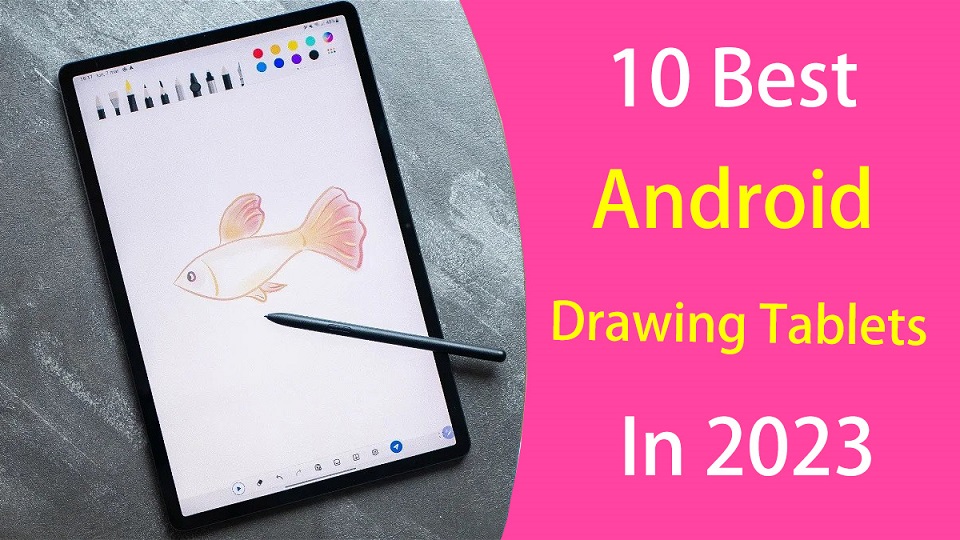
The idea of being able to draw anywhere is not new, artists can draw and create from everywhere with just a stylus and a tablet we can let our ideas flow.
Android tablets are multi-purpose devices so you can watch videos, send emails, read books, play games, and — of course — be more creative.
The pressure sensitive stylus, touch capabilities and the large screens along with the drawing app optimization for Android OS made digital art more accessible than ever.
There was no longer the need of getting a laptop, and a pen display to work in your art, every artist with an Android Tablet and a digital pen is now able to create high-quality art.
Finding the best android tablet for drawing can feel like a daunting task when there are so many models available now.
Most of Android tablets on the market doesn't come with a stylus and even if they do, not all of them can provide a good drawing experience.
In addition, Some traditional drawing pads are compatible with selected Android phones and tablets. This enables you to work on designs on your Android phone or tablet with a connection to your drawing pad.
In this article, we'll explore the best Android drawing tablets in 2023, From the budget option to the high-end productivity tablet, their different types, and what else you need to know before buying.
Types of Android Drawing Tablet
If Android OS is your platform of choice for drawing, you have two choices:
You can get a high-end Android drawing tablet with native pen support like the Samsung Galaxy Tab S8. It's a standalone tablet and comes with a stylus.
These Android tablets feature an inbuilt computer plus screen making them self-sufficient and independent of a computer connection. They are therefore fully portable.
Another option is simply add a traditional drawing tablet compatible with Android OS, which is just an input device, like a mouse or a keyboard.
They comes with or without screen, but both need to be connected to a computer to work, And preference is determined by your specific needs.
They allows you to use the digital pen and tablet with your Android devices to draw, write, edit photos, take notes, and express ideas in a way you can't with a finger.
What drawing tablet is compatible with Android?
Many modern drawing tablet manufacturers (wacom, Huion, XP-Pen, Gaomon, Ugee, Veikk, Parblo and etc) have started to offer Android OS 6.0 or above compatibility, but only certain models allow for this.
In addition, It's important to note that not all Android devices are compatible with drawing tablets, so be sure to check compatibility before making a purchase.
How to connect a drawing tablet to Android phone?
You can connect a drawing tablet to an Android phone via a USB-C to USB-C cable, and then draw on art apps.
If your smartphone doesn't have a USB-C port, then you'll need a micro-USB or USB-C (depending on your phone) OTG adapte to make this drawing tablet work with your phone.
However, You can't connect a drawing tablet like wacom intuos to an Android smartphone via Bluetooth connection.
No drivers needed. It's plug and play. Unfortunately, you don't have access to key functions such as the express keys and pen pressure.
The pen pressure will depends on whether the drawing app supports pen pressure. Therefore, it is advisable to use a drawing app like Ibis paint X that supports pen pressure.
What art app can I use to draw on Android?
Thanks to the Play Store, you can access the best drawing apps Android has to offer that let you draw, sketch, and create digital art on your phone or tablet.
Some of the best android drawing apps include Infinite Painter, Ibis Paint X, Clip Studio Paint, Sketchbook (free), Krita (free), Medibang Paint (free), Artflow, PaperColor, Artrage, Dotpict and etc..
Each app has its unique features, such as brush customization, layer management, and canvas sizing.
10 Best Android Drawing Tablets in 2023

If you're looking for an Android tablet you can draw, take notes or sketch on here is a list of tablets with stylus that are great for digital art.
These tablets may come with a stylus included or need to be purchased separately. Some of the key features to look for in an Android drawing tablet include a high-resolution display, a powerful processor, sufficient RAM and storage, long battery life and a precise pen.
1. Samsung Galaxy Tab S8+
2. Samsung Galaxy Tab S6 Lite
3. Lenovo Tab P11 (2nd Gen)
4. Xiaomi Pad 6
5. Oneplus Pad
6. Wacom Intuos
7. Huion HS64
8. XP-Pen Deco Mini 7
9. Wacom One
10. XP-Pen Artist 12 (2nd Gen)
Conclusion
Android has improved its products over the years to compete with the high-end Apple iPads, especially in the field of digital art.
Having the right tools is very important for every artist, These Android tablets mentioned above will give you the freedom to create wherever you are, and let you creating masterpieces in no time.
Whether you are an illustrator, graphic artist, or beginner drawer, you won't battle to find the perfect Android tablet for your budget, needs and preferences.
Choose from the best graphic tablets and get lost in a seamless drawing experience with Android. You won't be disappointed with any of the above purchases.
komentiraj (0) * ispiši * #
21
ponedjeljak
kolovoz
2023
Best Graphic Pen Tablets for note Taking
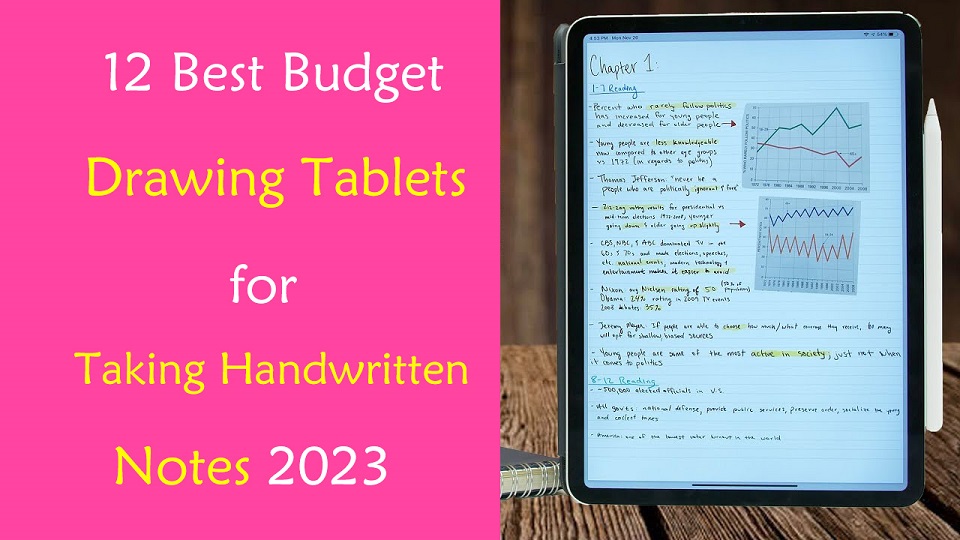
Are you considering a pen tablet for digital note taking? Anyone who has spent any extended time taking notes with a mouse and keyboard will find that often, it's just not the best experience.
A graphics tablet (a.k.a pen tablet or drawing tablet), just like a mouse, is an input device that allows the user to interact with a computer using a stylus.
Basically, they simply behave like the classic “pen on paper” which allows for incredibly natural motions that are much more accurate and comfortable for a user than using a mouse, keyboard or trackpad.
The digital pen is highly pressure-sensitive, putting control right in the user's hands. Anyone using the pen is afforded control and fluidity to work out their thoughts quickly and creatively.
Most pen tablets has programmable shortcut buttons which enable you to speed up your workflow in any software you choose to use with it.
There can also be ergonomic benefits, especially for individuals who already have carpal tunnel syndrome, for example.
That's why so many users switch to a pen tablet for photo editing, drawing, sketching, handwriting, online teaching, playing OSU game, taking notes, annotating pdfs, and Signing Documents.
However, since there are so many different types, models, and brands out there, finding the right drawing tablet for you can be confusing and overwhelming.
No matter what level of experience and features you need, We have listed the best budget drawing tablets for note taking in 2023.
What is the best note taking app using a graphics tablet?
There are several great apps on the market that are ideal for taking notes. Here are some of the best options:
OneNote, Notion, Evernote, Obsidian, Joplin, Google Keep, SimpleNote, Standard Notes, Zoho Notebook, Bear, Notability, GoodNotes, Roam Research, Squid, Logseq, Workflowy, Dynalist, Ulysses, Apple Notes, Dropbox Paper, and etc.
Not all note taking apps support pen input. If you want to take lots of handwritten notes with a stylus, OneNote, Evernote, Google Keep, Notability, Goodnotes, Xournal++, and Squid are best note-taking app for that.
What Types of Pen Tablet are Available for note taking?
1. Regular Drawing Tablet Without Screen
These are the simplest, lacking a screen, they connect with your computer (windows, mac, linux, and chrome OS) over USB or wireless (2.4GHz wifi or bluetooth), cheapest (most below $100), making them quite versatile.
To draw on them, you look at your monitor, then move your pen across the tablet's surface.
At the beginning, you really need to prepare yourself for quite a few hours of "writing practice" before you can jot down readable notes with the precision you are accustomed to from pen and paper.
2. Drawing Tablet with Screen
Some pen tablets integrate a monitor into the tablet, showing you a full view of what you're drawing on.
It's definitely nice to be able to draw directly on the screen, but it requires the USB-C or HDMI cable to connect to your computer, which makes it less portable.
There's a ton of variety, with models available in a range of screen sizes (from 10.1-inch to 32-inch) and price points (from $200 to $4000).
Smaller, budget-focused versions (around 13 inches diagonal) can serve as a great secondary display for note taking.
3. Standalone Drawing Tablet
The final category is a computer+pen tablet hybrid, which have a mobile operating system built-in: Windows, iOS or Android.
The Apple iPad, microsoft surface, and samsung galaxy tab are the most obvious instances. There are also some offerings from pen tablet manufacturers Wacom and Huion.
One advantage of the standalone drawing tablet is portability. By integrating the computer, you can bring these pen tablets along just like any laptop or consumer tablet.
Which pen tablet is best for note taking?
If you're already using a good laptop or desktop, a pen tablet without computer may be the better choice.
If you're not doing anything art-related and just taking notes, you don't need some expensive and professional tablets. Something simple, compact, and affordable options like the "one by wacom" screenless tablet might fit your needs well.
Screen drawing tablets are not a preferred answer, it's a bit cumbersome since you have to have a laptop and the tablet. And then there's also the cabling to think of which doesn't make it a very elegant.
If you have a budget and need the highest level of portability, Get a standalone pen tablet like ipad. more portable, more note taking functionality and more convenient in general than a wacom one would be for a on the go situation.
What size of drawing tablet should I buy for note taking?
Pen tablets can come in a wide range of sizes. Bigger isn't always better, however. A larger tablet, while it offers more precise, can be much less portable.
If you're looking for a screenless pen tablet to works with your laptop for note taking, Small A6 or medium A5 is a good size.
If the tablet is a secondary screen or standalone type, the 10-inch, 12-inch and 13-inch models can be a great choice.
10 Best Pen Tablets for note taking in 2023
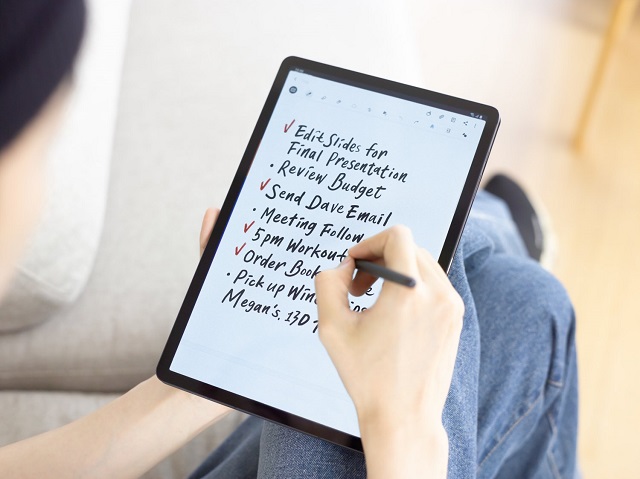
After a deep analysis and research, we've gathered the best tablets for note taking; keep reading to find which is the best for you!
1. iPad (9th gen)
2. Samsung Galaxy Tab S6 Lite
3. Lenovo Tab P11 (2nd Gen)
4. Microsoft Surface Go 3
5. One by Wacom
6. XP-Pen Deco Fun
7. Huion Inspiroy H640P
8. Gaomon S620
9. Ugee S640W Wireless
10. XP-Pen Artist 12 (2nd Gen)
11. Huion Kamvas 13
12. Wacom One
Conclusion
Now that we have reviewed the best digital pen tablets for note taking in 2023, it is easy for you to choose the best one.
As all users are unique, the needs of each person will vary. You should make a list of your needs so you can check that each tablet covers your needs.
A graphics tablet may not be necessary for every note taker, writer, teacher or student, but it does offer many benefits when used correctly.
Whether writing, sharing graphics or working out complex equations, A pen tablet can handle it all.
Take your time to decide and be sure to look at multiple reviews of the products you are considering.
Source: https://pctechtest.com/best-drawing-tablets-for-note-taking
komentiraj (0) * ispiši * #
17
četvrtak
kolovoz
2023
Best Drawing Pads for Architects and Designers
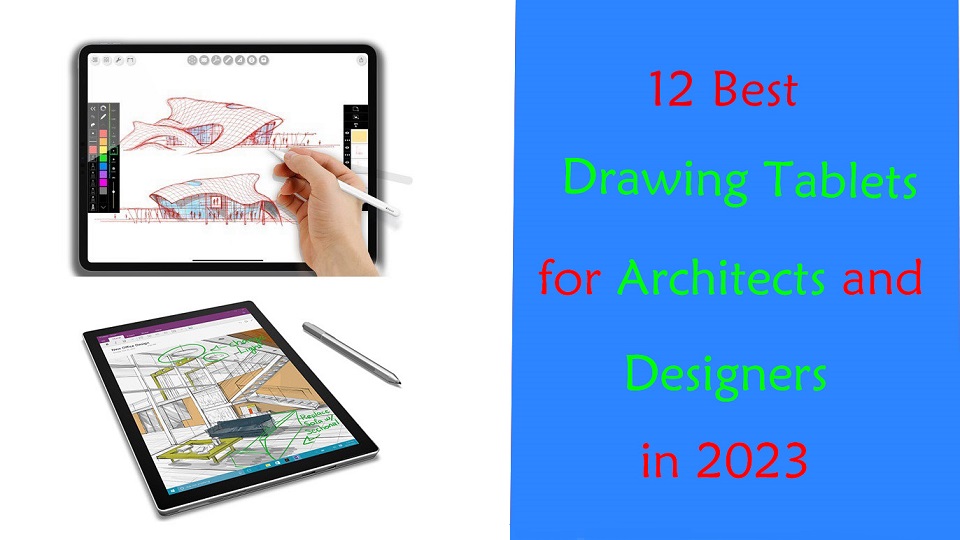
Architecture is one of the most majestic and creative forms of art. It is a process that relies on creativity through a lengthy and demanding procedure.
Drawing Tablets have become an indispensable part of the modern architect's arsenal. They are vital in communicating architectural visions to our clients, professors or a wider audience.
With a drawing tablet, you'll easily be able to make some quick sketches, into writing, editing PDFs, online meeting, taking notes, modeling, rendering and for explaining your idea and design concepts to other people.
With so many different drawing tablet models and types available on the market these days, it can be hard for an architect to know which one is right for their needs.
Fear not! In this article, we'll share the best drawing tablets for architects and designers in 2023, including key tech specs like size, pen pressure levels, battery life, and more.
What works for someone else might not work for you, So we also provided the most important things that you should pay particular attention to when choosing your tablet.
How many types of drawing tablets are there?
The market covers various types of drawing pads, including standalone tablets, display tablets, and screenless tablets.
Either way, a pen tablet is interesting and generates different workflows with which you could get used to!
Standalone tablets are self-contained devices that do not require a separate computer to operate. They are most expensive that comes with buil-in computer, screen and stylus.
The weight and size (10-inch~14-inch) of the standalone tablet make it much easier to carry around and make it completely versatile.
A good example is the iPad Pro with a 11-inch screen, or Android (like Samsung Galaxy Tab) and Windows (like microsoft surface) models of the same size. This is a popular format among our Architects.
Display tablets, on the other hand, have a built-in display that allows the user to draw directly on the screen.
It feels really near to drawing on a paper. The downside is that you are still tethered to a laptop or computer.
The most representative series are wacom cintiq, XP-Pen Artist and huion Kamvas.
non-display tablets are cheaper, sturdier and more durable than display ones.
But the hand eye coordination being a problem: Drawing on a tablet while looking at a screen in a different direction. You need to get used to it.
Honestly you can go with any of the brands. They are all pretty comparable from xp-pen deco, to Huion Inspiroy to Wacom Intuos.
What software do professional architects use?
The best architecture design software solution depends on your unique demands and preferences among the various options now on the market.
Here are some of the most well-liked choices: Revit, Archicad, AutoCAD, Sketchup, Chief Architect, 3DS Max, Rhino, Vectorworks, Civil 3D, CATIA, and Photoshop.
Graphics tablets are used in combination with many different kinds of software, including graphics, animation, and sketching software. As long as it is compatible with the graphics tablet, you can use the two together.
Do architects need a drawing tablet?
Engineers, architects and architecture students can experience a massive improvement in their workflow if they use graphics tablets to make quick sketches.
It bridges the divide between the analog and digital and when it's so seamlessly integrated with an app like Photoshop that you forget you're not using the real thing, that's a remarkable feat.
graphics tablet allows for a much more natural drawing experience than using a mouse, as the stylus pen gives more control and accuracy.
A stylus is a great tool to easily sketch on plans, make annotations on pictures, digitally sign documents, or jot down to-do lists.
The pressure-sensitive stylus allows for more varied and realistic strokes, making it much easier to create more sophisticated artwork.
Additionally, some graphics tablets come with additional features, such as a roller wheel or buttons, that can make it easier to control the architectural design software and tools you use.
Finally, A lot of professional architects have repetitive strain injuries (RSI) which are really painful. The pen tablet is a fine ergonomic mouse alternative to reduce strain from desk work.
What to look out for when getting a standalone drawing tablet?
There are a few things to look out for when getting a standalone drawing tablet:
Your screen size requirement, screen quality (resolution, color accuracy, brightness and refresh rate), pressure levels, battery life, use case, performance (cpu, ram and storage), brand, and what operating system you prefer for use.
12 Best Drawing Tablets For Architects and Designers

Here is the list of the 12 best tablets for architects and designers that should suit your purpose just fine.
1. iPad Pro, 2. Surface Pro 9, 3. Samsung Galaxy Tab S8 Plus, 4. XP-Pen Deco 01 v2, 5. Wacom Intuos Pro, 6. Huion H610 Pro V2, 7. Wacom One, 8. Huion Kamvas 13, 9. XP-Pen Artist 16 (2nd Gen), 10. Wacom Cintiq 16, 11. Huion Kamvas 22 plus, 12. XP-Pen Artist 24 Pro
Conclusion
Digitalization in the construction business keeps evolving. If you like to draw by hand, then a graphics tablet will suit you just fine.
Will you mostly use it for drawing, sketching, or 3D modeling? or do you plan to use it to show designs to your clients? For every need, there are different options.
These 12 picks are powerful, sleek and stylish devices, that are sure to get your creative works done. You just need to choose the best drawing tablet as per your needs and budget.
It doesn't matter if you're a beginner architect or someone who has worked for years in architecture design; a drawing tablet is always worth using.
You'll feel content knowing you bought a device that is pleasant to use, has a long life span, and always results in incredibly detailed work.
Source: https://pctechtest.com/best-drawing-tablets-for-architects-and-designers
komentiraj (0) * ispiši * #
11
petak
kolovoz
2023
Best Wacom Drawing Tablets for Artists
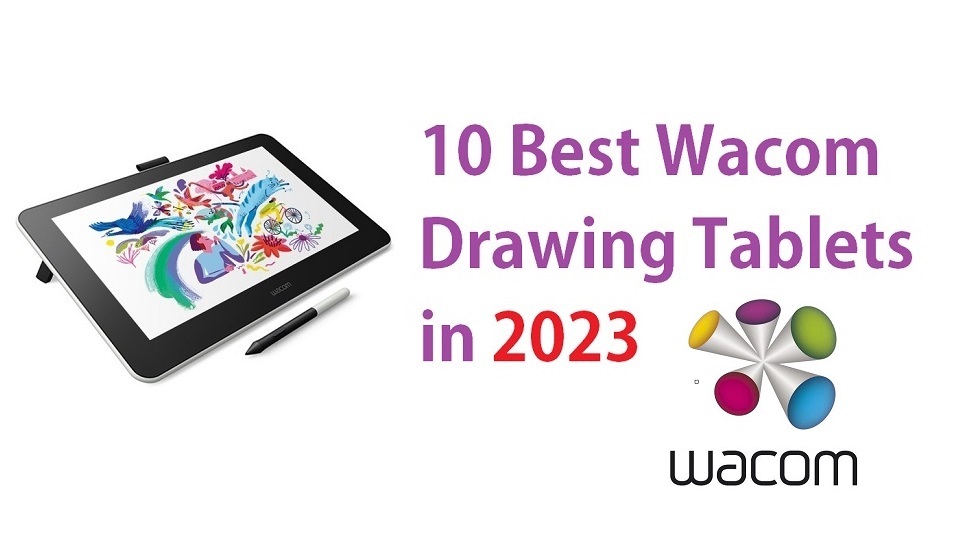
As anyone who has ever tried to draw, edit photos, or even sign their names on a computer knows, the humble mouse is not the best tool for the job.
We needed an input device that more closely resembled a pen or brush, and so, the graphics tablet was born.
As photo-editing and computer illustration software has grown more prevalent and sophisticated, the demand for these tablets has only grown.
For that matter, anyone who'd like to put stylus to screen and sketch, doodle, or take notes. They'll likely find it more natural than using a mouse or touchpad.
If you're looking for a reliable and robust drawing tablet, the Wacom will be right up your alley. The brand has reputation for producing high-quality, high-performing drawing tablets.
Is Wacom still the best?
Wacom is a Japanese firm that specialises in graphic tablets and related devices. It was established in 1983 in Japan.
From cinema and animation to auto-design and manga, Wacom comprises many creative customers worldwide.
Wacom also provides revolutionary user interface technologies and solutions to successful medical, educational, and other companies.
Wacom are the industry leaders in the pen tablet field and with good reason - their products are well designed, well made and customisable in virtually every way imaginable.
Other popular brands besides Wacom are Huion, XP-Pen, Veikk, and etc.
Wacom Drawing tablets are highly ranked for providing a better drawing experience whereas other brand like huion or xp-pen is well-known for its amazing features at a decent price tag.
10 Best Wacom Tablets in 2023!

Finding a great tablet for your needs as a graphic designer or digital artist can be an adventure. Finding great drawing tablets from one manufacturer can be tricky.
Luckily, Here are the List of 10 Best Wacom Tablets for for artists at any level and budget in 2023! Let's help you choose the best one for you.
1. One by Wacom , 2. Wacom Intuos, 3. Wacom Intuos Pr, 4. Wacom One, 5. Wacom Cintiq 16, 7. Wacom Cintiq Pro 16, 6. Wacom Cintiq 22, 8. Wacom Cintiq Pro 24, 9. Wacom Cintiq Pro 27, 10. Wacom Mobilestudio Pro 13 .
Is it worth while getting a Wacom tablet?
Yes! Wacom has established itself as a reliable brand for graphics tablets and constantly innovates to offer the best features to artists.
These tablets perform well, have solid build quality, and are user-friendly.
Wacom graphics tablets have a full line of battery-free pens, charged electromagnetically, which means you never need to charge the pen or swap out its batteries. so it's ready to go whenever you are.
The ease of installation on diverse platforms like Linux, Windows and Mac is also a point in its favor.
The Wacom drawing tablet has had longer time to refine and hone their drivers within their tablet products. This, along with their features and design, mean they have a lot of extra capabilities that other brand's graphics tablet products do not yet offer.
Multitouch is offered by Wacom across their Intuos Pro and Cintiq Pro lines, whilst other brand tablets do not offer it.
The Wacom Cintiq Pro range has excellent color accuracy and highest resolution like 2K or 4K, and provides 27-inch and 32-inch large drawing monitors that other brands doesn't have.
But most Wacom cintiq drawing monitors do not have express keys, as all the work is done on the tablet screen, which can be especially frustrating for those used to brands like XP-Pen and Huion which feature express keys.
How many pressure levels do you need with a Wacom tablet?
The number of pressure sensitivity levels indicates how realistic and natural your drawing experience will be. The rule of thumb suggests that more points give you a better experience.
However, 2048 is a suitable metric for beginners. Professionals may seek 8192 for a more absorbing experience.
What features should you look for in a Wacom tablet?
Wacom Intuos series drawing tablets without screens are best suited to using Photoshop and for photographers. They are significantly cheaper that models with screens. But they requires some accustoming time because of a feeling of disconnect between the drawing surface and the screen.
Wacom Cintiq Line drawing tablets with screens are ideal for illustrators and those doing a lot of line drawings. Here, it pays to be able to look at what you are drawing as you draw it, exactly as if you were using paper. In general you pay more for this privilege, but many prefer screened pen tablets for their ease of use.
Device portability (weight and size) is crucial as you will probably travel and work on the move. You have to decide whether to get a tablet that connects to a computer or has a built-in computer like Wacom Mobilestudio Pro 13 or Mobilestudio Pro 16.
Note that the Wacom Cintiq or Cintiq Pro is not like an iPad. It requires a wired connection to a computer to work—just like any extra monitor—except you can draw on this one!
Which Wacom tablet is the best for beginners and professionals?
The Wacom Intuos, Intuos pro, or entry-level wacom cintiq is a fabulous choice if you are getting started with graphics design. It is compatible with many platforms and has a very user-friendly layout.
The Cintiq Pro and Mobile Studio models adapt well to professional environments. They bundle many premium features like a vast color gamut, higher resolution and radial menus.
Intuos vs Intuos Pro: Which Wacom Screenless Tablet should I buy?
While the Intuos Pro line is geared towards serious amateur or professional designers and artists, Wacom also offers a standard Intuos line which offers a more basic tablet for a significantly cheaper price.
The Intuos Pro differs from its cheaper sibling by a better build quality, more customizable buttons, double the pressure sensitivity and the more advanced wacom pro pen 2 stylus.
Conclusion
With technology improving exponentially, pen enabled tablets are getting more and more popular by the day. However, that doesn't mean you should go for just any product that appears on the market. You will undoubtedly want something that is well suited to letting you express your full creativity.
Wacom is a brand known for their high-quality drawing tablets at the upper end of most artists' budget. At the other end of the scale, you have Huion, XP-Pen and other chinese brands, whose range attempts to fit a more affordable price range.
Wacom are the industry leaders in the pen tablet field and with good reason - their products are well designed, well made and customisable in virtually every way imaginable,
If you're a professional who is looking to invest in a tablet for multimedia manipulation, I will highly recommend Wacom's line of Cintiq display tablets.
If you're simply a consumer who is looking to utilize a tablet for recreational use, you'll likely be better off saving some money and choosing to one of the regular Intuos tablets.
If you still use the mouse to draw and paint digitally, I recommend you invest in one of these babies. Maybe a smaller size if you're on a budget.
komentiraj (0) * ispiši * #
08
utorak
kolovoz
2023
Best Graphic Tablets for Photo Editing
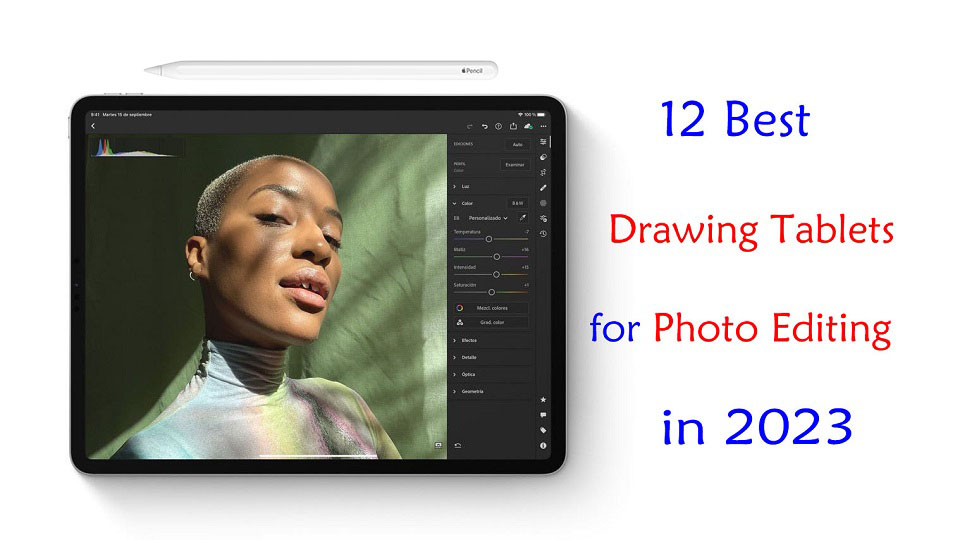
Do you use a graphics tablet for editing photos? Are you considering using one but don't know where to start?
Graphics tablets and stylus pens are not just for artists and illustrators! It is also a great way to edit photos in Photoshop, Gimp, Affinity Photo or whatever photo editing package.
Graphics tablets are an amazing tool for your photo editing, but how much better is a tablet compared to a mouse? Here you'll learn the advantages of working with an editing tablet and which situations they're most useful in.
Furthermore, With so many different types, models, and brands out there, finding the right drawing tablet for you can be confusing and overwhelming.
If you want to know about the best drawing pen tablet for photo editing in 2023, this guide has got you covered.
Whether you're an amateur looking for a basic graphic tablet for photo editing, or a pro needing a more powerful standalone drawing tablet, you'll discover all the best tablets right here.
What's a drawing tablet and what types are there?
A graphic tablet, also known as a drawing tablet or pen tablet, is an input device for computers that allows users to draw, sketch, or write on a flat surface using a stylus. The stylus or pen sends the digital signal to the computer.
Graphic tablets come in a variety of sizes and styles, and can be used for a wide range of applications, including digital art, graphic design, animation, online teaching, and photo editing.
There's three types of drawing tables:
Drawing Tablet without Screen
This is the most basic graphics tablet type that comes with a flat, plastic surface and without display. Once you connect it with your compatible device via cable or wireless, the work you do on the drawing pad gets reflected on the device screen.
They do take getting used to, because you need to get used to looking at your computer monitor and not where you're drawing. But once you get over that hurdle there'll be little to no difference in the quality of your work.
Pen tablets are cheaper and perfect for beginners but even professionals can use them.
Drawing Tablet with Screen
The screen tablets typically connect to your computer via USB and HDMI cable, they work as a second monitor.
Users can directly write and paint on the display with the attached pressure sensitive pen. It feels really near to drawing on a paper.
Pen Displays are a bit expensive than non-screen tablets, it's not recommended for the beginners. They come in size ranging from 10-inch to 32-inch.
Standalone Drawing Tablet
Standalone drawing tablet, also called as Pen Computer are the graphics tablets that come with a display, stylus and computer hardware too.
They don't need to be connected with the external device to get started. the benefit is they're portable, easy to carry out, and you can use them for other things.
Standalone drawing tablets are expensive and are recommended for professionals and the ones with higher budget.
What are the Benefits of having a drawing tablet for photo editing?
Using a stylus is much more natural than using a mouse or a touchpad. Even if you're a beginner photo editor, using a pen tablet can prove to be very useful over working with a standard computer mouse.
Physically, the drawing tablet and pens are incredibly comfortable to use; you can work away for hours without discomfort.
It's a level of accuracy way above what a mouse can do. For fine detail work, drawing and retouching (dodge and burning) they're far better than if you're doing things that require less accuracy.
The most significant is pressure sensitivity, with which you will notice the benefits in making selection masks and in the use of pen pressure to paint and blend finely controlled adjustments to light and color.
Adjusting the amount of pressure you apply to the pen tip, you can apply more or less of an “effect” or blend layers to provide a natural look.
Certain tablets also include programmable buttons set up as shortcuts for menu items that will speed up your workflow, making it easy to change brush sizes, switch tools or dial back opacity a breeze.
Once you get used to using all the shortcuts and customize the tablet to your preferences, you can considerably speed up the entire editing process.
What software do photographers use to edit photos?
Using photo editing software, you can improve the visual appeal and clarity of your photographs.
There are so many photo editing apps like Adobe Photoshop CC, Affinity Photo, Gimp, Luminar NEO, Photoscape X, Snapseed, Pixlr, Photopea, PhotoDirector, PaintShop Pro, Paint.Net, PhotoFiltre, and more.
There are also a number of raw editors available: Adobe Lightroom CC, DxO PhotoLab, Capture One Pro, On1 Photo Raw, RawTherapee, Darktable and etc.
Some are free and some are paid. It's totally up to you. Free does have some limitations As you start to discover your own editing style, you can start looking for more specialized apps that compliment that style.
What size of graphic tablet for photo editing?
Non-screen Pen tablets can come in a wide range of sizes. Bigger isn't always better, however.
Tablets use absolute position. If you want to edit the upper left corner of your pic, you lower the stylus to the upper left corner of the tablet live area and the cursor jumps from wherever it is to the top left corner of the screen.
Large tablets are more useful for artists who are making large movements from the elbow or shoulder. Photo editing is by small pencil-like movements, and a smaller tablet is more practical. You can also just zoom into the area being retouched.
Another factor to consider is the size of the primary screen you're using. a larger desktop monitor pairs better with a larger pen tablet, whereas a smaller laptop monitor is best with a smaller pen tablet.
As for portability, the small (A6) and medium (A5) size is perfect that you can travel with it in a laptop bag.
You should also carefully measure the space available on your desk before buying a medium or large (A4, A3) tablet because they can take up more area than you have room for.
This changes a bit for screen-based models, however. a larger size is essential and better, especially for fine control on the value bar sliding (e.g. contrast, exposure, and so on).
The reason is that the larger drawing space gives you higher precision to work on those teeny tiny control, and also sometimes it's easier to select certain tools with direct looking at the Screen, than by moving on screenless tablet and guess how much pen tip move to reach that tool.
12 Best Drawing Tablets for Photo Editing in 2023

Tablet Brands like Apple, Samsung, Microsoft, Wacom, Huion and XP-Pen has a wide product offering targeting different individuals with different needs and interests.
Before you go ahead with buying one, you should read our top 10 drawing tablets for photo editing below to determine which one will be right for you.
1. Gaomon S620, 2. XP-Pen Deco Mini7w, 3. One by Wacom, 4. Huion Inspiroy Dial 2, 5. Wacom Intuos Pro, 6. Huion Kamvas 13, 7. Wacom One, 8. Wacom Cintiq 16, 9. XP-Pen Artist Pro 16, 10. Apple iPad Pro, 11. Samsung Galaxy Tab S8 Ultra, 12. Surface Pro 9
Conclusion
Photo editors require graphics tablets to have a more productive workflow and enhance their photo editing experience.
In this post, we discussed 12 of the best pen tablets for various levels and budgets to help you improve your photo editing experience and progress in your career.
Right now, Wacom is the industry favourite, but rivals like XP-Pen, Gaomon and Huion are also worth considering.
Additionally, Some amateur photographers will swear by the versatility and portability of a standalone tablet like an iPad, samsung galaxy tab or microsoft Surface.
Technology never sleeps, moving forward we will continue to see tablet improvements and feature additions that will undoubtedly make the creative individual squeal with delight.
So what's the best drawing tablet for photo editing today? Of course this is depends on what you're looking for, and what your budget is.
Source: https://pctechtest.com/best-drawing-tablets-for-photo-editing
komentiraj (0) * ispiši * #
