6 Best Drawing Tablets for 3D Modeling & Sculpting in Blender and Zbrush
07.11.2022.
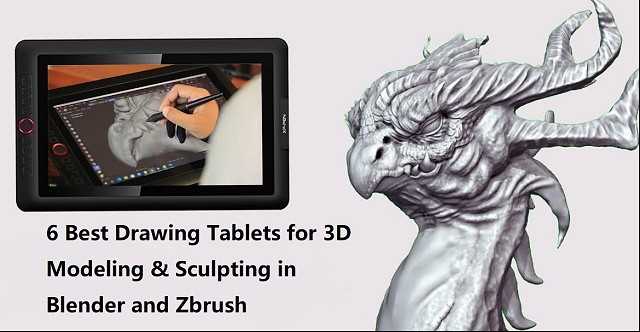
If you love 3D sculpting or modeling in Blender, Zbrush, Sculptris, SketchUP, Maya..... you need a drawing tablet.
Drawing tablets and pens have always been the popular choice by animators and visual effects artists.
Working with tablets makes your work easier and allow you to create perfect models through various tools.
What is a drawing tablet?
drawing tablet is basically a computer input device which is used used for digital drawing. It is also called pen tablet, graphic tablet, or digital art pad.
You require a Stylus (Pen) to use it, it utilizes pressure sensitivity, and the tablet itself usually comes with a lot more function buttons (hotkeys).
The pen also acts like a computer mouse, giving you the ability to left and right click by using a button on the side of the pen.
It can be a tablet with screen or without screen. The screen drawing tablets still needs to be connected to a computer to function, whether its a PC or Mac.
Blender vs Zbrush

Both ZBrush and Blender are amazing 3D design software. They are similar in the aspect of sculpting and modeling but are quite different at the core.
ZBrush is a sculpting program from Pixologic famous for its perfect digital sculpting technique. On the other hand, Blender is an open-source 3D modeling program famous for its modeling, sculpting, animating, rigging, concept arts, and storyboarding.
Blender is free to use, while ZBrush costs money. This can be a major consideration for some people, as free software is always appealing.
ZBrush is a much more robust and feature-rich program than Blender, so it may be worth the investment for serious 3D modelers.
ZBrush is better suited for modeling intricate details, while Blender is better for more general modeling.
If you're looking to create models with a lot of small details, ZBrush is the better option. However, if you need to create simpler models or don't need as much detail, Blender will probably serve you better.
Blender has an integrated game engine, which can be used for creating games or prototypes. ZBrush does not have this capability, so it's not as good of an option for game development.
Both programs have a learning curve and take some time to master. But they have active communities of users who are willing to help beginners get started.
If you need to sketch a quick concept, with simple but efficient tools: choose Sculptris! which is a very feature limited version of Zbrush, but it's free.
Are drawing tablets and pens good for 3D modeling?

In the past, most modeling work was done with a simple mouse, a keyboard. As technology evolves, 3D modeling has taken a different shape and modelers are asked to be more resourceful than their counterparts were back in the day.
You'll be very hard-pressed to find mice useful in 3D sculpting. Sculpting essentially requires a stylus, for best (most natural) results. 3D modeling is close to drawing so you are basically using a pen to sculpt.
If you are a 3D designer or digital artist working with a tablet is more efficient and comfortable than a mouse, especially when you use it for longer period of time. You can use it for making 3D sculpted models in softwares like zbrush, Sculptris, SketchUP, Maya, and blender…
The digital pens have a natural feel that can give you better control in drawing objects or characters. The tablet lets you work as if you are drawing on paper which allows the modeler to freely move their hand in a more natural way.
The pressure sensitivity of digital pen can be mapped to such functions as the strength or size of your stroke (The harder you push the bigger the effect). This allows you to more organically dictate how much of an effect you will have on your model as you perform such tasks as sculpting or texturing.
And you can even customize the buttons on the tablet with your favorite shortcuts conformed to individual software. Hence, with the drawing tablet, you can unleash your creativity in a whole new level. And that too, with such an extent of convenience and efficiency you never knew could be possible!
Tasks such as sculpting and texturing are probably the most suited to tasks for a Drawing Tablet and you can really benefit from using one. The pressure sensitivity helps adjust brush strength whereas the precision helps get each stroke to look exactly how you want it to.
If the tasks you are performing in 3D program only rely on clicking buttons or dragging items it really isn't necessary. Such tasks include animation, composition and rendering.
Screen tablet vs Screenless tablet
The screenless pen tablet get connected to a computer through a USB cable or through wireless (2.4GHz wifi or bluetooth). Looking at the screen while drawing takes getting used to. but it takes up less workspace, cheaper, better for ergonomics.
Usually the disconnect between drawing on a non-screen tablet and seeing the results on your computer monitor goes away with very little practice. Some people even prefer it as neither your hand or your pen will ever cover what you are drawing.
A display tablet is a tablet that allows users to draw directly on the screen of that tablet. It's More costly, takes more workspace, ergonomics require some setup (keyboard placement, screen placement, practicing good posture), the hand in the way thing.
But the advantages are 1:1 Interaction with the digital clay when sculpting, larger work area (though you mostly use the middle part), generally pen displays come with better colors than computer.
Even though there are many great tablets for 3D modeling that aren't display tablets, display tablets have an advantage as it's easier to do 3D modeling when you can draw directly on a tablet's screen. It makes work more intuitive and you feel more connected as you are not working on a surface separate from what you look at.
I am not saying you cannot do 3D animation with a drawing tablet, many do, but if you get a chance compare working on both types. Not everyone prefers a heavier, larger, more fragile tablet however.
What should I look for in a drawing tablet for 3D modeling?
Before you go and purchase a drawing tablet for 3D modeling & sculpting, you need to know that there are certain features that a tablet for 3D modeling should have. These features can differentiate what tablet is good for 3D modeling and what tablet isn't.
Here are a list of features you should consider when picking which tablet to buy:
Size options
Drawing tablet works in absolute mode, each point on the tablet maps to a point on the screen. for optimal experience and precision, buy a tablet that matches (roughly) your monitor dimensions.
Generally, with drawing tablets, the bigger the device, the larger the drawing area. However, as the surface area increases so does the price of the tablet.
The working area you should opt for is dependent on your convenience, preference, mobility, desk space, and the magnitude of artworks or sculptures you need to create.
You'd require larger models for producing bigger artwork as it'll require wider hand movements and vice versa. But smaller ones can be ideal for portable use or when you are short on space.
Stylus Pen
The Pen is one of the biggest factors to consider when purchasing a tablet. It has to be comfortable to hold for extended periods of time. It needs to feel natural and fit in with your workflow.
The pens come in 2 types. Battery-Free Electromagnetic Resonance pens which as the name suggest do not require to be charged and pens with batteries requiring charging.
Opting for battery-free ones would be a smarter move as it would eliminate the hassle of recharging. It relies on the electromagnetic signal being sent from the pen to the tablet.
Other features you need to consider are the pen's pressure sensitivity, resolution (Lines Per Inch), Responsiveness (Report Rate Speed), tilt function support, etc.
Pressure Senstivity
High levels of pressure indicate a more sensitive stylus which can detect even the faintest difference between the pressures exerted.
It can provide the most detailed outputs as you'd be able to produce lines of a more versatile range of thicknesses and opacities.
When purchasing a drawing tablet it is pretty standard to have 8192 levels of pressure sensitivity this is basically a measure of how responsive a brush is to pressure. Some cheaper ones with will have half of that with 4096 levels.
8192 levels is preferred for 3D Program however 4096 is adequate. This ensures if you need to make any adjustments to the pressure curve (how hard you need to press to get the desired result) you still have a reasonable amount of levels to do so.
Responsiveness
Report Rate Speed measures how many times per second the tablet sends information about the stylus position & pressure back to the computer. Usually, above 200+ RPS is ideal for drawing.
The tablet for 3D modeling should also be highly responsive to your pen strokes or other inputs. This is crucial for receiving the most realistic sculpting/drawing feel as a laggy device will not only be annoying and time-consuming, but will also result in inaccurate outputs.
Lines Per Inch
Lines per inch (LPI) refers to the resolution of a drawing tablet. The LPI determine how well a tablet can pick accurate strokes and tiny details.
For 3D modeling, you need a tablet with at least 2540 LPI. This LPI is sufficient to provide enough detail for your sculptures and illustrations. Depending on what you want, you can go for tablets with higher LPI, even reaching 5080 LPI.
Tilt Function
You will also note that a lot of the pens have tilt senstivity support. This is irrelevant in 3D Program as it is not supported so don't be concerned over this function.
Tilt support on a drawing tablet just means that when the pen is tilted, it will result in a different size of the brush. It's definitely not necessary, but can sometimes make drawing with a tablet feel more “organic” or similar to traditional art tools.
Hotkeys
Hotkey and shortcut keys is where having a tablet for 3D modeling can really come in useful. The need for keys to navigate, masking, smoothing and even undoing soon add up. the more the better.
Wireless Connectivity
this is one of the things that can make a noticeable difference in terms of comfort while using the graphics tablet. A wireless drawing tablet is always a good thing as it reduces the amount of cables over your desk and allows you to work more comfortably.
The wireless tablet can connect to your computer wirelessly via 2.4GHz Wifi technology or Bluetooth technology, with a wireless range of up to 10 meters.
Your non-screen pen tablet can operate wirelessly or in USB cable mode, but not both at the same time.
Pen display monitors generally use 3 cables to connect: a HDMI cable for video, a USB cable for data, and a separate power supply cable.
Some screen tablets however include a convenient 3-in-1 cable that incorporates the 3 functions in one cable, reducing the amount of cables over your desk and helping you keep a much tidier workspace.
Some newest pen display models support usb-c connection, which hailed as one connection to rule them all, it was developed to handle power, data and video, and it was drop-dead simple to use. you just need one cable to connect to your laptop.
Compatibility
The drawing tablets on the market are compatible with almost all operating systems, including the Windows, Linux and Mac OS.
Some new models even support Android and chrome OS devices. Therefore, no need to fret over that since you can connect to practically any device and resume your work.
Basically, any tablet that is compliant with a stylus is good enough for using 3D modeling programs.
Other features to Consider When Buying pen display monitor
A good tablet (d22-inch) has a screen resolution of at least 1920 x 1080 or more, so that the colors are sharp and crisp.
If two screens both with a 1080p Full HD resolution. the smaller monitor will have a more densely packed pixel density, resulting in smoother lines and sharper images.
The color gamut describes a range of colors within the spectrum of colors, or a color space, that can be reproduced on an output device. The most commonly known color gamut might be “NTSC” ,“sRGB” and “Adobe RGB”.
In-Plane Switching (IPS) panels are the ideal panel technology for monitors for graphic design because they feature a brighter display and higher color accuracy, giving you a clear and real-life color image.
Compared to non-laminated screen, full-laminated screen can effectively reduces parallax and brings the pen tip closer to the cursor, allowing for more accurate positioning.
A matte display comes with an anti-glare coating that helps minimize reflections on your screen. but the image quality in displays with matte finish is not as sharp or bright as a glossy screen.
6 Best Drawing Tablets for 3D Sculpting & Modeling
Choose between Pen tablets without a screen, or a screen drawing tablet, whichever you choose, there is definitely something for you.
If money is not the problem and you need the best drawing tablet, get a Wacom. Wacom is the industry standard and they make fine products.
If you are a beginner then XPPen is the best option. XPPen is a nice option for the drawing purpose with reasonable price. which might give you a bit more for the same price.
As a leading graphic tablet manufacturer, XPPen tablets allows you to draw, paint, and create amazing artworks. you really can't go wrong with either one.
1. XPPen Deco 03

The XPPen Deco 03 is one of the best tablets for 3D sculpting. This tablet comes with a bunch of features that make it excellent for professional 3D modeling work. Best of all, it is quite affordable.
It features a 10 x 5.62 inches active area with papery texture surface, so you have plenty of space to create and get work done.
The Deco 03 tablet can be used wirelessly or wired. For wired use, you simply need to connect the USB cable a PC. For wireless use, the tablet has an ISM 2.4G USB receiver.
The battery of the Deco 03 tablet charges quite fast. With 2 hours of charging, the tablet will be good for use for up to 16 hours.
The tablet features 6 programmable shortcut keys and a red roller wheel. This will make your sculpting work easier.
This stylus P05 does not need to be charged since it is battery-free. and it has a high 8192 levels of pressure sensitivity. Therefore, your strokes will feel natural and the drawings or 3D models come out life-like.
2. XPPen Deco Pro

The XPPen Deco Pro tablet features a very sleek and unique design with silver aluminum alloy casing, which gives this tablet a much more beautiful and durable feel.
It has 8 programmable keys for functionality, however what is really cool is the double wheel deign. You could map one to brush size the other to zooming for instance.
The Deco Pro is available in two sizes, small (9" x 5" drawing surface) or medium (11" x 6" drawing surface), but these should not be confused with Wacom's small and medium sizes as XPPen's small and medium sizes are much larger!
The Deco Pro MW & Deco Pro SW version features Bluetooth connection option. So you can work wirelessly by pairing your tablet to a computer by Bluetooth.
It comes with PA1 battery-free stylus which has 8,192 levels of pressure sensitivity, has virtually no lag, and has a natural tilt response, making each stroke more organic.
Compatible with Windows, Mac, Linux, Chrome OS. It is even compatible with Android OS, so you can connect it to your Phone or tablet.
3. XPPen Artist 13 (2nd Gen)
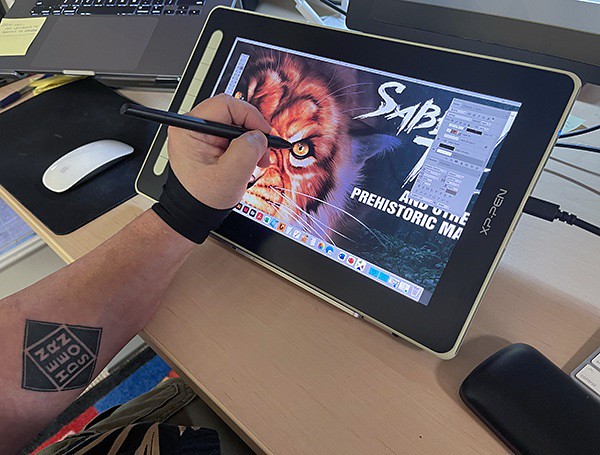
The XP-Pen Artist 13 (2nd Generation) is a well-positioned entry into the budget drawing tablet market that costs only $300.
The 13.3-inch display size with 1920 X 1080 pixels of resolution is ideal to carry around.
The tablet's color gamut is incredibly high with 96% Adobe RGB. The screen shows 16.7 million colors. Therefore, you can be as creative as you want when it comes to coloring your models.
The fully laminated technology and anti-glare screen coating reduces parallax to create a pen-to-paper feel.
It comes with 9 fully customizable express keys on the left side. It allows for different key setup for different programs.
It can connects with a single USB-C cable or 3-in-1 Cable to your computer. but the single USB-C cable is sold separately.
The Artist 13 (2nd Gen) tablet offers precision control when sketching, sculpting, or drawing when bundled with the stylus X3 Elite.
The stylus is powered by the X3 smart chip, without the spring mechanism, have a reduced initial activation force to just 3g. offers better stabilization, sensitive and accurate.
The device offers three other display size variants – 10.1-inch, 11.9-inch and 15.4-inch. which has almost same technical specifications.
4. XPPen Artist 15.6 Pro
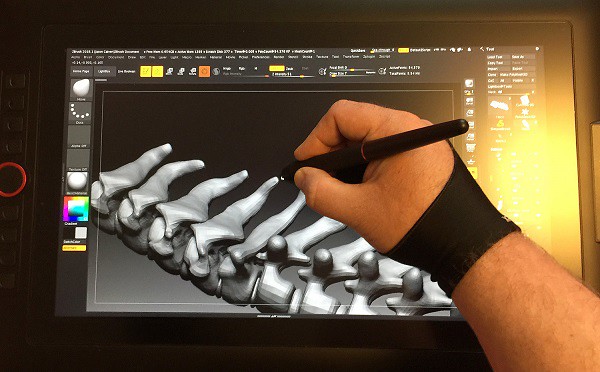
The XPPen Artist 15.6 Pro is a 15.6-Inch creative graphic display with 1920x1080 FHD resolution.
The color gamut is also incredibly high with 120% sRGB. Showing you 16.7 million colors on the screen, this is loved by professionals who work in 3D animation and have to deal with multiple colors and shades.
On the Artist 15.6 Pro tablet, the glass and LCD panel are laminated into one piece, which reduces or eliminates parallax. the parallax will not bother you.
The pre-applied, and replaceable film cover's anti-glare properties reduce reflections considerably.
The tablet has 8 fully customizable shortcut keys, alongside the unique red dial, which can be programmed to zoom in and out, alter brush sizes, and so on.
The stylus is battery-free and boasts 8192 levels of pressure sensitivity, as well as 60 degrees of tilt functionality. It is easy to maneuver, and you can change the angle at which you work.
The Artist 15.6 Pro is unquestionably an excellent product and value for money for all the 3D artists and designers out there.
It also offers two other display size variants – 11.6-inch and 13.3-inch. which has almost same tech specs.
5. XPPen Artist 22R Pro

With a 21.5-inch IPS screen, you get a lot of space to let your creative juices flow.
The resolution of XPPen Artist 22R Pro tablet is 1920 x 1080 pixels. and will display sharp images and provide a good drawing experience.
The tablet performs great in terms of vibrancy and color accuracy. Its display is capable of producing rich colors that cover 88% NTSC – 120% sRGB color space.
This tablet includes an adjustable stand that allows you to adjust your work level. It is compatible with popular 3D software packages.
It includes 20 customizable hotkeys and 2 red-ringed rotary wheels that can be customized in the tablet's driver settings.
The pen is battery free and has all the features of more expensive tablets like 8192 points of pressure senstivity, 60-degree tilt functionality, 200RPS report rate.
The buttons on the side of the pen can be assigned to things like mouse clicks etc. It comes with an artist glove included for less resistance while working.
This model is ideal for those who want a big screen to work on. The larger the work area, the more control you have over your final outcome.
If you don't need the hotkeys, you can get the XPPen Artist 22 (2nd generation) in the same size at a much lower price than the Artist 22R Pro.
6. XPPen Artist 24 Pro

This is a huge, heavy, well-built monitor. Boasting a 23.8-inch workspace with the attached adjustable stand. the monitor can adjust from 16 degrees up to 90.
The tablet's screen resolution is 2560 x 1440. This high resolution allows you to create models with superior color quality. Your modes will be both vibrant and detailed.
The XPPen Artist 24 Pro has a 90% Adobe RGB color coverage, looks very vibrant, and is capable of displaying subtle differences between the color tone which are not distinguishable on computer monitors.
It comes with a textured film overlay bringing the feel of drawing on paper. This helps to give it a real pen on paper feel, which always works to bring out the most natural finishes.
It has 20 customizable keys on the two side of the tablet as well as 2 red dial wheels for changing brush size, etc.
The PA2 battery-free stylus provides 8,192 levels of pressure sensitivity as well as tilt response, ensuring superior definition of even the finest lines.
XPPen provide a non shortcut key version and you can save $100.
Conclusion
The possibilities of drawing tablet are endless! you can draw, you can retouch or restore pictures, you can make digital paintings with greater accuracy than a mouse, you can make past of your design work flow be faster, you can use it as a mouse and click on things, scroll things.
Pen Tablets are great for 3d art they aren't only used for 2d. If you are a professional, beginner, or hobbyist I can almost assure you will see the benefit in having one provided you are performing the kinds of tasks that will best utilize its features.
They are a really fun tool to use and one I personally couldnt function without one. I have a XPPen Artist 15.6 Pro tablet and use it daily for Blender work. It is MOST useful for sculpting, texture painting, and grease pencil.
At the end, it will really come down to preference and what you're able to get used to and be comfortable with. Kindly take note that these are just tools and won't be an instant thing that will make you a good sculptor. Good luck with your decision and happy sculpting!
komentiraj (0) * ispiši * #
