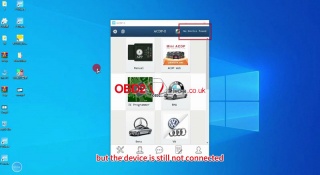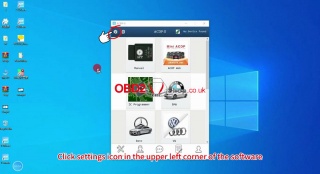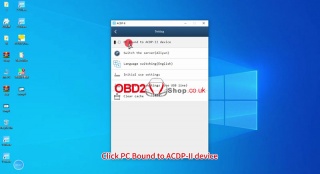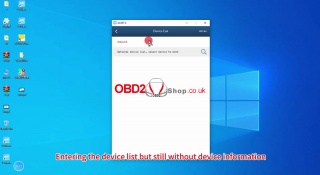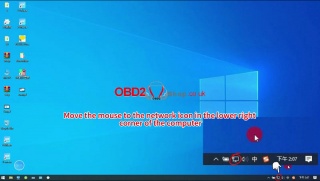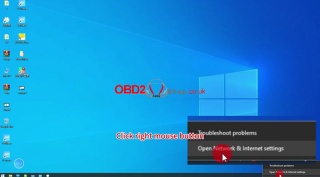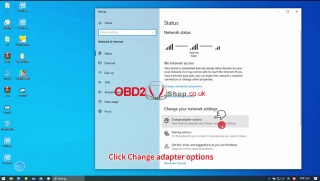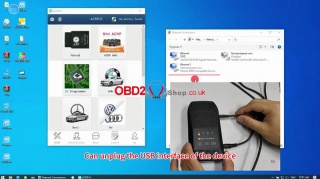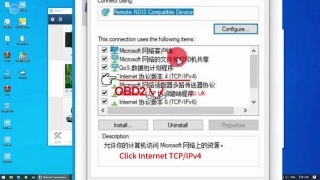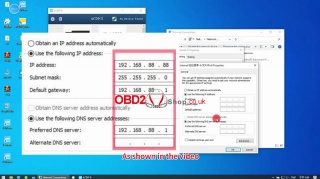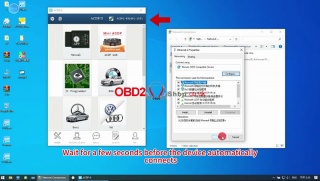Marketing
(Solved) ACDP-2 connection to PC with USB cable failed
The previous article introduced that there are three ways to connect ACDP-2: Android, iOS, and PC.
For specific connection methods, please refer to the article:
Connect Yanhua Mini ACDP-2 to Android/iOS/PC via USB Cable
This article will tell you how to fix the problem when ACDP-2 fails to connect to the computer via a USB cable.
The situation where ACDP-2 connected to a computer via USB cable failed:
When the ACDP host is connected to the computer and then you open the ACDP 2 software on the PC, it shows that the device is not connected.
Click the "Setting" icon in the upper left corner of the software, then "PC Bound to ACDP-II device", and we can see the device list without any device information.
How to solve it:
This situation can be achieved by changing the device IP and connecting to the device.
Step 1. Move your mouse over the network icon in the lower right corner of your computer, then right-click and select "Open Network & Internet Settings".
Step 2. Click "Change adapter options".
If you don't know which network ACDP is active on, you can unplug the USB interface connected to the device to confirm.
Step 3. Move the mouse over the device network.
Right-click and click "Properties."
Choose "Internet TCP/IPv4" >> "Use the following IP address:"
Enter your IP address and DNS, as shown below, and click "OK" to continue.
Wait a few seconds before the device automatically connects.
Done!
For detailed operations, please refer to:
https://youtu.be/eNv3jIiCSGo
Post je objavljen 26.10.2023. u 08:36 sati.