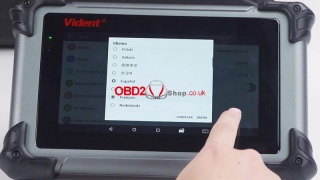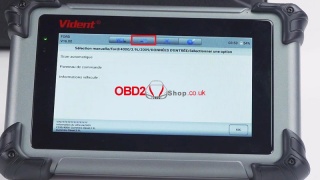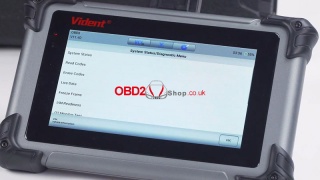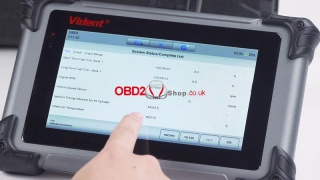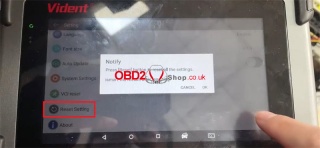Marketing
Vident iSmart800 Pro Highlights & Special Functions Instruction
Here we introduce Vident iSmart800 Pro automotive diagnostic analysis scanner highlights and special functions. Guide to use one-click translation, OBD charging, diagnose cars and reset settings for beginners.
lOne-click Translation
iSmart800 Pro supports 18 languages available & online one-click translation.
How to use One-click Translation?
1. Change the iSmart800 Pro tablet language to French in Settings.
2. Click on model diagnosis, here we can see that Auto Scan is still in English, not shown in Fresh. Click the second button above to translate with one-click.
After translation, we can find that it has become French.
lOBD Charging
When using the OBD cable to connect car and iSmart800 Pro for testing, it can charge the tablet directly. It can also be used when the tablet is out of power.
lDiagnose Cars with CAN FD Protocol
Click on Diagnostics, select OBD for Auto Scan. After entering, we can see the diagnostic menu: system status, read codes, erase codes, live data, freeze frame, I/M readiness, O2 monitor test.
How to check real-time data waveform display?
Connect iSmart800 Pro with OBD cable for car.
Enter the Diagnostic >> Live Data >> Engine RPM >> Graph
When stepping on the accelerator, we can see the engine RPM waveform and its data changes.
Highlights and special features on Youtube:
https://www.youtube.com/watch?v=8_Q30qUaUzg
How to reset iSmart800 Pro settings?
Setting >> Reset Setting
Press the Reset button to reset all the settings.
iSmart will reset after resetting.
Press "OK".
Reset setting display on Youtube:
https://www.youtube.com/watch?v=kfknSw5w-w0
Read also:
How to register and update Vident iSmart800 Pro?
Post je objavljen 14.01.2023. u 02:37 sati.