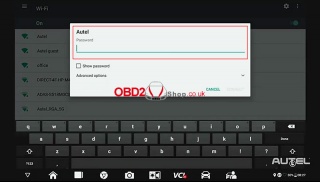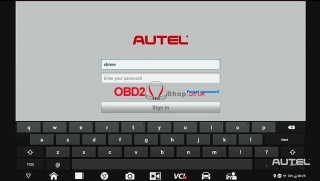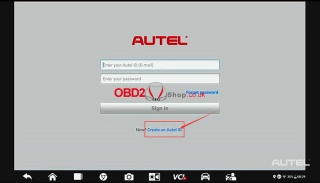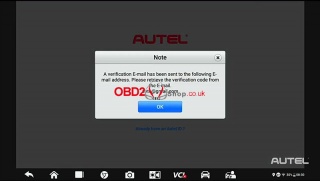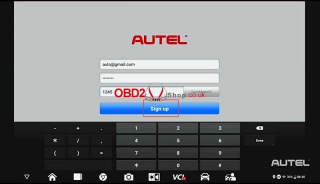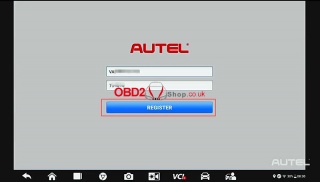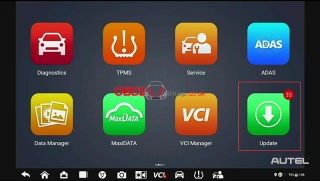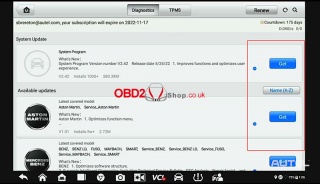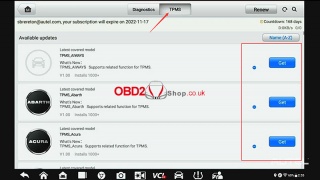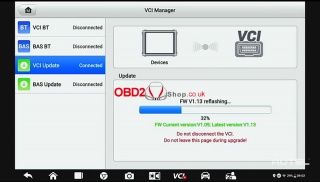Marketing
Autel MaxiSYS MS906 Pro-TS Quick Start Guide
This quick start guide covers the wifi setting, registration, and updating of Autel MaxiSYS MS906 Pro-TS Bi-Directional Diagnostic and TPMS Service Tablet.
Part 1. Autel MaxiSYS MS906 Pro-TS Wifi Setting
Once you fire up your tool, the first step should be to connect to a wifi network which you can find in settings, system settings, then wifi, toggle on the wifi and allow the device to compile a list of available networks.
Choose your network, then enter your credentials to join the network.
Part 2. Autel MaxiSYS MS906 Pro-TS Registration
Once you are on wifi you will need to register your new tool this can be done quickly and easily right on your tablet or at pro.autel.com.
If you already have an Autel account just sign in with your account id and password.
For first-time Autel buyers click on the create Autel id button on the bottom.
Enter your email address, then click acquire verification code, and check your email for the code.
Once you have the code, enter your password.
Please note your password must consist of seven numbers and at least one letter.
Next enter your verification code and click sign up.
Once you have confirmation click register to register the tool.
Your serial number and password will self-fill click register, and now you get a confirmation that you have successfully registered your tool.
Part 3. Autel MaxiSYS MS906 Pro-TS Updating
This is perhaps the most important step you need to ensure your software is up to date.
Click update starts at the top and installs any system updates that are available, next proceed to any brands that you routinely service in your shop.
Once you're done select TPMS at the top and check for any TPMS updates that may be available.
After you complete these updates, power up and connect to your VCI to check for available updates.
If there's an update available install the update please note that do not leave the screen until the VCI update is finished installing.
For more information on Autel MaxiSYS MS906 Pro-TS please follow https://www.obd2shop.co.uk/
Post je objavljen 14.07.2022. u 14:38 sati.