Marketing
How to: Lexia 3 work with Actia Multidiag VCI
Question: Lexia 3 software can work withMultidiag VCI? Lexia 3 interface work with ActiaMultiDi@g software?
Answer: Perhaps yes.
Part 1: Lexia 3 compatible with Multidiag software?
- Multidiag works ONLY with VCI1 and VCI2 ACTIA INTERFACES . Nothing else.
- Iirc the opposite is possible: the multidiag vci can be used with the lexia software.
- Yes, Multidiag VCI can be used with Lexia SW
- the interface of lexia 3 work in multidiag software:
PSA Evolution XS KIT or Lexia Interfacework with MultiDi@g Office S/W = NO AT ALL!!!!!
The opposite = YES!!! Actia MultiDi@g PassThru Device CAN works with Lexia & PPO S/W's (via special Firmware flashing).....
Part 2: How to use Actia PassThru device with Lexia 3 (Citroen) andPPO (Peugeot) software
- Install Lexia 3 and PPO software.
- Run LexiaWithPassThruXS.exe and PPOWithPassThruXS.exe to make Lexia 3 and PPO to work together with Actia PassThru device.
- Install PassThru drivers (latest version available from
http://www.passthruxs.com/download.htm)
- Run FlashPassThruForLexiaPPO.exe to install necessary tools. After it you will see 2 new
shortcuts on your desktop:

- To be able to work with Actia PassThru device in Lexia 3 and PPO software you need to reprogram (flash) device. Connect device to PC with USB cable, power it on by connecting to the car or via OBD. Double click on PassThru for Lexia PPO. Welcome screen will
appear:
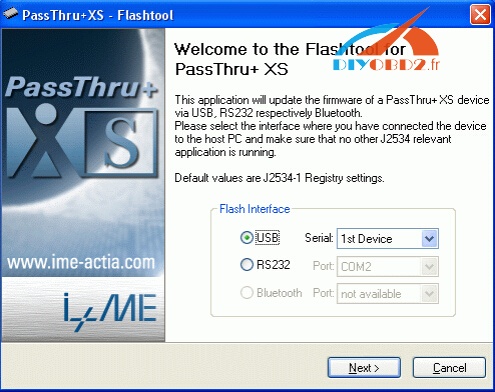
- Select USB, “1st Device”, then press Next. Follow instructions on screen. You should see this screen:
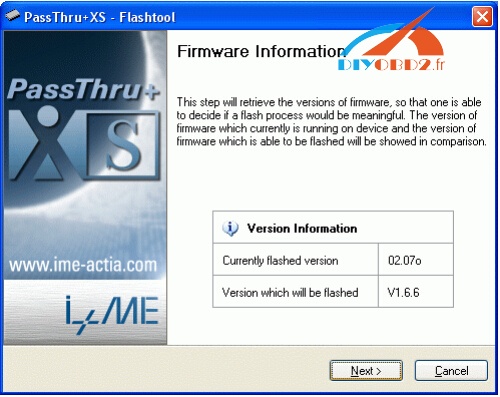
- Press Next to start flashing process. After it finishes, reconnect the device. In Device Manager you should see USB PassThru Driver ( Multi-instance ). Now you can start Lexia or PPO software and diagnose your car.
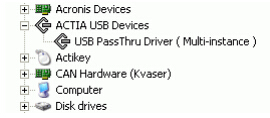
- When you want to switch back device to normal mode (to be able to work with MultiDiag Office or with generic PassThru software) you should reprogram device back to its original state. Connect device to PC using RS232 cable (USB cable will not work!!), power it on, then run from the desktop PassThru restore and follow instructions on screen. You should see this screen:
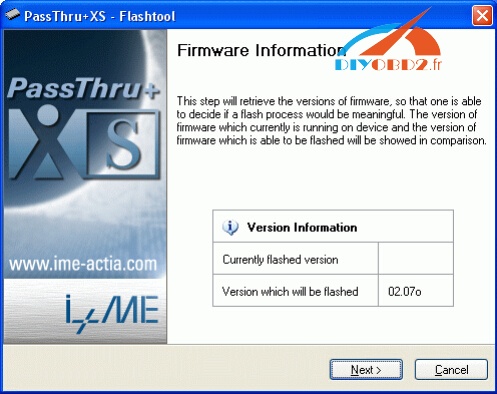
- Press Next to start flashing process. After it finishes, reconnect the device. In Device Manager you should see now PassThru+ XS USB. Now your device is restored to its original state.
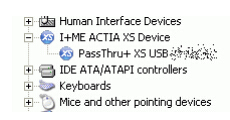
Post je objavljen 13.09.2017. u 08:58 sati.